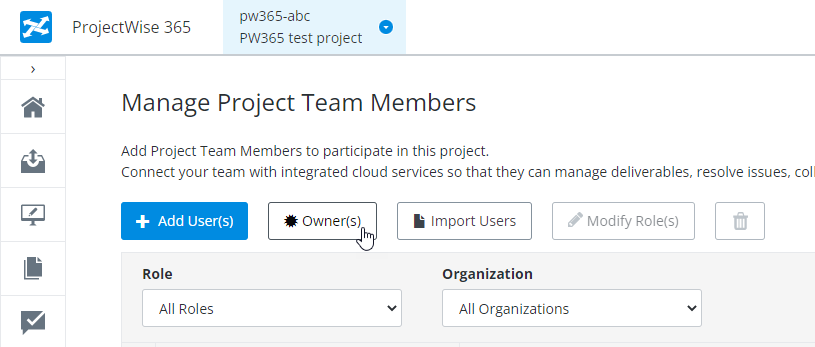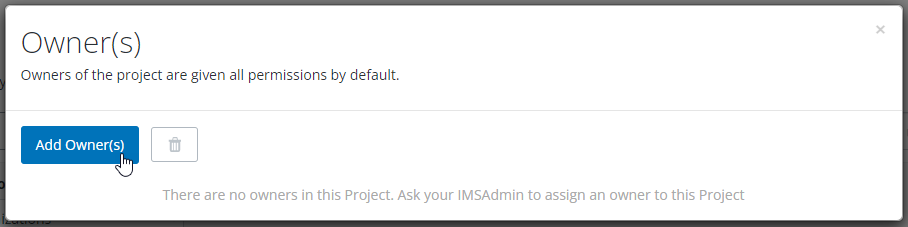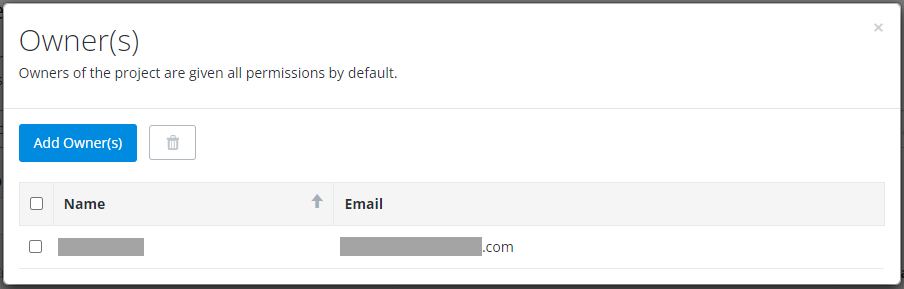Managing Project Ownership
The person who created the project is automatically made an owner of the project. A project can have one or more owners. Owners have full permissions in a project.
Adding an owner
- On the
Manage Project Team Members page, click
Owner(s).
The Owner(s) dialog opens.
- Click
Add Owner(s).
The Add Owner(s) dialog opens.
- Select the user or users
from your organization you want to add as owners of this project.
- Set the search field
to
Find Users by
Name (default) or
Email, enter the name or email address of
the person you are looking for, and select that user from the results list.
The user is added to the list of users to be added as owners of this project.
- Repeat this step to add more users to the list if needed.
- Click Save.
The selected user or users are added as owners of the project.
- Set the search field
to
Find Users by
Name (default) or
Email, enter the name or email address of
the person you are looking for, and select that user from the results list.
- Close the Owner(s) dialog.
Remove an owner
Use these steps if you want to remove someone from being an owner of the project.
- On the
Manage Project Team Members page, click
Owner(s).
The Owner(s) dialog opens.
- Click the check box next
to the user or users you want to remove from being owners of this project and
click the
Remove (trash can) icon.
The selected user or users are removed as owners of the project.
- Close the Owner(s) dialog.