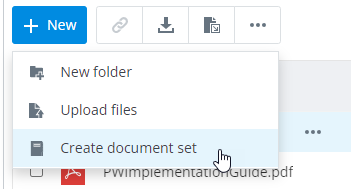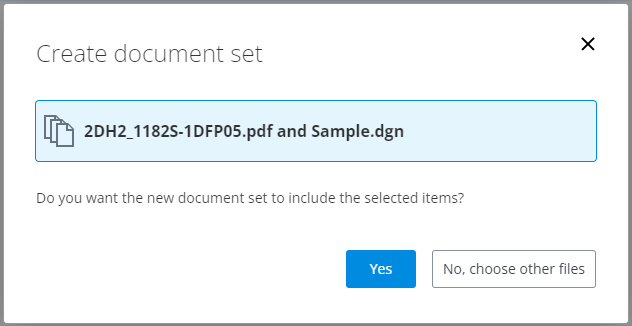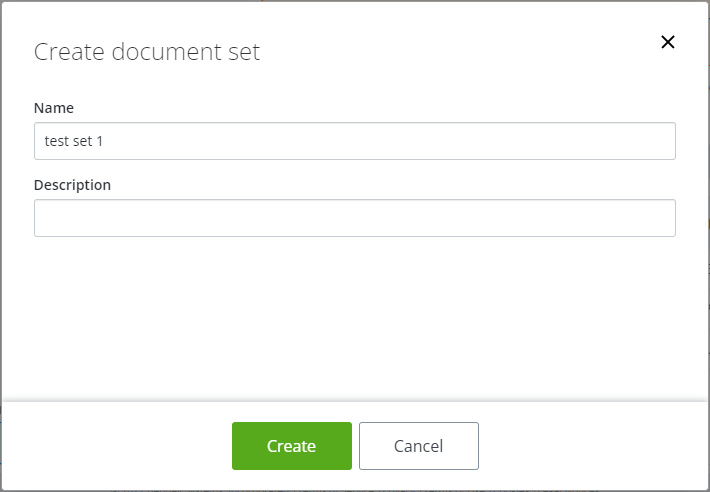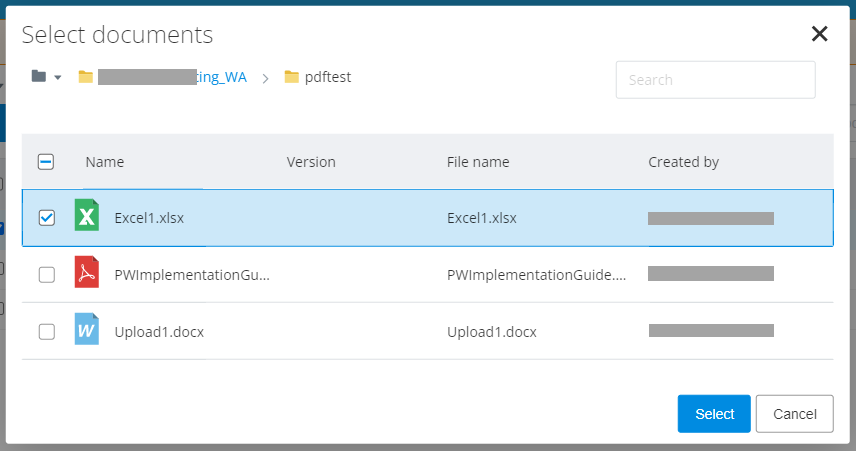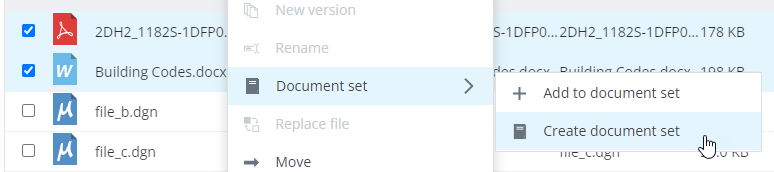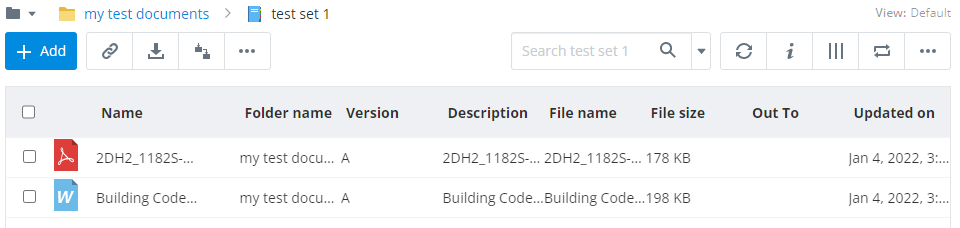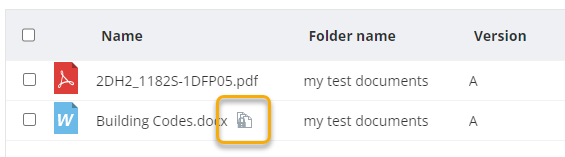Working with Document Sets (flat sets)
A document set (also called a flat set) is a group of documents that have been manually added to a container (the set), usually for some purpose, such as to simplify the downloading of multiple documents that exist in different folders. For example, when you download the set, all documents in the set get downloaded.
When you click the action menu next to a document set, you will see all of the options available to you for working with the set. When you have a document set open, you can click the action menu for any document in the set and perform actions on them just as you would from the document's parent folder.
A set can contain one or more documents, and the documents in a set can exist in different folders. A document can be added to as many sets as you want.
Creating a document set
To create a new document set and then add documents to it:
- Click the New button and then select Create document set.
- If you had one or more documents pre-selected by mistake, then click No, choose other files in the Create document set dialog.
- In the
Create document set dialog, enter a
name and optional description for the new document set and click
Create.
If the folder that you are creating the document set in has a ProjectWise environment assigned to it, then in addition to the name and description, the Create document set dialog will also let you fill out document code (if document code is configured for that environment) and environment attributes.
- In the
Select documents dialog, click the
folder path above the document list to navigate to the folder that contains the
document or documents you want to add to the set, then click the check box next
to each of those documents and click
Select.
The documents are added to the set.
To create a new document set from pre-selected documents:
- Select one or more documents, then click the New button and then select Create document set.
- In the Create document set dialog, click Yes to confirm that you want the new set to include the pre-selected documents.
- In the
Create document set dialog, enter a
name and optional description for the new document set and click
Create.
If the folder that you are creating the document set in has a ProjectWise environment assigned to it, then in addition to the name and description, the Create document set dialog will also let you fill out document code (if document code is configured for that environment) and environment attributes.
Opening a document set
You open a document set in ProjectWise Web with a single click, just like you are opening a folder. The document list displays a list of documents contained in the set.
Locking the version of a document used in the document set
The Lock to version setting determines which version of a document will be included in the set.
To use this feature:
- Add the active version of a document to a document set.
- Open the set and select
from the document's action menu.
The Lock to version icon displays next to this document in the set.
When you add the active version of a document to the set and turn this setting ON for that document, then the set becomes locked to the specific version of the document that you added to the set (it locks to the sequence number of the version), so that as new versions of the document are created, the set will always use a specific version of the document (the version that was the active version when the setting was turned on).
When you add the active version of a document to the set and turn this setting OFF for that document, then the set will always include the active version of that document, even as new versions of the document are created.