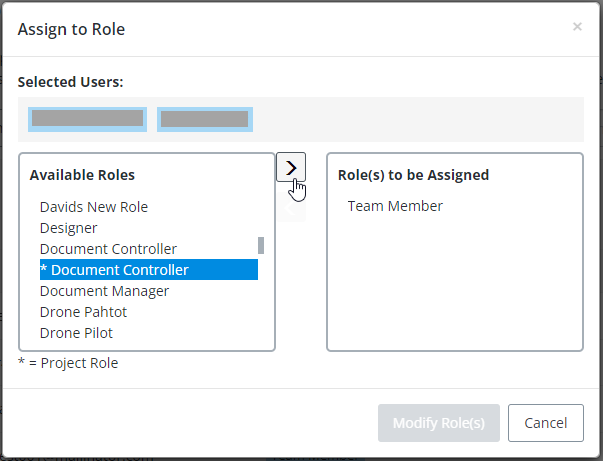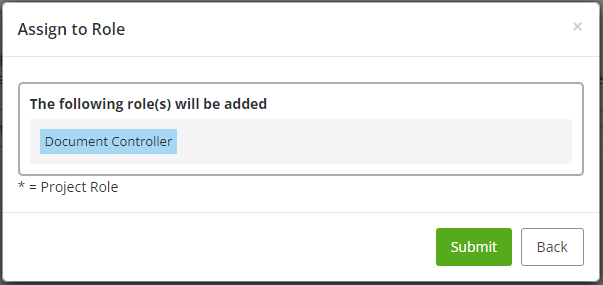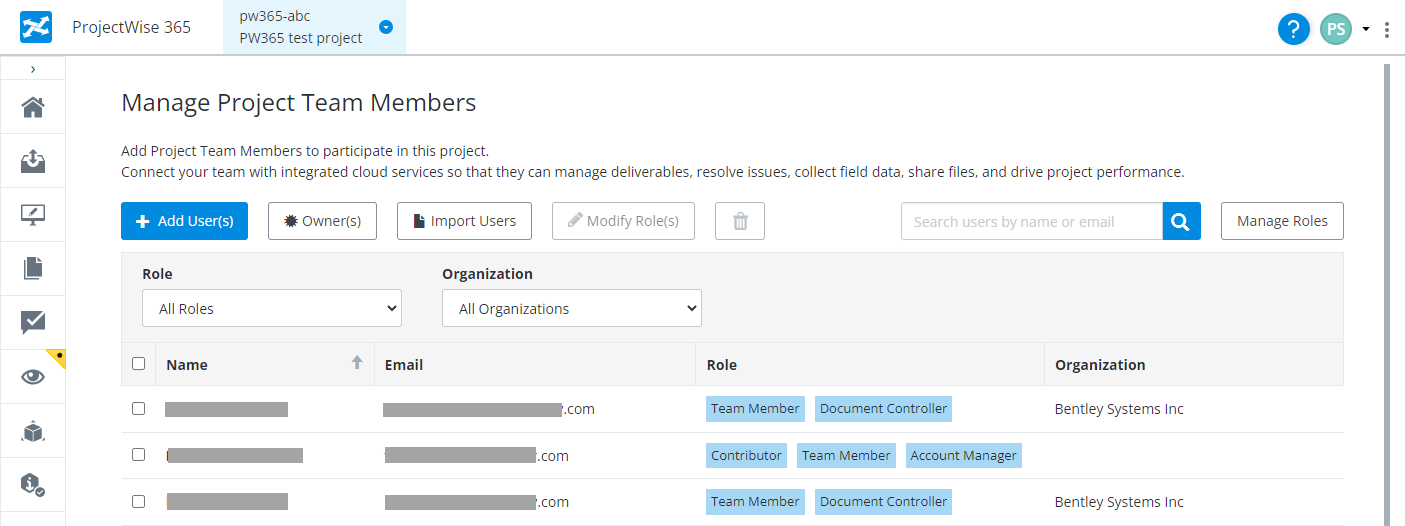Assigning Roles to Team Members
On the Manage Project Team Members page, you can assign or change roles as needed for any internal or external user. Team members inherit their project permissions through the role that is assigned to them.
- Go to the
Manage Project Team Members page (click the
Administration icon
 , then on
Administration page click
Manage your team).
, then on
Administration page click
Manage your team).
- In the Team Members list, click the check box next to the name of one or more users and click Modify Role(s).
- In the
Assign to Role dialog, select one or more roles in
the
Available Roles list, and click the
> button to move the selected roles into the
Roles to be Assigned list, then click
Modify Role(s).
You can also just double-click a role to move roles from one list to the other.
Roles marked with an asterisk (*) are project roles. Unmarked roles are enterprise roles.
- When prompted to confirm
your changes, click
Submit.
The selected roles are assigned to the selected users.