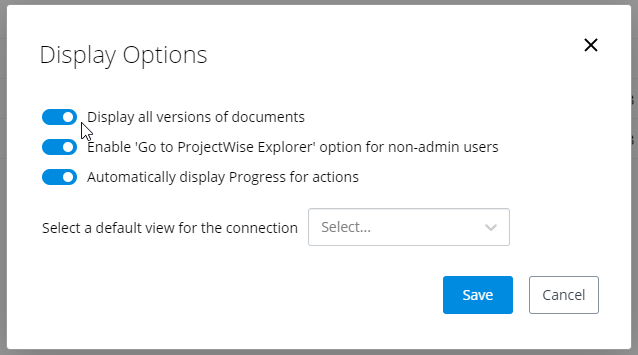Display Options (Settings)
Use the Display Options dialog (Settings > Display Options) to set various display options for the work area connection.
Tip: To enable a
setting that has a slider, move the slider to the right; to disable it, move
the slider to the left.
| Setting | Description |
|---|---|
| Display all versions of documents | If on, then all versions of a document (the active
version and all non-active versions) will be displayed in the document list. If
off (default), you will only see the active version of a document.
See also: Working with Document Versions |
| Enable 'Go to ProjectWise Explorer' Option for non-admin users | (admin only)
Lets the administrator control whether or not users see the Go to ProjectWise Explorer option when they right-click a document. |
| Automatically display Progress for actions | If on (default), as soon as a download, upload, or workflow action begins, the In progress dialog will open in the lower right corner to show you the progress of the action, and will close on its own shortly after the action is complete. If off, the In progress dialog will not open, and you will only receive a notification when the action is finished. |
| Select a default view for the connection | (admin only)
Lets the administrator set which global saved view is used by default for all users of this work area connection. See also: Changing View Details (property columns) |