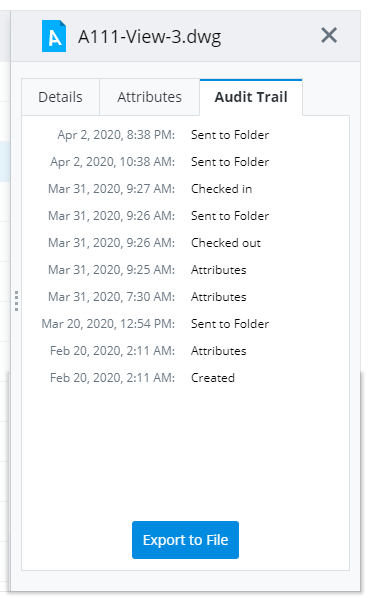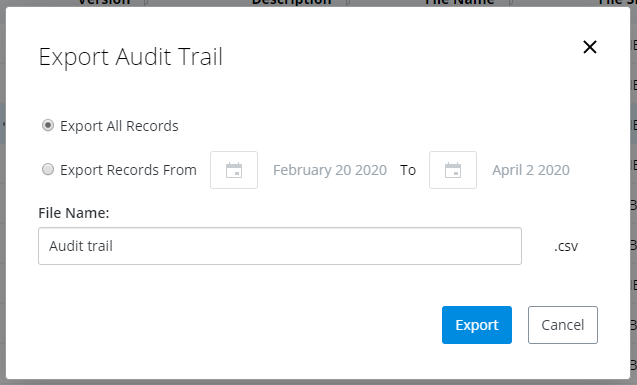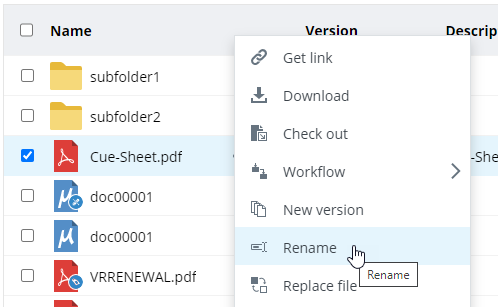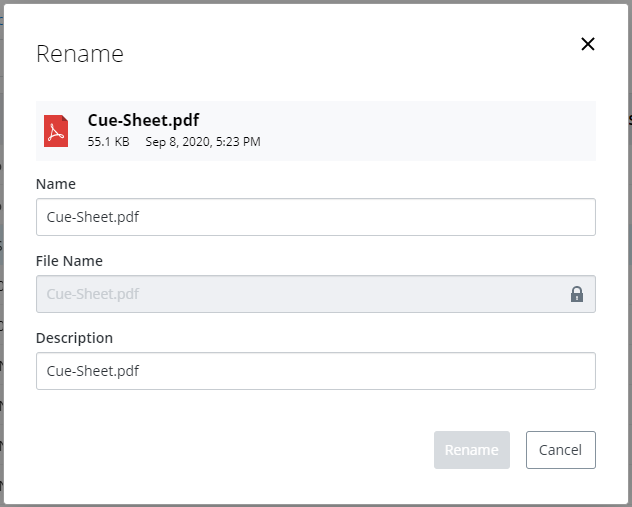Viewing General
Document Properties
Click the check box next to a document and click the
Information button
 .
.
The
Details tab shows the general document
properties.
Editing the
Environment Attributes of a Document
- Click the check box next
to a document and click the
Information button
 .
.
- On the
Information pane, select the
Attributes tab.
- Click the
Edit Form button
 .
.
- Change attribute values as
needed.
- When finished editing,
click the
Save button
 .
.
Note: If you want to close
the editing form before you begin making any changes, click the
Stop Editing button

. If you make some changes but you
want to close the editing form without saving them, click the
Undo Changes button

.
Viewing and
Exporting the Audit Trail History of a Document
- Click the check box next
to a document and click the
Information button
 .
.
- On the
Information pane, select the
Audit Trail tab.
- If you want to export the
audit trail records of this document, click
Export to File, then In the
Export Audit Trail window, select
your export options and click
Export.
Renaming a
Document
- Click the check box next
to the document you want to rename and from the action menu select
Rename.
- In the dialog that opens,
change the name and/or description of the document as needed.
- If the lock icon next to
the File Name field is locked, then whatever change you make to the document
name will be made to the file name. If you want the document name and file name
to be different, click the lock icon to unlock the File Name field, then change
the document name and/or file name as needed.
- Click
Rename.
 .
.
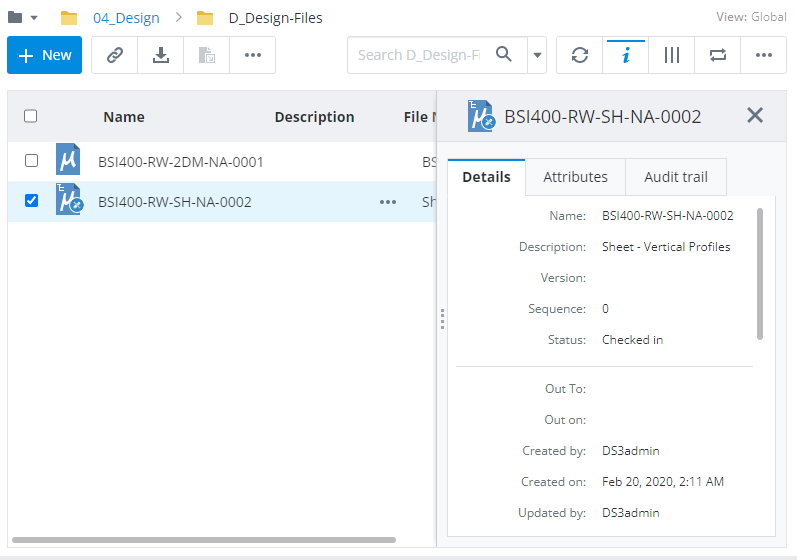
 .
.
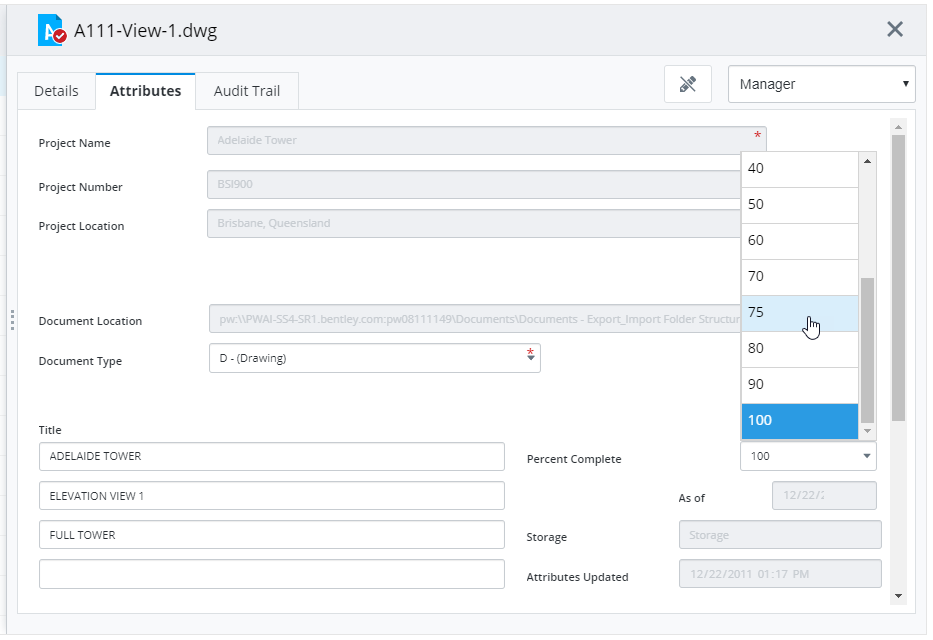
 .
.
 . If you make some changes but you
want to close the editing form without saving them, click the
. If you make some changes but you
want to close the editing form without saving them, click the
 .
.