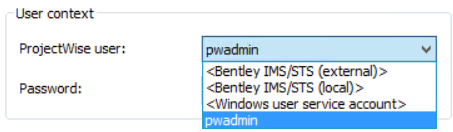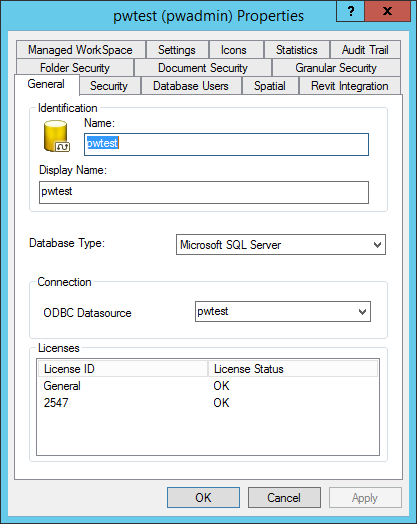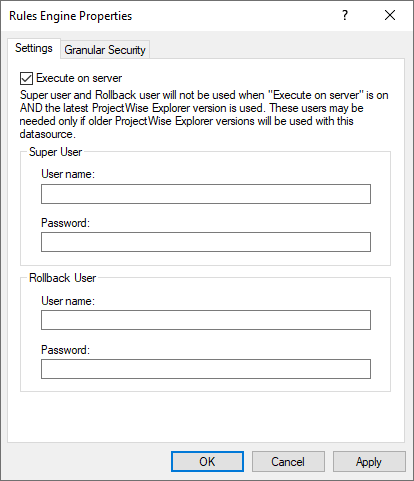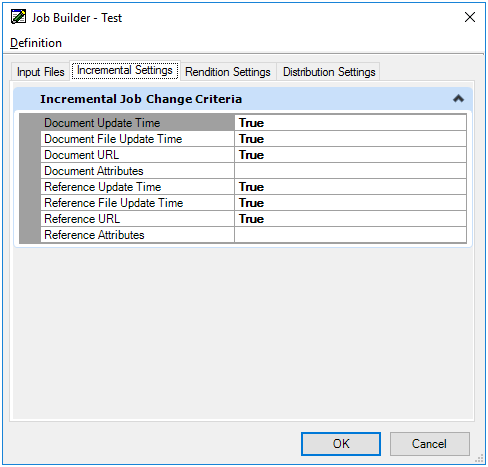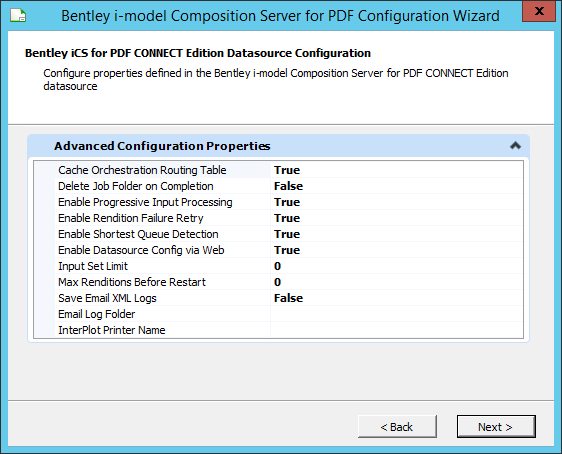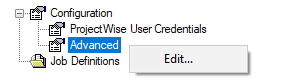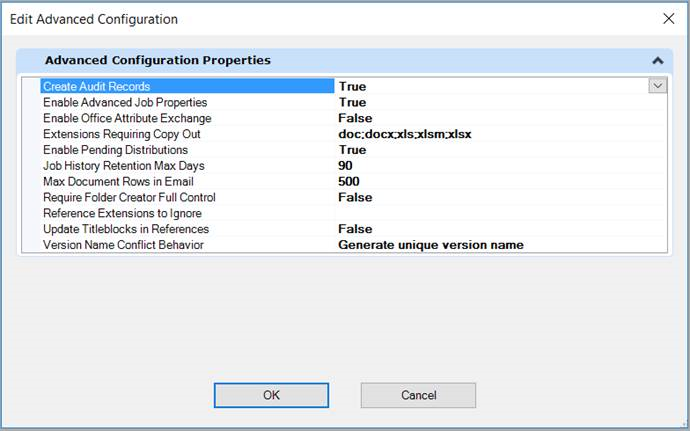New in ProjectWise CONNECT Edition Update 3.2
This section includes information about what's new in Update 3.2 (from initial release to R4).
Updated Database and Driver Support
- Microsoft ODBC Driver 17 for SQL Server (MSODBCSQL17.DLL), 2017.175.02.01 (new in Update 3.2 R4)
- Microsoft ODBC Driver 17 for SQL Server (MSODBCSQL17.DLL), 2017.173.01.01
MicroStation Integration Enhancements
- Support for using MicroStation item types inside title blocks (attribute exchange). This feature is being released as a technology preview.
- New MCM.USER.CFG variable, PW_DISABLE_BINARY_COMPATIBILITY_CHECK, which should only be used in rare situations where you need to open ProjectWise documents into a non-binary compatible version of MicroStation in non-integrated mode.
Deleted Items Folder Enhancements
The Deleted Items folder, which was introduced as a technology preview feature in ProjectWise CONNECT Edition Update 2, is now ready for production use.
With this change, the Deleted Items folder is no longer only for administrators. Now, any user who has the new user setting, , turned on, can see and use this folder in ProjectWise Explorer (the Deleted Items folder is still enabled per datasource by your administrator, by turning on the datasource setting Miscellaneous > Enable 'Deleted Items' folder in ProjectWise Administrator).
Enabling Windows and Bentley IMS Authentication During Datasource Creation
For Windows Domain and Bentley IMS authentication, you can now enable these authentication methods in the datasource during datasource creation, by turning on the options Support Windows Domain authentication and Support Bentley IMS authentication through the New Datasource Wizard. This automatically adds the respective settings (SSO=1 and STS=1) to the DMSKRNL.CFG file. Previously you could only enable those settings by manually editing the DMSKRNL.CFG file. You can still manually edit the DMSKRNL.CFG file later if you need to change the status of either of those settings after the datasource is created.
Document Processors Can Now Be Configured To Use Windows and Bentley IMS Accounts
When enabling a document processor to perform extractions in ProjectWise Administrator, you must specify which user account the processor will use to log in to the datasource to access the documents it needs to process. In addition to ProjectWise logical (native) accounts, which have always been available to select for this purpose (these users are listed by name, and are the users whose account type is set to Logical), you can now also select:
- <Bentley IMS/STS (local)> - Selecting this option means that the processor will use a specific Bentley IMS account to log in to the datasource. After you select this option, you are prompted to enter the credentials of the Bentley IMS account you want to use. Selecting this option does not check to see if the matching Bentley IMS account actually exists in the datasource, so make sure it does exist in the datasource, before running extractions.
- <Windows user service account> - Selecting this option means that the processor will use the same Windows account that the ProjectWise Orchestration Framework Service runs under (specified during ProjectWise Server installation). Selecting this option does not check to see if the matching Windows account actually exists in the datasource, so make sure it does exist in the datasource, before running extractions.
Importing ProjectWise Applications Using ProjectWise Administrator
You can now import application definitions into the datasource by right-clicking the Applications node in ProjectWise Administrator and selecting Import Application Configurations, and then selecting the XML file that contains your updated or modified list of application definitions.
License Status in ProjectWise Administrator
The Datasource Properties dialog (General tab) in ProjectWise Administrator now shows the current status of your organization's ProjectWise server licenses.
Rules Engine Enhancements
These are the Rules Engine changes for Update 3.2:
Server-side processing for the Rules Engine is now ready for use in production (this feature was introduced as a technology preview in CONNECT Edition Update 3).
Server-side processing requires both a newer server and ProjectWise Explorer client (both must be CONNECT Edition Update 3.2 or later).
To enable server-side processing, in ProjectWise Administrator right-click the Rules Engine node and turn on Execute on server on the Settings tab.
These are the Rules Engine changes for Update 3.2 R3:
- The Rules Engine client super user and rollback user no longer need to be added to the Administrator group.
- For datasource upgrades, running DMSCONV.EXE will remove the super user and rollback user from the Rules Engine settings, but will not remove them from the Administrator group. You will have to manually remove them from the Administrator group, and then add them back to the Rules Engine.
- Any user who is using
ProjectWise Explorer CONNECT Edition Update 3.1
R2 (10.00.03.167) or earlier MUST do one of the following:
- (Recommended) Upgrade
to
ProjectWise Explorer CONNECT Edition Update
3.2 R2 (10.00.03.271) or later
or
- Install the "ProjectWise Explorer Work flow Rules Engine Update Module" (available from Software Downloads)
- (Recommended) Upgrade
to
ProjectWise Explorer CONNECT Edition Update
3.2 R2 (10.00.03.271) or later
Bentley i-model Composition Server for PDF Enhancements
The following enhancements are available in Update 3.2 R4.
- InterPlot Organizer 10.0.2.x or later is now required prior to installing Bentley i-model Composition Server for PDF.
- ProjectWise Explorer enhancements
- Orchestration Framework Administrator enhancements
- Ability to create a multi-page PDF from a flat set of documents
- Ability to pause/resume the service entirely or just individual jobs
- Ability to control which users can stop or pause jobs from ProjectWise Explorer (Orchestration Framework Browser > Configuration > Administrators)
- Ability to create predefined ProjectWise users to be used when creating job definitions (Orchestration Framework Browser > Configuration > Predefined ProjectWise Users)
- There is no more
"default user"
This change has a few implications:
- The configuration wizard (RendsvcConfig) that opens after installation no longer prompts you to specify a default user.
- Previously, the default user was used by ProjectWise InterPlot Organizer whenever a user created renditions from ProjectWise Explorer. Specifically, ProjectWise InterPlot Organizer would use the default user's working directory to copy out any managed workspace files and also any ancillary InterPlot files, such as pen tables and color tables. With the removal of the "default user" concept, ProjectWise InterPlot Organizer now exports these files into subfolders under C:\ProgramData\Bentley\Bentley iCS for PDF\PwWork.
- When creating jobs in Orchestration Framework Administrator, the datasource that you select as the input datasource now gives you the option either to select a predefined user, or manually enter the user name and password of the appropriate user.
- Orchestration Framework Configuration File and Encryption Key
- Service Endpoint Authorization Code
- Match Documents by File or Document Name
- Server Job Logging
The following enhancements are available in the initial Update 3.2 release.
- Next to each folder you add to a job's input set in Orchestration Framework Administrator, you can now turn on the option Include child folders, if you want the documents within the subfolders of the added folder to be processed when the job is run (when this option is set to Exclude child folders (default), only documents at the root of the added folder are processed, which is how folders in the input set were handled in previous releases).
- You can use the new Incremental Settings tab on Job Builder dialog in Orchestration Framework Administrator to the change the default criteria used to determine whether a source document needs to be reprocessed during an incremental run of a job (by default, any recognized changes to the document or any of its references will cause reprocessing)
- When creating or modifying an output file naming convention component, you can now define a naming convention for the rendition document name and description (previously, you could only define a naming convention for the rendition file name
- When creating or modifying
an output destination folder component, you can now:
- Define a naming convention for the distributed source document name and description (previously, you could only define a naming convention for the distributed source file name)
- Disable the creation of logical sets after source files are distributed (by default, the system creates logical sets after source files are distributed)
- Mirror just part of the source folder structure (by setting a mirror depth) when mirroring the folder structure for renditions and/or distributed source files (by default, the entire folder structure is mirrored when mirroring is enabled for renditions or distributed source files)
- Specify that the newly created destination folder for renditions be assigned the same environment as the folder containing the source files
- New server configuration options on the iCS for PDF Configuration Wizard that opens during installation (details in the Implementation Guide):
- New datasource configuration options available from the iCS for PDF Browser in Orchestration Framework Administrator (details in the iCS for PDF help):
- There is a new option in iCS for PDF Browser in Orchestration Framework Administrator that lets you view a list of all iCS for PDF jobs that are currently running (right-click the Job Definitions folder and select Display Active Jobs)
- Improved handling and removal of temporary files and folders. As part of this change, the default location of temporary files and folders has been moved to the C:\ProgramData\Bentley\OrchFwrk folder (this can be changed by setting the system environment variable: UserDefinedBasePath=<path_to_new_temp_location>
Installer and Delivery Set Changes
- New ProjectWise Server
installer
All of the ProjectWise servers are now installable through a single "ProjectWise Server" installer. Instead of launching the old "Server Setups" master installer and then selecting to install each server one at a time as in previous releases, all delivered servers can now be installed through a single installer. Some notes about this change:
- This lets you install things like ProjectWise Design Integration Server, ProjectWise Orchestration Framework Service, ProjectWise User Synchronization Service, Bentley Web Services Gateway, the ProjectWise Plug-in for WSG, and SQL Server Express on the same computer at the same time.
- Selecting to install Bentley i-model Composition Server for PDF, or ProjectWise Design Integration Server with the automated file processing features, will now automatically install ProjectWise Orchestration Framework Service. This means that you no longer have to (or can) manually install ProjectWise Orchestration Framework Service first before installing Bentley i-model Composition Server for PDF or ProjectWise Design Integration Server.
- While ProjectWise Design Integration Server, Caching Server, and Gateway Service are now installable through the same installer, you still can only install one of those servers on any given computer.
- The server installer delivers the iCS for PDF Plug-in for WSG, which is intended for Bentley Managed Services use only; do not use.
- Bentley Web Services Gateway is no longer installed independently of the delivered plug-ins. Instead, now you select which WSG plug-in you want to install, and the Bentley Web Services Gateway is automatically installed along with it.
- After installing any item from this installer, the ProjectWise Server CONNECT Edition entry is added to the computer's Programs and Features window. Some items, like Bentley i-model Composition Server for PDF and ProjectWise User Synchronization Service, are no longer listed separately in the Programs and Features window after installation, while other times, like ProjectWise Orchestration Framework Service and Bentley Web Services Gateway are listed separately as having been installed. Regardless of which items are installed, or which items are or are not listed as being installed, select ProjectWise Server CONNECT Edition and use the Uninstall option if you want to uninstall everything you have installed from this installer (even items that are listed separately will be uninstalled), or use the Change option if you want to uninstall some but not all items, or if you want to install some items that were previously not installed.
- The following items have been removed and are no longer delivered:
- New ProjectWise
Administrator installer
Items previously delivered through "Admin Setups" are now installable through a single "ProjectWise Administrator" installer. Some notes about this change:
- Instead of launching the old "Admin Setups" master installer and then selecting to install each item one at a time as in previous releases, all delivered admin clients and features are now installed through a single installer.
- iCS for PDF Administrator has been added as an option in the ProjectWise Administrator installer for remote administration of Bentley i-model Composition Server for PDF (iCS for PDF Administrator runs inside Orchestration Framework Administrator, which was added as an option in the ProjectWise Administrator installer in a previous release).
- ProjectWise Business Process BS1192 Template is still supported but has been removed from the installer and is no longer delivered. Contact Bentley Professional Services for the latest version.