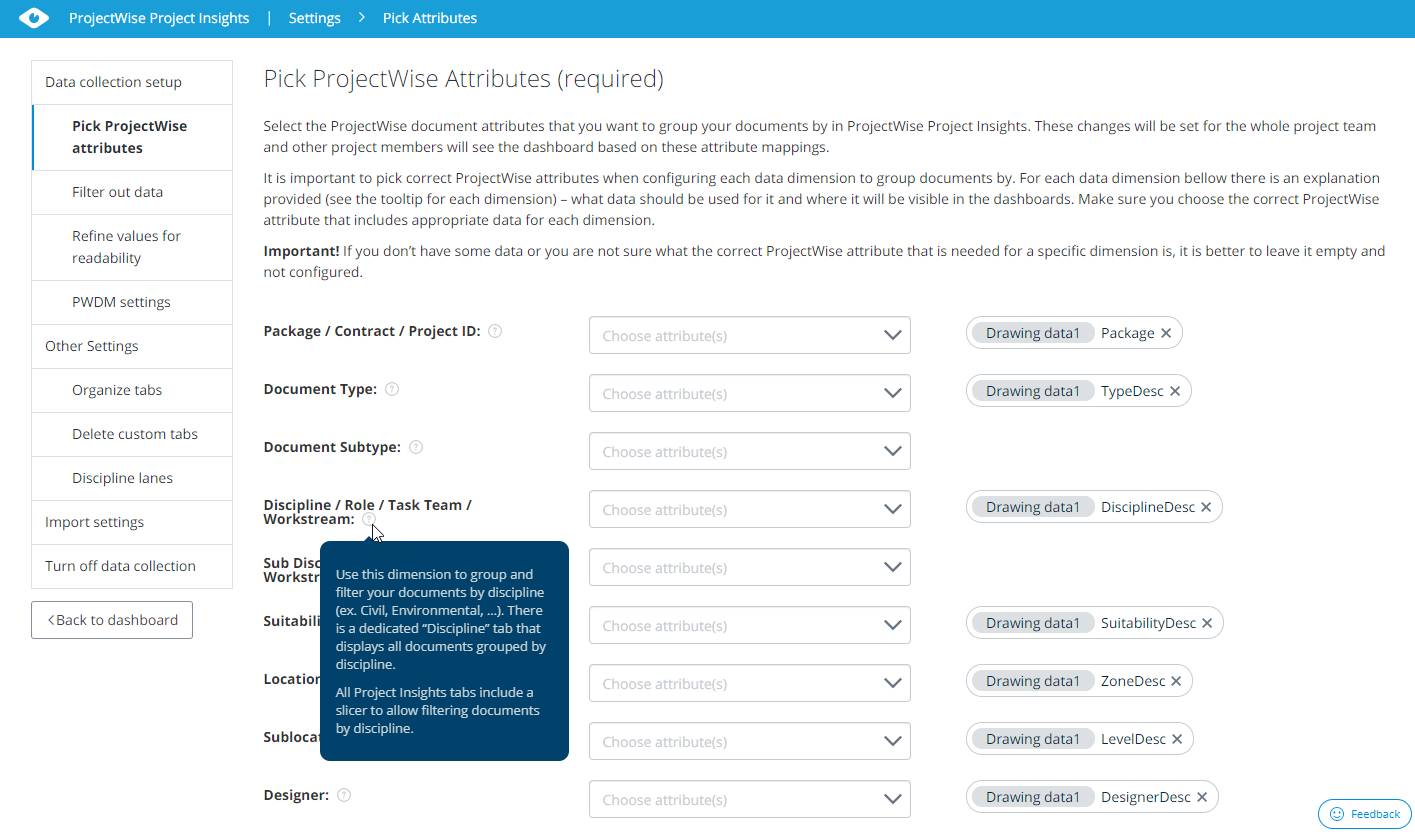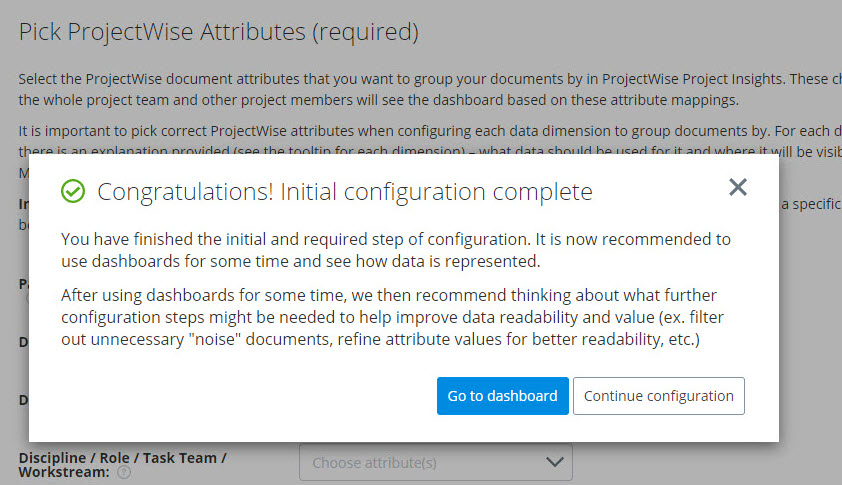Assigning Attributes to Dimensions (Pick ProjectWise Attributes)
ProjectWise Project Insights uses a combination of dimensions and workflow states to group and count documents in the various reports.
Each dimension in ProjectWise Project Insights is based on a specific ProjectWise environment attribute (or attributes). Use the Pick ProjectWise Attributes settings page () to select which attribute should be assigned to which dimension.
Each report tab in the dashboard focuses on a particular dimension. For example, the Location tab is focused on showing how many documents in the work area belong to a specific location. Assuming that your documents have an environment attribute that is dedicated to specifying the location of the document, you can assign that attribute to the Location dimension here in the settings, and then those location attribute values will be exposed on the Location tab.
Each report tab also contains several dimension filters. Assigning an attribute to a dimension also affects these filters.
The attributes that are available to select from when assigning attributes to dimensions come from the environment that is assigned to the work area that is associated to this ProjectWise project.
- If you make any changes to the attribute settings here, it may take up to 24 hours for the changes to take effect and for ProjectWise Project Insights to reconfigure the display on the related report tabs.
- If you do not have data for a particular dimension (for example, maybe you do not have any attribute that specifies the location of a document), or you are not sure which ProjectWise attribute you should assign, in these cases it is better that you do not assign any attribute to that dimension (leave the dimension setting empty).
- If you do not assign any attributes to any of the dimensions on the Pick ProjectWise Attributes settings page, then you will only see documents grouped and counted by ProjectWise workflow states.
The changes you make on this page will be set for the whole project - all other project team members will see dashboard data based on these attribute settings.
You can assign more than one attribute to each dimension. This could be useful if you are using multiple environments per work area, and each environment has similar attributes that you would like to use as a source of data for a particular dimension. Attribute order is important if you assign more than one attribute to a dimension. If the value of the first attribute is missing, ProjectWise Project Insights will take the value from the second attribute, and so on.
Whenever you make any changes on this page that you want to save, click the Save Changes button at the bottom of the page. If you make changes that you do not want to save, just click another tab on the Settings page and click No when it asks you if you want to save your changes.
After you make your initial attribute selections on this page and click Save Changes, a dialog opens to tell you that initial configuration is complete, and that you should use dashboards for some time so that you can see how the document data is represented in the dashboards, based on your attribute assignments here.
Package / Contract / Project ID Dimension
Assigning an attribute to this dimension adds an unlabeled filter to the top right corner of the dashboard, and defines which ProjectWise attribute values will be available on that filter. When a value is selected from this filter, only the documents that have that attribute value (in other words, only the documents that belong to the selected package/contract/project) will be counted in the reports on all of the tabs.
Document Type Dimension
Assigning an attribute to this dimension defines which ProjectWise attribute will be used to group documents on the Type tab, and the Document Type filters. If there is no attribute assigned, the value of the Document Type dimension will display as <Empty Value>.
Document Subtype Dimension
Assigning an attribute to this dimension defines which ProjectWise attribute values will be available on the Document Subtype filters, and lets you drill down in the reports on the Type tab and see a breakdown of which documents of a particular type belong to which sub-types.
Discipline / Role / Task Team / Workstream Dimension
Assigning an attribute to this dimension defines which ProjectWise attribute will be used to group documents on the By Discipline tab, the Discipline tab, and the Discipline filters. If there is no attribute assigned, the value of the Discipline dimension will display as <Empty Value>.
Sub Discipline / Role / Task Team / Workstream Dimension
Assigning an attribute to this dimension lets you drill down in the reports on the Discipline tab and see a breakdown of which documents in a particular discipline belong to which sub-disciplines.
Suitability / Design Status Dimension
Assigning an attribute to this dimension defines which ProjectWise attribute will be used to group documents on the Suitability tab. If there is no attribute assigned, the value of the Suitability dimension will display as <Empty Value>.
Location Dimension
Assigning an attribute to this dimension defines which ProjectWise attribute will be used to group documents on the Location tab, and the Location filters. If there is no attribute assigned, the value of the Location dimension will display as <Empty Value>.
Sublocation Dimension
Assigning an attribute to this dimension lets you drill down in the reports on the Location tab and see a breakdown of which documents in a particular location belong to which sublocations.
Designer Dimension
Assigning an attribute to this dimension defines which ProjectWise attribute will be used to group documents on the Designer tab. If there is no attribute assigned, the value of the Designer dimension will display as <Empty Value>.