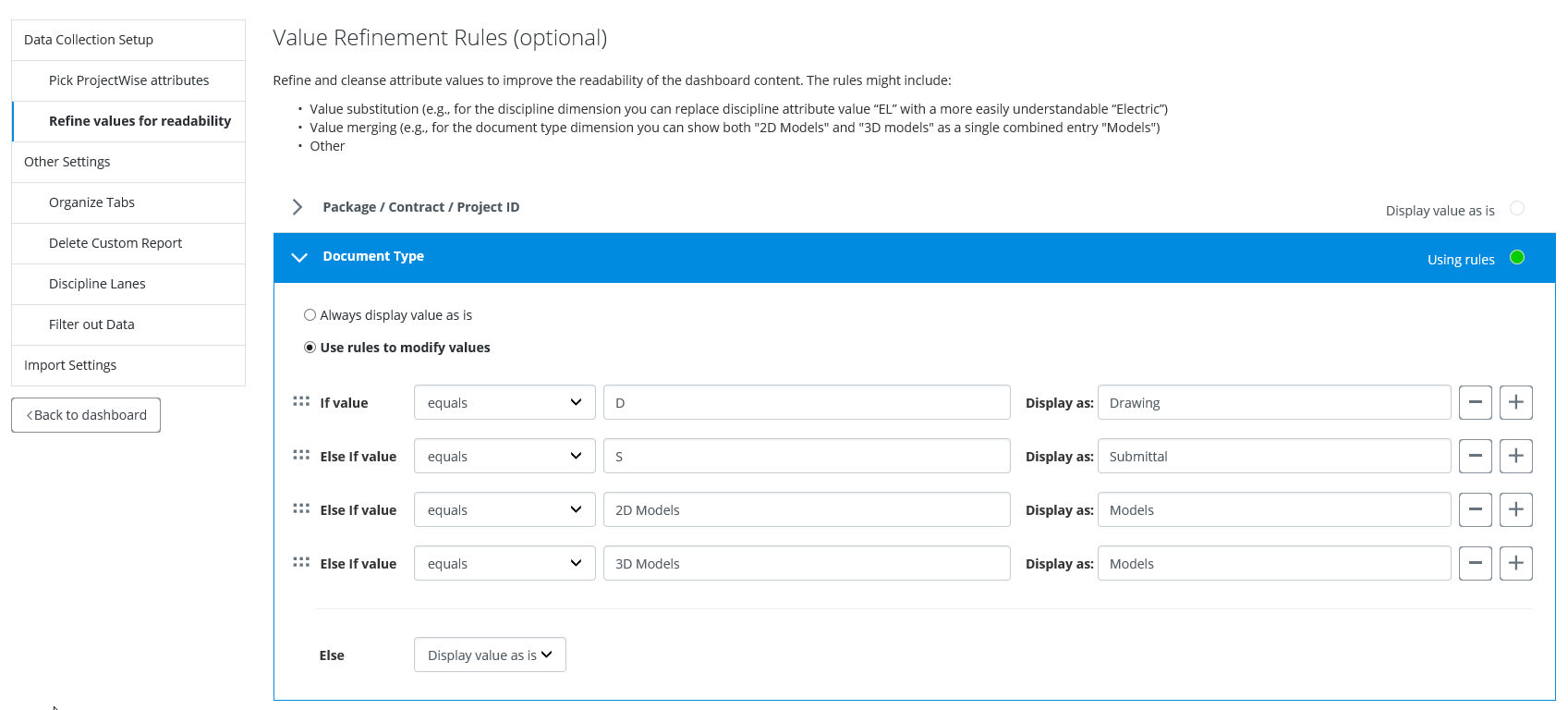Renaming Document Attribute Values for Better Readability
Document attribute values uploaded from ProjectWise might not always be clear or concise to users who are viewing the document reports in ProjectWise Project Insights. Values that make sense to users in ProjectWise might not initially make sense to users who are viewing the document reports in ProjectWise Project Insights. Or in some cases, attribute values might contain more information than is really needed. For this reason, ProjectWise Project Insights provides a way to configure the automatic renaming of selected document attribute values. (Value Refinement Rules page of the dashboard settings)
For example, let's say you have a DGN document in ProjectWise whose "Document Type" attribute value is set to "D", which (in this example) is really short for "Drawing". If you configure the dashboard settings so that "Document Type" is one of the ProjectWise attributes that documents will be grouped by in your reports, then by default you will see how many documents in the associated work area are "D" documents. That might be clear if the person reading the report is familiar with the documents in ProjectWise, but it probably will not be clear to anyone else who is viewing the report. In this example, what you really want, is for the Document Type attribute value "D" to be displayed as "Drawing" in the report.