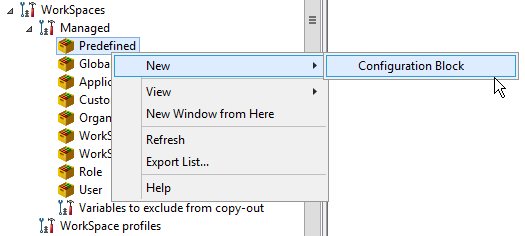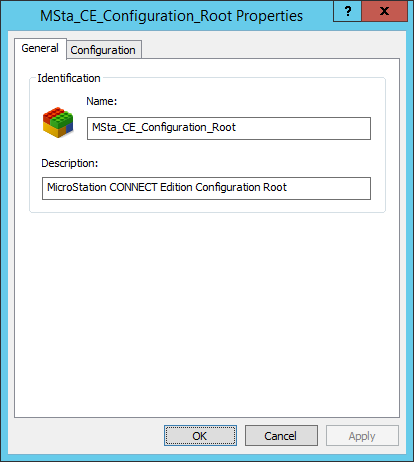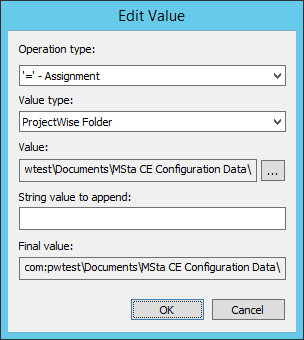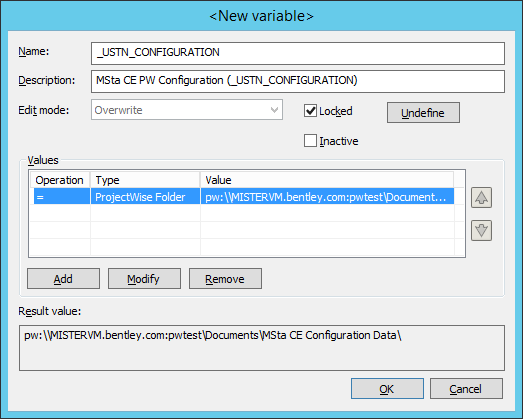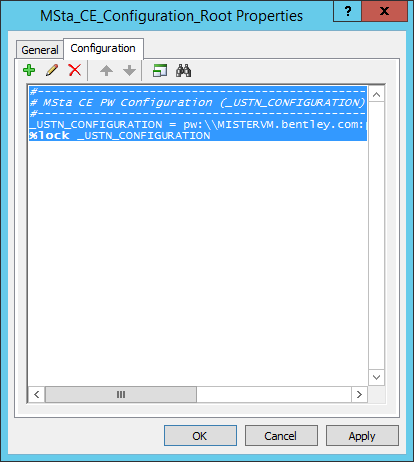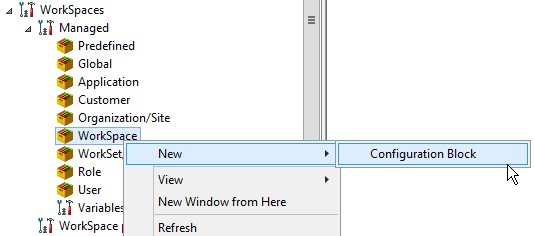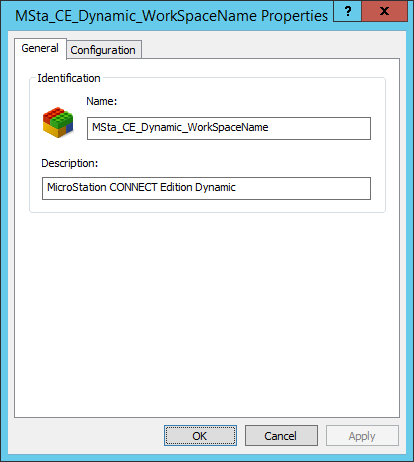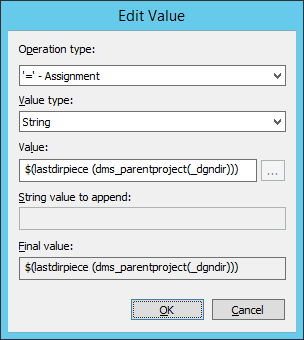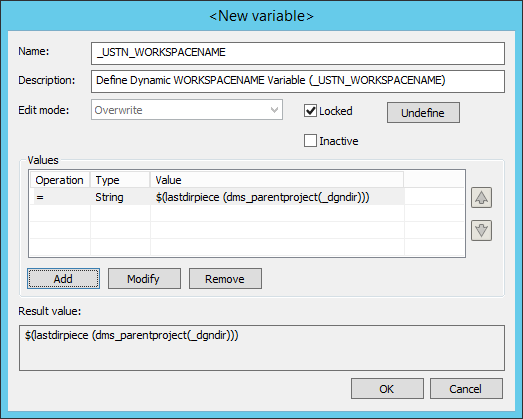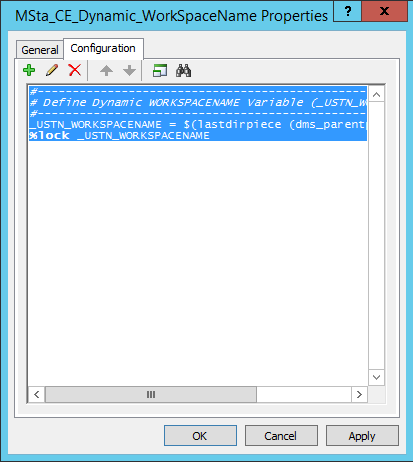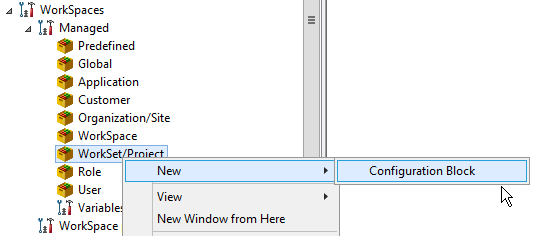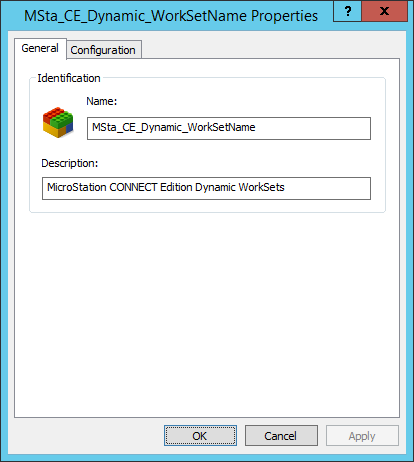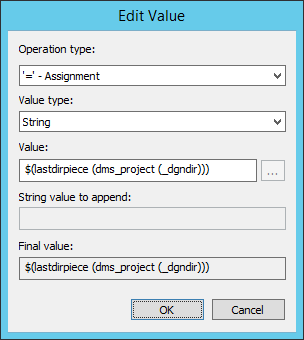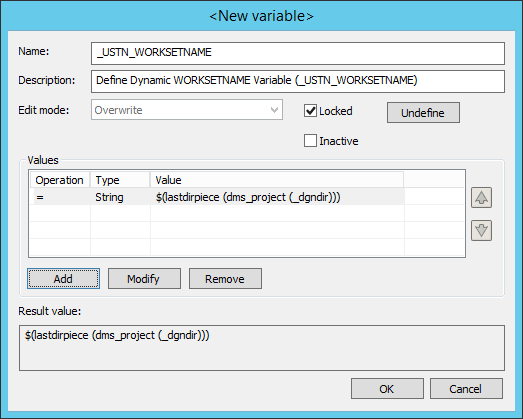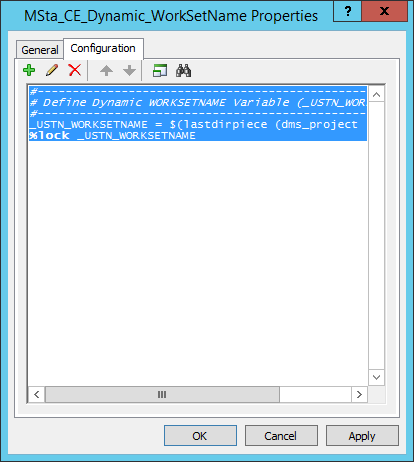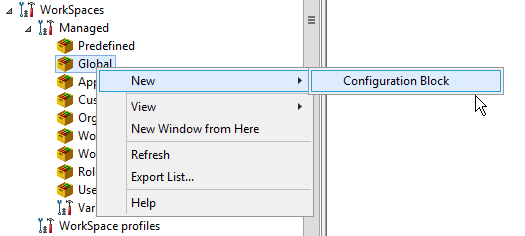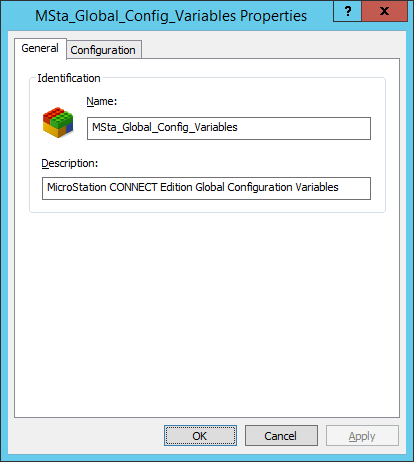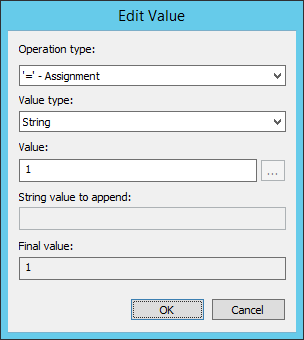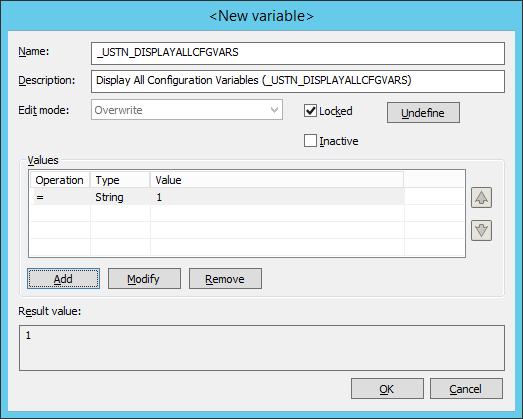Step 3 - Create Configuration Settings Blocks
Once you have imported your configuration and upgraded the WorkSpace and WorkSet folders to projects, the next step is to create your configuration settings blocks (CSBs) for MicroStation in ProjectWise Administrator.
In this section, you will create the following CSBs:
- a Predefined level CSB called MSta_CE_Configuration_Root
- a WorkSpace level CSB called MSta_CE_Dynamic_WorkSpaceName
- a WorkSet level CSB called MSta_CE_Dynamic_WorkSetName
- a Global level CSB called MSta_CE_Global_Config_Variables
Create a Predefined level CSB called MSta_CE_Configuration_Root
- In ProjectWise Administrator, expand .
- Right-click
the
Predefined level and select
.
The New Configuration Block Properties dialog opens.
- On the
General tab, do the following:
- Set Name to MSta_CE_Configuration_Root
- Set Description to MicroStation CONNECT Edition Configuration Root
- Click Apply.
The Properties dialog title changes to MSta_CE_Configuration_Root Properties.
Next, add a configuration variable to this CSB called _USTN_CONFIGURATION that defines the location of the folder in ProjectWise that contains the entire managed configuration.
- On the
Configuration tab, click the
Add (+) button and
select
Add Variable.
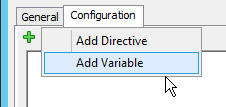
- In the
New Variable dialog, do the
following:
- Set Name to _USTN_CONFIGURATION
- Set Description to MSta CE PW Configuration (_USTN_CONFIGURATION)
- Turn on Locked.
- Click Add.
- In the
Edit Value dialog, do the
following:
- Set Operation type to '=' - Assignment
- Set Value type to ProjectWise Folder
- Set
Value to
pw:\\<server>:<datasource>\Documents\MSta
CE Configuration Data
(click Browse (...) to select this folder)
- Click OK.
The new value is added to the Values list on the New Variable dialog.
- Click OK on the New Variable dialog.
The new variable definition is added to the Configuration tab.
- Click OK on the MSta_CE_Configuration_Root Properties dialog.
Create a WorkSpace level CSB called MSta_CE_Dynamic_WorkSpaceName
This CSB will make the connection between the CSB and the ProjectWise workspace.
- In ProjectWise Administrator, expand .
- Right-click
the
WorkSpace level and select
.
The New Configuration Block Properties dialog opens.
- On the
General tab, do the following:
- Set Name to MSta_CE_Dynamic_WorkSpaceName
- Set Description to MicroStation CONNECT Edition Dynamic WorkSpaces
- Click Apply.
The Properties dialog title changes to MSta_CE_Dynamic_WorkSpaceName Properties.
Next, add a configuration variable to this CSB called _USTN_WORKSPACENAME. This variable sets the name of the active WorkSpace configuration. MicroStation will look for the $(_USTN_WORKSPACENAME).cfg file in the folder defined by the variable _USTN_WORKSPACESROOT. The default location for the _USTN_WORKSPACESROOT is $(_USTN_CONFIGURATION)WorkSpaces/.
- On the
Configuration
tab, click the
Add (+) button and
select
Add Variable.
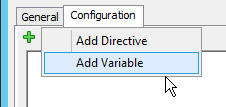
- In the
New Variable dialog, do the
following:
- Set Name to _USTN_WORKSPACENAME
- Set Description to Define Dynamic WORKSPACENAME Variable (_USTN_WORKSPACENAME)
- Turn on Locked.
- Click Add.
- In the
Edit Value dialog, do the
following:
- Set Operation type to '=' - Assignment
- Set Value type to String
- Set Value to $(lastdirpiece (dms_parentproject (_dgndir)))
- Click OK.
The new value is added to the Values list on the New Variable dialog.
- Click OK on the New Variable dialog.
The new variable definition is added to the Configuration tab.
- Click OK to save changes and close the MSta_CE_Dynamic_WorkSpaceName Properties dialog.
Create a WorkSet level CSB called MSta_CE_Dynamic_WorkSetName
This CSB will make the connection between the CSB and the ProjectWise WorkSet.
- In ProjectWise Administrator, expand .
- Right-click
the
WorkSet/Project level and select
.
The New Configuration Block Properties dialog opens.
- On the
General tab, do the following:
- Set Name to MSta_CE_Dynamic_WorkSetName
- Set Description to MicroStation CONNECT Edition Dynamic WorkSets
- Click Apply.
The dialog title changes to MSta_CE_Dynamic_WorkSetName Properties.
Next, add a configuration variable to this CSB called _USTN_WORKSETNAME.
- On the
Configuration
tab, click the
Add (+) button and
select
Add Variable.
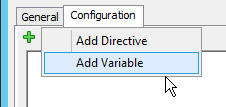
- In the
New Variable dialog, do the
following:
- Set Name to _USTN_WORKSETNAME
- Set Description to Define Dynamic WORKSETNAME Variable (_USTN_WORKSETNAME)
- Turn on Locked.
- Click Add.
- In the
Edit Value dialog, do the
following:
- Set Operation type to '=' - Assignment
- Set Value type to String
- Set Value to $(lastdirpiece (dms_project (_dgndir)))
- Click OK.
The new value is added to the Values list on the New Variable dialog.
- Click OK on the New Variable dialog.
The new variable definition is added to the Configuration tab.
- Click OK to save changes and close the MSta_CE_Dynamic_WorkSpaceName Properties dialog.
Create a Global level CSB called MSta_CE_Global_Config_Variables
- In ProjectWise Administrator, expand .
- Right-click
the
Global level and select
.
The New Configuration Block Properties dialog opens.
- On the
General tab, do the following:
- Set Name to MSta_Global_Config_Variables
- Set Description to MicroStation CONNECT Edition Global Configuration Variables
- Click Apply.
The dialog title changes to MSta_Global_Config_Variables Properties.
Next, add a configuration variable to this CSB called _USTN_DISPLAYALLCFGVARS. This variable displays all system level configuration variables and is useful for administrators during testing and debugging.
- On the
Configuration
tab, click the
Add (+) button and
select
Add Variable.
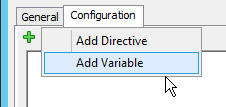
- In the
New Variable dialog, do the
following:
- Set Name to _USTN_DISPLAYALLCFGVARS
- Set Description to Display All Configuration Variables (_USTN_DISPLAYALLCFGVARS)
- Turn on Locked.
- Click Add.
- In the
Edit Value dialog, do the
following:
The new value is added to the Values list on the New Variable dialog.
- Click OK on the New Variable dialog.
The new variable definition is added to the Configuration tab.
- Click OK to save and close the MSta_Global_Config_Variables Properties dialog.