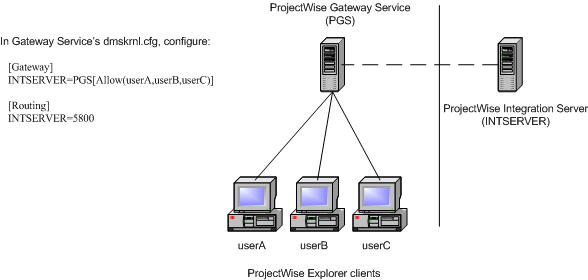Setting Up Gateway Information to Redirect Client Requests
By configuring the [Gateway] section the DMSKRNL.CFG file of a ProjectWise Integration Server or ProjectWise Gateway Service, you can instruct clients listening to or connected to that server, to redirect their requests normally bound for one server to another server instead. When requests to one server are redirected through another server or servers, the requests are said to be routed, and the destination of the request is referred to as the routed server.
For example, you might want to configure a ProjectWise Gateway Service's [Gateway] section so that clients listening to or connected to that server send their requests to it, instead of directly to the ProjectWise Integration Server. In this example you would also configure the ProjectWise Gateway Service's [Routing] section to forward those requests to the ProjectWise Integration Server (see Setting Up Routing Information to Forward Redirected Client Requests). This way you can set up your network so that no clients have any direct contact with the ProjectWise Integration Server. The following simple diagram illustrates this example:
Gateway information is echoed to all clients listening to or connected to that ProjectWise Integration Server or ProjectWise Gateway Service, so that those clients automatically know where to send their requests. In this way you can change the way information travels between clients and servers, without changing the configuration on client computers. Only those clients explicitly allowed (in the [Gateway] section) to be redirected will have their requests redirected; clients not listed, or those explicitly denied (also in the [Gateway] section), will not have their requests redirected when connected to or listening to this particular server.
A sample, commented out [Gateway] section exists in each DMSKRNL.CFG file by default, with general instructions of usage and syntax. It is recommended that you make a copy of the delivered examples so you can use the original as a reference. The following is the entire [Gateway] section as delivered in any DMSKRNL.CFG file:
;[Gateway] ;This section provides PW Explorer clients information about where to direct ;requests when a Routing configuration is desired. All DMS communication will ;be directed to the Gateway server rather then the Routed server. This information ;is sent to the PW Explorer client, so it is critical that the Gateway Server hostname ;be a hostname that the PW Explorer can route to, for example the external host name ;configured in the NAT server ;Format ;Routed Server = Gateway Server(typically the server on which this config file appears) ;Integration Server host name = Gateway Service host name ;Examples ;server1 = server2
Configuring the [Gateway] Section to Redirect Client Requests
- Open the DMSKRNL.CFG file on the server (ProjectWise Integration Server or ProjectWise Gateway Service) to which clients are connected or listening.
- Uncomment the line ;[Gateway] by removing the semicolon (;) from the beginning of the line.
- Below that, add a line
that specifies the server that would normally be the recipient of client
requests, and the server to which those client requests will now be directed.
For example:
[Gateway] INTSERVER=PGS
This example tells all clients connected or listening to this particular server that any requests they would normally send to the server called INTSERVER, to send them to the ProjectWise Gateway Service called PGS instead.
- If you only want specific
clients to have their requests redirected, append a list of those clients to
the line you added in the previous step.
For example:
[Gateway] INTSERVER=PGS[Allow(userA,userB,userC)]
The Allow list in this example says that regardless of the clients connected to or listening to this server, only clients userA, userB, and userC will have their requests to INTSERVER redirected to PGS.
Note: The clients you specify in the Allow list can be specific computer names, IP addresses, or a range of IP addresses. IP addresses can include wildcards. If you want to allow all clients with the exception of specific clients, add a Deny list just after the Allow list. For example: [ALLOW(*.*.*.*),DENY(62.236.163.*,62.236.164.*)] - Add additional lines to
redirect requests bound for other servers through this server or to another
server.
For example, maybe your ProjectWise network consists of one ProjectWise Gateway Service and multiple ProjectWise Integration Servers, and you want all client requests to those ProjectWise Integration Servers to be sent to the ProjectWise Gateway Service instead. In that case, you would configure the [Gateway] section like this:
[Gateway] INTSERVER1=PGS INTSERVER2=PGS INTSERVER3=PGS
For simplicity, none of the lines in the example above use an Allow list, but as needed you can append an Allow list (or an Allow/Deny list) for each line you add to this section.
- On the server now receiving redirected requests, you need to configure the [Routing] section in that server's DMSKRNL.CFG file (see Setting Up Routing Information to Forward Redirected Client Requests) so that server can forward these requests on to the appropriate server.