Before You Install or Upgrade ProjectWise Explorer
-
See the
ProjectWise readme
for a list of supported operating systems and other
system requirements.
-
Make sure the latest
Windows updates have been installed.
-
If
ProjectWise Explorer V8 XM Edition or earlier
is installed, uninstall it now.
If ProjectWise Explorer V8i or later is installed, you can leave it installed and let the new ProjectWise Explorer installer upgrade it for you.
Note: If you have additional ProjectWise applications installed from the same older (V8i or later) release version, see Upgrading to the Current Version > Precautions for the recommended workflow for upgrading. - A normal uninstallation of ProjectWise Explorer removes the PW.CFG and MCM.CFG files related to MicroStation integration. Likewise, an upgrade will also remove the existing PW.CFG and MCM.CFG files and replace them with new ones. If you have made changes in these files, make a copy of these files before you upgrade.
-
Install the applications you want to integrate with
ProjectWise Explorer.
See the ProjectWise readme for a list of supported applications.
- If you have the standalone ProjectWise Integration Module for AutoCAD 2018 (10.00.02.526) installed with ProjectWise Explorer CONNECT Edition Update 2 or later, make sure you manually uninstall this integration module first before you upgrade your ProjectWise Explorer installation.
- If you have ProjectWise Explorer installed with Office integration and you want to upgrade your version of Office, it is recommended that you uninstall ProjectWise Explorer and Office integration first, then upgrade to Office 365, then install the current ProjectWise Explorer with Office integration.
- If you have a standalone ProjectWise Integration Module for Revit separately installed for an earlier version of ProjectWise Explorer, then before you upgrade, you must first manually uninstall the integration module. Then when you go to install the new ProjectWise Explorer, the installer will install the necessary Revit integration.
-
Integration with Microsoft Office requires a corresponding version
of Office Primary Interop Assemblies.
Office Primary Interop Assemblies may already be installed as part of your Office installation, however, make sure it is installed before you install ProjectWise Explorer.
- The CONNECTION Client is a delivered prerequisite and gets installed automatically if needed as part of the ProjectWise Explorer installation.