Installing ProjectWise Integration Server from a Command Prompt (silent install)
You can install ProjectWise Integration Server silently from a command prompt instead of using the installation wizard.
Get a list of installable features
To get started, and to find out which features you can include in your server installation, open a command prompt with elevated privileges (run as administrator) and then enter the following command:
Setup_ProjectWise_Serverx64_<versionnumber>.exe ExportCliArgs=C:\PW_installs\FeatureIDTree.txt
This creates a file called FeatureIDTree.txt in the specified folder which contains a list of all the services and features that can potentially be installed through the ProjectWise Server installer. Open this file in a text editor and review which features you want to include in your installation command.
This is the full list of features that can be installed for this release, as listed in the FeatureIDTree.txt file:
\---ProjectWiseIntegrationServer
\---ProjectWiseIntegrationServer_ServerEngine*
|---ProjectWiseIntegrationServer_CSECServices
|---ProjectWiseIntegrationServer_FirewallExceptions
\---ProjectWiseIntegrationServer_AutomatedFileProcessing
|---ProjectWiseIntegrationServer_WindowsSearchRegistration
|---ProjectWiseIntegrationServer_TextExtraction
| \---ProjectWiseIntegrationServer_OpenSearchComponents
|---ProjectWiseIntegrationServer_FilePropertyExtraction
\---ProjectWiseIntegrationServer_ThumbnailExtraction
\---ProjectWiseCachingServer
\---ProjectWiseGatewayService
\---ProjectWiseUserSyncService
\---ProjectWiseUserSyncService_PWAS
|---ProjectWiseUserSyncService_PWAS_Administrator
\---ProjectWiseUserSyncService_PWAS_Server
\---BentleyIModelCompositionServerForPDF
|---BentleyIModelCompositionServerForPDF_RendsvcService
| \---BentleyIModelCompositionServerForPDF_IISFeature
\---BentleyIModelCompositionServerForPDF_RendsvcAdmin
\---MicrosoftSQLServerExpress
Select which server and which features get installed
The ADDLOCAL property is required, and is used to specify which server and which features you want to install. All items specified in the ADDLOCAL property must be separated by a comma.
For example, to install the Integration Server with all of its subfeatures enabled, add this property to your command:
ADDLOCAL=ProjectWiseIntegrationServer
When a feature has subfeatures, you only need to specify the parent feature, and all of the subfeatures will be automatically installed. If you specify to install a particular subfeature, then all of the other subfeatures of that parent feature that are NOT specified will NOT be installed. For example, to install the Integration Server with JUST the Automated File Processing features enabled, add this property to your command:
ADDLOCAL=ProjectWiseIntegrationServer,ProjectWiseIntegrationServer_AutomatedFileProcessing
If you specify to install a parent feature, but you want a particular subfeature NOT to be installed, then you need to add that feature to the REMOVE property. For example, if you want to install the Automated File Processing features but you do not want to install the File Property Extractor, add these ADDLOCAL and REMOVE properties to your command:
ADDLOCAL=ProjectWiseIntegrationServer,ProjectWiseIntegrationServer_AutomatedFileProcessing REMOVE=ProjectWiseIntegrationServer_FilePropertyExtraction
To install the Integration Server along with the other optional services that are able to be installed on the same computer as the Integration Server (namely, ProjectWise User Synchronization Service and SQL Server Express), you would add them all to the ADDLOCAL property. For example:
ADDLOCAL=ProjectWiseIntegrationServer,ProjectWiseUserSyncService,MicrosoftSQLServerExpress
The PWS_STORAGE_LOCATION property is required when installing the Integration Server (or Caching Server), and defines the physical location (directory) under which storage areas hosted by this server can be created. The location you specify is added to this server's DMSKRNL.CFG file under the section labeled, "Section defines allowable locations for storage areas". When you eventually create your storage areas for this server in ProjectWise Administrator, you will only be able to create a storage area if the location you select is somewhere within the allowable storage location. You can only add one storage location from the command prompt, but you can manually edit the DMSKRNL.CFG file after installation if needed to add additional local and/or remote storage locations for this server.
PWS_STORAGE_LOCATION=C:\pwstorage
If you install the Automated File Processing features (which automatically installs ProjectWise Orchestration Framework Service), then you must also add the OF_SHEPHERD_DOMAIN_NAME, OF_SHEPHERD_USER_NAME, and OF_SHEPHERD_PASSWORD properties to your command in order to set the account under which the ProjectWise Orchestration Framework Service will run. For example:
OF_SHEPHERD_DOMAIN_NAME="domain" OF_SHEPHERD_USER_NAME="user" OF_SHEPHERD_PASSWORD="password"
If you install the ProjectWise User Synchronization Service, then you must also add the PWS_SSDOMAIN, PWS_SSUSER, and PWS_SSPASSWORD properties to the command in order to set the account under which the ProjectWise User Synchronization Service will run. For example:
PWS_SSDOMAIN="domain" PWS_SSUSER="user" PWS_SSPASSWORD="password"
Example Integration Server installation command
In this example, this command will install ProjectWise Integration Server with all of the Automated File Processing (AFP) features enabled, specify the storage location, and set the account under which the ProjectWise Orchestration Framework Service will run:
Setup_ProjectWise_Serverx64_<versionnumber>.exe ADDLOCAL=ProjectWiseIntegrationServer,ProjectWiseIntegrationServer_AutomatedFileProcessing PWS_STORAGE_LOCATION="C:\pwstorage" OF_SHEPHERD_DOMAIN_NAME="domain" OF_SHEPHERD_USER_NAME="user" OF_SHEPHERD_PASSWORD="password" -silent
File access token server option
Unless specified, the silent Integration Server installation will configure the server to allow file access tokens from any server.
If you want to configure the list of allowed file access token servers, add this property to the installation command:
PWS_FILE_ACCESS_TOKEN_SERVERS="servers"
Secure connection options
The silent Integration Server installation will configure the server to run in secure mode and will use the hostname of the computer as the certificate.
If you want to use a different certificate, add these properties to the installation command:
PWS_SECURE_CONNECTION="yes"
PWS_CERTIFICATE_COMMON_NAME="certificateName"
Change the server installation location
If you want to change the default installation locations for the Integration Server, add these properties to the installation command:
PWS_INSTALLDIR="path" PWS_INSTALLDIR64="path"
If you want to change the default installation locations for the ProjectWise Orchestration Framework Service, add these properties to the installation command:
OF_INSTALLDIR="path" OF_INSTALLDIR64="path"
Change the location of the log file
Unless specified, the server installation log file will be saved to C:\Users\<user.name>\AppData\Local\Temp\ProjectWise_Server_<versionname>_<datetime>.log.
If you want to change where the log file gets saved to, or the name of the log file, add the -log option to the command. For example:
-log "C:\pwlogs\pwsinstall.log"
Uninstall the server
Use this command to completely uninstall ProjectWise Server and all installed features silently:
Setup_ProjectWise_Serverx64_<versionnumber>.exe -uninstall -silent
Repair the server installation
Use this command to repair the ProjectWise Server installation silently:
Setup_ProjectWise_Serverx64_<versionnumber>.exe -repair -silent
You can also use the -repair option with the REINSTALL property to repair a specific feature of the ProjectWise Server installation silently:
Setup_ProjectWise_Serverx64_<versionnumber>.exe -repair -silent REINSTALL=ProjectWiseIntegrationServer_AutomatedFileProcessing