Installing ProjectWise Explorer from a Command Prompt (silent install)
You can install ProjectWise Explorer silently from a command prompt instead of using the installation wizard.
To get started, open a command prompt and navigate to the folder where the EXE file for the ProjectWise Explorer installer is located.
Use this basic command to install ProjectWise Explorer with the default features and to the default location.
Setup_ProjectWise_Explorerx64_<versionnumber>.exe -silent
With additional command-line options you can customize which features get installed, change the default installation location, or change the location of the log file. You can also uninstall or repair ProjectWise Explorer from the command prompt.
Get a list of installable features
To find out which features you can include in your installation, open a command prompt with elevated privileges (run as administrator) and then enter the following command:
Setup_ProjectWise_Explorerx64_<versionnumber>.exe ExportCliArgs=C:\PW_installs\FeatureIDTree.txt
This creates a file called FeatureIDTree.txt in the specified folder which contains a list of all the features and delivered integration modules that can be installed through the ProjectWise Explorer installer. Open this file in a text editor and review which features you want to include in your installation command. Items with an asterisk * next to them (for example, ProjectWiseExplorerPackage*) are required features that will always be installed and do not need to be specified in the command.
This is the full list of features that can be installed for this release, as listed in the FeatureIDTree.txt file:
\---ProjectWiseExplorerPackage*
\---ProjectWiseExplorerPackage_ProjectWiseWindowsClient*
|---ProjectWiseExplorerPackage_ProjectWise64components*
|---ProjectWiseExplorerPackage_WindowsClient*
| |---ProjectWiseExplorerPackage_VPR
| |---ProjectWiseExplorerPackage_MessagingServices
| |---ProjectWiseExplorerPackage_DocumentCreationWizard
| |---ProjectWiseExplorerPackage_ConnectFormsIntegration
| |---ProjectWiseExplorerPackage_ConnectPdfMarkupIntegration
| \---ProjectWiseExplorerPackage_GetLink
|---ProjectWiseExplorerPackage_INTEGR
| |---ProjectWiseExplorerPackage_CADIntegration
| | |---AutoCAD2018
| | |---AutoCAD2019
| | |---AutoCAD2022
| | |---AutoCAD2021
| | |---AutoCAD2020
| | \---AutoCAD2023
| |---ProjectWiseExplorerPackage_USTATION_GENERAL*
| |---ProjectWiseExplorerPackage_RevitIntegration
| | |---Revit2022
| | |---Revit2019
| | |---Revit2018
| | |---Revit2023
| | |---Revit2020
| | \---Revit2021
| |---ProjectWiseExplorer_USTATION_GENERAL_X64*
| \---Office2016
| |---Office2016_WORD_2016_X64
| |---Office2016_EXCEL_2016_X64
| |---Office2016_POWERPOINT_2016_X64
| |---Office2016_OUTLOOK_2016_X64
| |---Office2016_VISIO_2016_X64
| \---Office2016_PROJECT_2016_X64
|---ProjectWiseExplorerPackage_ClientTools
| |---ProjectWiseExplorerPackage_PWAdminTools
| | \---ProjectWiseExplorerPackage_PWMrrEdit
| |---ProjectWiseExplorerPackage_PWExportImport
| | |---ProjectWiseExplorerPackage_PWExportImportAAM
| | \---ProjectWiseExplorerPackage_PWExportImportExcel
| \---ProjectWiseExplorerPackage_PWUserTools
|---ProjectWiseExplorerPackage_ProjectWiseGeospatialExplorer
|---ProjectWiseExplorerPackage_ProjectWiseDependencyViewer
|---ProjectWiseExplorerPackage_ProjectWiseDataShortcutProjectEditor
\---ProjectWiseExplorerPackage_WorkflowRulesEngine
\---MicroStationV8iIntegration
\---MicroStationV8iIntegration_MicroStationV8iIntegration*
|---MicroStationV8iIntegration_USTATION_GENERAL*
\---MicroStationV8iIntegration_USTATION_V811
\---DgnNavigatorControlAx
\---PWDeliverablesMGTClient
Select which features get installed
Use the ADDLOCAL property in your installation command if you need to install a custom set of features (that is, a different set of features than are normally installed when using the basic installation command). When specifying which features to install, you must separate each feature by a comma. Any feature that is not explicitly specified after the ADDLOCAL property will not be installed, even if that feature is normally installed by default when using the basic installation command. For example:
Setup_ProjectWise_Explorerx64_<versionnumber>.exe ADDLOCAL=ProjectWiseExplorerPackage_DocumentCreationWizard,ProjectWiseExplorerPackage_ConnectPdfMarkupIntegration,ProjectWiseExplorerPackage_GetLink,ProjectWiseExplorerPackage_WorkflowRulesEngine,DgnNavigatorControlAx,Office2016 -silent
This command installs ProjectWise Explorer, the Document Creation Wizard, PDF Markup Service integration, the Get HTTPS Link feature, the Workflow Rules Engine, the DGN Navigator Control, and integration for all installed Office 365 (2021/2019) applications.
If you want the silent installation command to install all of the features, use this command:
Setup_ProjectWise_Explorerx64_<versionnumber>.exe ADDLOCAL=ALL -silent
Setup_ProjectWise_Explorerx64_<versionnumber>.exe ADDLOCAL=MicroStationV8iIntegration Consent_V8i_Application_Integration=1 -silent
Setup_ProjectWise_Explorerx64_<versionnumber>.exe ADDLOCAL=ALL Consent_V8i_Application_Integration=1 -silent
Use the REMOVE property in your installation command if you want to exclude (not install) one or some of the subfeatures of a feature that you have selected to install using the ADDLOCAL property. For example, the following command installs ProjectWise Explorer, the Document Creation Wizard, PDF Markup Service integration, the Get HTTPS Link feature, the Workflow Rules Engine, the DGN Navigator Control, and integration for all installed Office 365 (2021/2019) applications except for 64-bit Microsoft Project:
Setup_ProjectWise_Explorerx64_<versionnumber>.exe ADDLOCAL=ProjectWiseExplorerPackage_DocumentCreationWizard,ProjectWiseExplorerPackage_ConnectPdfMarkupIntegration,ProjectWiseExplorerPackage_GetLink,ProjectWiseExplorerPackage_WorkflowRulesEngine,DgnNavigatorControlAx,Office2016 REMOVE=Office2016_PROJECT_2016_X64 -silent
Change the installation location
Add the PWE_INSTALLDIR and PWE_INSTALLDIR64 properties to your installation command if you want to change the default installation locations:
Setup_ProjectWise_Explorerx64_<versionnumber>.exe PWE_INSTALLDIR="C:\ProjectWise\ProjectWise Explorer (x86)" PWE_INSTALLDIR64="C:\ProjectWise\ProjectWise Explorer (x64)" -silent
Change the location of the log file
Use the -log option to change the location of the log file:
Setup_ProjectWise_Explorerx64_<versionnumber>.exe -log "C:\PW_installs\pweinstall.log" -silent
If you do not specify a location for the log file, it will be saved by default to C:\Users\<user.name>\AppData\Local\Temp\ProjectWise_Explorer_<versionname>_<datetime>.log.
Uninstall
Use the -uninstall option to uninstall ProjectWise Explorer silently:
Setup_ProjectWise_Explorerx64_<versionnumber>.exe -uninstall -silent
Repair the installation
Use the -repair option to repair the ProjectWise Explorer installation silently:
Setup_ProjectWise_Explorerx64_<versionnumber>.exe -repair -silent
You can also use the -repair option with the REINSTALL property to repair a specific feature of the ProjectWise Explorer installation silently:
Setup_ProjectWise_Explorerx64_<versionnumber>.exe -repair -silent REINSTALL=Office2016