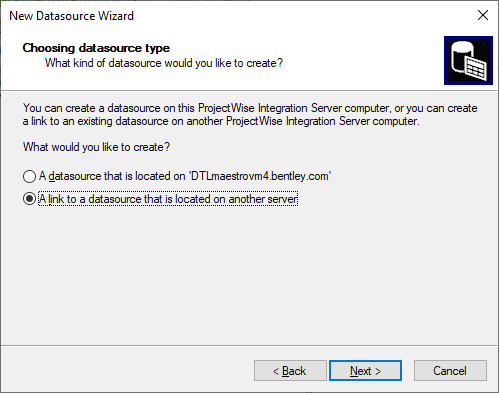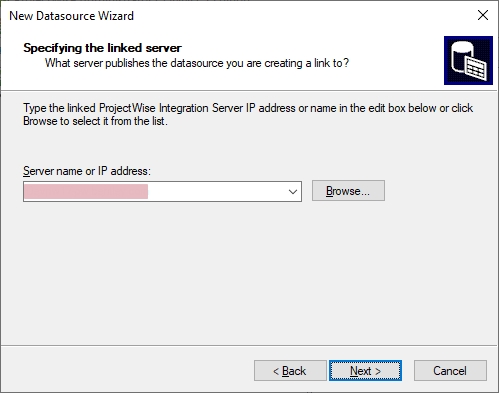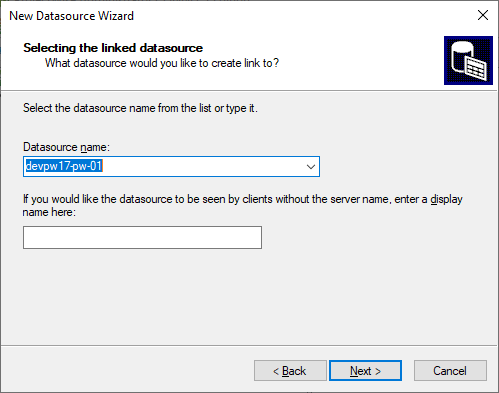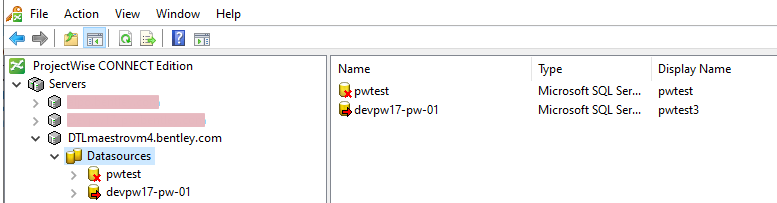Configuring a Server to Publish Datasources from Other Servers
When you use the ProjectWise Network Configuration Settings dialog to connected to the ProjectWise Integration Server, the datasource list in ProjectWise Explorer displays all of the datasources that exist on that server.
You can also configure a ProjectWise Gateway Service to publish the datasources of other servers, and then use the ProjectWise Network Configuration Settings dialog to connect to the ProjectWise Gateway Service.
Create a Link to a Datasource on Another Server
In ProjectWise Administrator, you can create a link from the ProjectWise Integration Server or ProjectWise Gateway Service to a datasource on another server.
- In ProjectWise Administrator, expand the server where you want to create the link from.
- Right-click the Datasources node and select New > Datasource.
- When the New Datasource Wizard opens, click Next.
- On the Choosing Datasource Type page, select the A link to a datasource that is located on another server, then click Next.
- On the Specifying the linked server page, select or enter the name of the server on which the datasource you want to link to is located, or click Browse to select the server, then click Next.
- On the Selecting the linked datasource page, select the datasource you want to create a link to, and optionally, enter a display name in the field below the Datasource name. If no display name is set, then users will see this internal name, plus the name of the computer on which the datasource's ProjectWise server is located (for example: <computername>:<datasourcename>). If a display name is specified, users will see only the display name. When finished, click Next.
- On the
Finishing New Datasource Wizard page, click
Finish.
The wizard closes and the linked datasource is now listed in ProjectWise Administrator. The icon for this datasource has a red arrow on it, indicating that this is just a link pointing to a datasource that is actually located on another server.
Now, a ProjectWise Explorer user only needs to connect to this one server, and their datasource list will display all of the datasources that server is configured to publish.
In the DMSKRNL.CFG file, the following linked datasource information is added at the bottom (in this example, the linked datasource is [db1], because there was an existing datasource with the number [db0]):
[db1] Type=Microsoft SQL Server Description=devpw17-pw-01 DisplayName=pwtest3 InterfaceType=ODBC Server=<linkedPWservername> DBCryptKeyDecrypt=5 DBCryptKey=...nd8BFdERj... DMS=1 SSO=1 STS=0
Set up a ProjectWise Gateway Service to Publish Datasource Lists From One or More Servers
- Install ProjectWise Gateway Service.
- In a text editor, open the server's DMSKRNL.CFG file located in the ...\ProjectWise\Bin directory.
- Find and make sure the
line
Databases=db0 is uncommented.
To uncomment a line, remove the semicolon from the beginning of the line.
- Find and make sure the line ConnectionSrv=1 is also uncommented.
- Below the line
ConnectionSrv=1 you will see several commented out
settings that enable datasource list publishing. To enable publishing of just
one server's datasource list, configure the following section of lines:
Databases=db0 [db0] DsServer=1 Server=INTSERVER
Though it is actually further up in the DMSKRNL.CFG file, the line Databases=db0 is shown in this location to give context.
The line Server= is where you specify the name or IP address of the ProjectWise Integration Server computer. In this example, we are assuming the ProjectWise Integration Server computer name is INTSERVER.
- For each additional server
you want to publish, add another entry to the
Databases= line (db1,
db2, and so on), and then add a corresponding server
section below it. For example, the following section enables the publishing of
three
ProjectWise Integration Server's datasource
lists:
Databases=db0,db1,db2 [db0] DsServer=1 Server=INTSERVER [db1] DsServer=1 Server=INTSERVER2 [db2] DsServer=1 Server=INTSERVER3