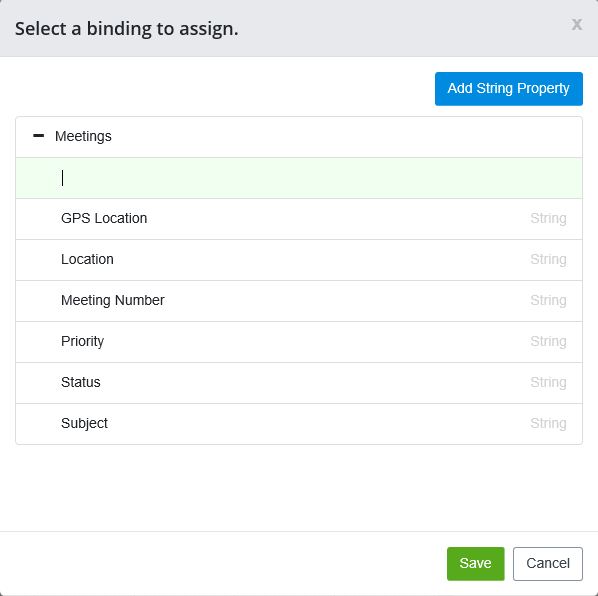Adding Bindings
-
To add a binding to a control, select the red binding
 icon displayed on the control.
icon displayed on the control.
A window opens for you to assign a binding.
-
Assign a binding by doing one of the following.
Select Add String Property if the control is a Textbox, Text Area, Dropdown, or Multiselect control.
or
Select Add if the control is a Numberbox, and choose whether you want the data type to be Integer or Decimal.
or
Select Add Date Property if the control is a Date Picker.
or
Select Add Boolean (Yes/No) Property if the control is a Checkbox.
- Enter a name for the data type that describes the purpose of the data that will be entered into the control.
-
Select
Save.
The control now has a binding and the red binding icon no longer appears.