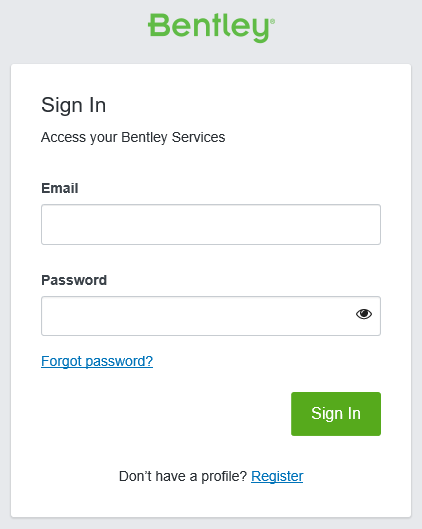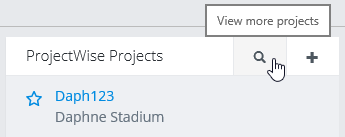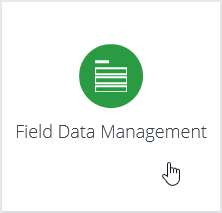Getting Started
ProjectWise Field Data Management lets you create and manage the forms that will be used by end users in a Forms client app, such as ProjectWise Edge or ProjectWise WorkSite.
Accessing Your Forms
To access your forms, open your ProjectWise project in the CONNECTION Center and then click the Field Data Management tile:
- Go to the CONNECTION Center (https://connect.bentley.com/).
- Sign in with your Bentley Cloud Services credentials when prompted.
- Select your
ProjectWise project.
Either select the most recent project in the list, or click the browse button to search for your project.
- When the project portal opens, scroll down to ProjectWise Connection Services and click the Field Data Management tile.
The Forms Register (All Forms Data) page opens with a list of the forms in your project, grouped by category.
From the Forms Register you can view and manage forms using Forms Manager or you can create forms or edit existing forms using Forms Designer.
For more information about using Forms Register, click here.
For more information about accessing forms from the Forms Register, click here.
To create a new form or edit an existing form, go to the Forms Manager, where you can create forms from provided templates, from recent projects, or within a category. For more information about managing forms using the Forms Manager click here.
Once you have imported a template or selected a category, the Forms Designer opens where you can edit the form. The Forms Designer provides a canvass where you can add whatever controls you would like for your form and edit the content of the controls. Each control is appropriate for a specified type of input from the user. At any time you can use the Preview mode to see how the form will look for end users using different sized tablets or smartphones. When you are finished editing the form, you can publish it. Published forms appear in the Forms Manager and can be accessed from the client app.
Templates are available in the Forms designer. You can import a template and use it as it is, or copy it and modify it to meet your needs. To see the contents of the templates and for more information about using templates, click here.
To successfully create a form that works properly, the following concepts are useful to know:
- Use Flow mode for responsive layouts
- Take advantage of labeled controls
- Use grid controls to collect repeating rows of data
- Ensure you bind every control
- Approve your forms to distribute to the apps