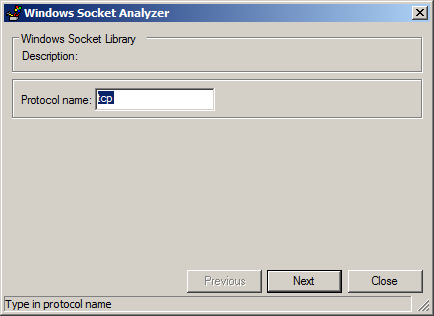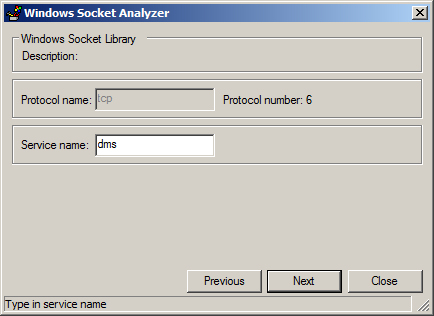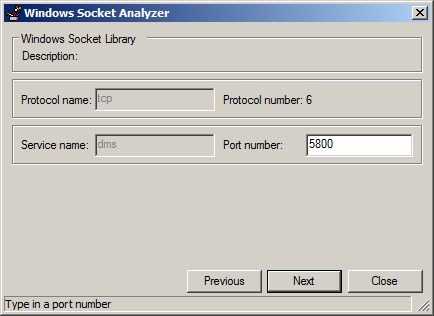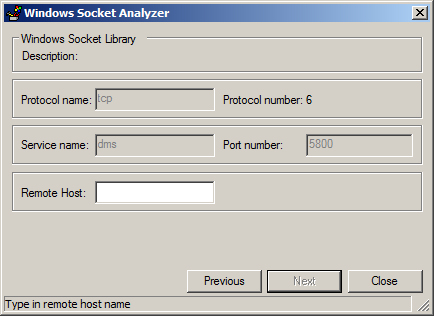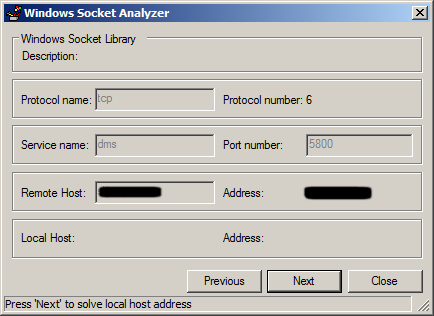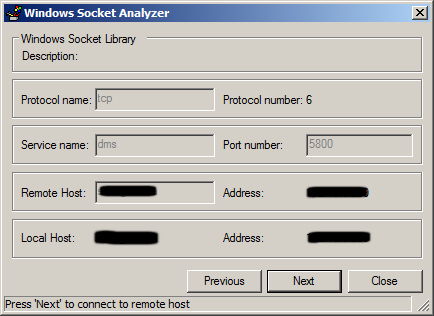Testing Connection to a Remote Host Using the Windows Socket Analyzer
The Windows Socket Analyzer tests the connection to the remote host.
This is done by entering the Protocol used, for example tcp (this is the default protocol used by ProjectWise for all communications. The Service Name that ProjectWise uses is dms (if dms is listed in the system's Services file) and its default Port number is 5800. If dms is entered as the Service name, the Port number cannot be changed. Remote Host is the name of the remote host whose connection will be tested.
- In the
ProjectWise Tools
dialog, select
Windows Socket Analyzer and click
Execute.
The Windows Socket Analyzer dialog opens.
- Enter the
Protocol name, for example,
tcp, and click
Next.
The protocol number displays next to the Protocol name field, and the Service name field displays below them.
- Enter the
Service name, for example,
dms, and click
Next.
The Port number field displays.
- Enter the port number you
want to use and click
Next.
The Remote Host field displays.
- Enter the name of the remote
host, for example, the node name of the server you want to test connection to
and click
Next.
The IP Address of the remote host displays to the right of the Remote Host field, and two new fields appear below them: Local Host and Address.
- Click Next to populate these fields with the node name and IP address of the local host.
- Once the Local Host fields
are populated, click
Next to test the connection between the local
and remote hosts.
If a successful connection is established, the message, "Connection to remote host established and closed successfully", appears in the status bar of the dialog.
- When finished, click Close.