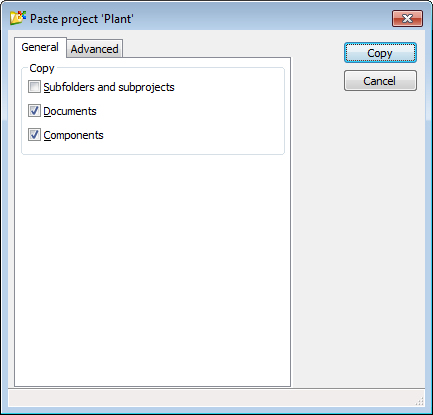Copying and Moving Work Areas and Folders
If necessary you can copy or move a work area or folder to another location in the datasource. When you copy a work area or folder, the selected work area or folder and its contents (sub-work areas, subfolders, documents, sets, attributes, workflows, permissions and ownership) get copied to ProjectWise's internal clipboard. When you go to paste, you can determine exactly which items from the source work area or folder will get pasted to the target work area or folder.
To Move (Cut and Paste) a Folder or Work Area
-
Select a folder or
work area.
- Drag the folder or work area to another folder or work area, or directly under the Documents root folder.
- Before releasing the folder or work area, press the <Shift> key.
- Release your mouse button to drop the folder or work area into its new location and complete the move.
To Copy (Copy and Paste) a Folder or Work Area
-
Select a folder or
work area.
- Select .
- Now select the target folder or work area, or the Documents root folder.
-
Select
.
The Paste folder or Paste work area dialog opens.
-
Configure options as necessary on the
General and
Advanced tabs, then click
Copy.
The folder or work area and the selected items within it are copied to the new location.