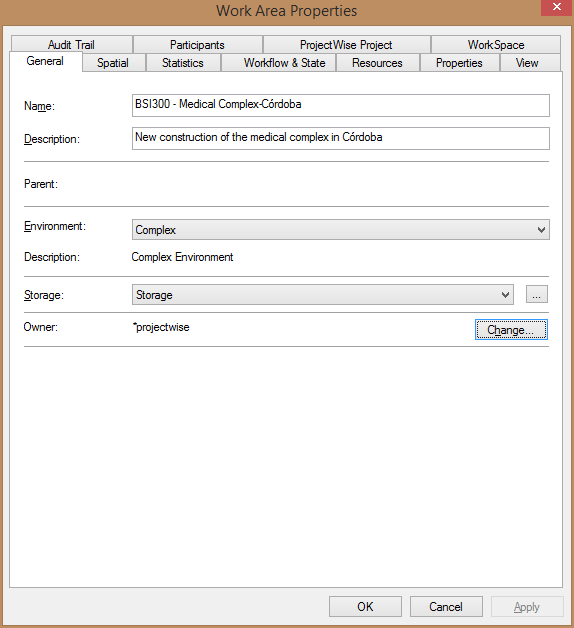Modifying General Properties of a Folder or Work Area
Through the General tab on the Work Area Properties or Folder Properties dialog you can change the general properties of a folder or work area, which include the folder or work area name, description, environment, storage area, and owner.
To be able to modify the general properties of a folder or work area, the following must be true:
- your user setting must be on
- if modifying work areas, your user setting must be on
- you must have your Write work area/folder security permission turned on for the work area or folder whose general properties you want to modify
- Select a folder or work area.
- Select
.
The Properties dialog opens for the selected folder or work area, displaying the General tab.
- Modify the information as necessary on the General tab and click OK.
Note: If you change the storage area, all new
documents created under this folder or
work area will be stored in the new storage area,
but any preexisting documents will remain in the storage areas where originally
placed.