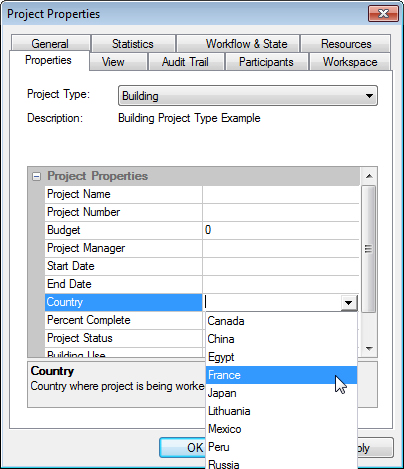To Edit the Value of a Custom Work Area Property
- Select a work area.
- Select .
-
In the
Work Area
Properties dialog, select the
Properties tab.
The list displays the name and value for each custom property available in the work area type that is currently assigned to this work area. The left column displays the property names, and the right column displays the property values.
-
In the list, place your cursor in the value field of the
properties you want to edit and change the value as necessary.
If the value field is a text field, you can enter your value directly in the field. If it is a list, you can select from the list of available values. If it is a date field, the list becomes a calendar which you can scroll through to select the date needed.
-
Click
OK.