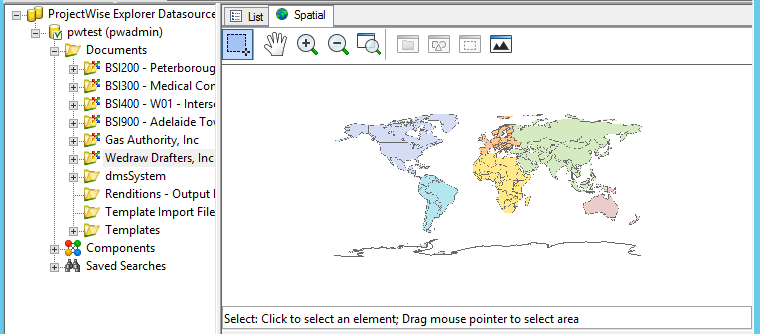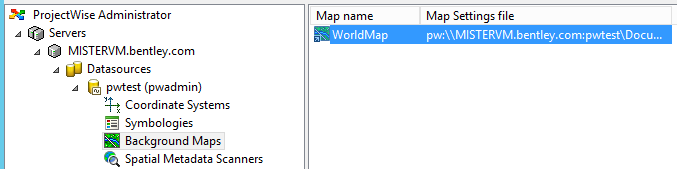New in ProjectWise CONNECT Edition Update 2
Updated Application Support
- MicroStation CONNECT Edition Update 4
- MicroStation PowerDraft CONNECT Edition Update 4
- AutoCAD 2017
- Revit 2017
- Microsoft Office 2016/365
In support of AutoCAD, Revit, and Office, the ProjectWise Explorer installer now delivers the following integration modules, which were previously each a separate download:
Managed Configuration Support with MicroStation CONNECT Edition
Integration with MicroStation CONNECT Edition Update 4 now includes support for managed configurations.
Reference Scanning Support for Reality Mesh Files
The reference scanner in ProjectWise Explorer supports scanning of DGN files that have reality mesh models (.3MX) attached as references.
Reality mesh models are high resolution 3D models created in ContextCapture.
AutoCAD Civil 3D Enhancements
- Support for data shortcut subfolders
- Support for corridor data shortcuts
- New DSFOLDERREPAIR command, which lets you scan imported DWG master documents for the presence of Civil 3D data shortcut references, and restore any broken Civil 3D data shortcut references if found.
- Support for integrated Reference Templates functionality
Deleted Items Folder
The Deleted Items folder can be enabled by administrators who want to save deleted documents and folders for a period of time, giving them the chance to restore (undelete) items as needed before permanently deleting them from the datasource. The Deleted Items folder is visible in ProjectWise Explorer when the new datasource setting is turned on in ProjectWise Administrator, and you are logged in to the datasource as the administrator.
When the Deleted Items folder is enabled, the documents and folders that users delete are moved to the Deleted Items folder. Items remain in the Deleted Items folder for the period of time specified in the datasource settings (). Once a deleted item has been kept for the specified period of time, it is automatically and permanently deleted from the datasource.
The administrator can restore or manually permanently delete any item in the Deleted Items folder, as long as the parent folder it was deleted from still exists. Restoring a master document will also automatically restore its reference documents. Likewise, restoring the main file of a multi-file document such as a SHP file will also automatically restore its related documents. Restored documents will retain their original general properties, including their original GUID, but they will lose any custom attribute information. Likewise, restored projects will retain their original general folder properties (including their GUID), but they will lose any custom project property information.
Logging in Using Bentley IMS Authentication
You can now log in to a ProjectWise datasource using Bentley IMS authentication, which uses the credentials of your Bentley IMS account (also referred to as your Bentley Cloud Services profile).
In order for this to work, the following must be true:
- The administrator must enable Bentley IMS authentication in the datasource (by adding STS=1 in the DMSKRNL.CFG file on the server).
- The user logging in must already be signed in to the CONNECTION Client on their computer using their Bentley IMS account credentials.
- The user logging in must have a ProjectWise account associated to their Bentley IMS account.
Associating a ProjectWise account to a Bentley IMS account is done by adding a person's Bentley identity (the primary email address of their Bentley IMS account) to their ProjectWise user account properties. Each Bentley identity can only be associated to one ProjectWise account in a datasource. The administrator can do this association manually in ProjectWise Administrator (Users node > User Properties dialog > Federated Identity tab > Identity field), or the administrator can configure settings that allow the association to be done automatically the first time the user logs in using Bentley IMS authentication, if there is no account in the datasource currently associated to their Bentley IMS account. For example, depending on the configuration, logging in with Bentley IMS authentication can cause a ProjectWise user account to be automatically created and associated to the person's Bentley IMS account, or it can cause the user to be prompted to either select an existing user account to associate with their Bentley IMS account, or to allow a new ProjectWise user account to be created and associated to their Bentley IMS account.
ProjectWise Explorer Installer Enhancements
The steps for installing ProjectWise Explorer and its features have been streamlined. Instead of launching a main installation wizard followed by a secondary setup wizard as in previous CONNECT Edition releases, all installation options (ProjectWise Explorer, tools, integrations, other apps) are now installed through a single installation wizard.
ProjectWise Connection Services Apps Now Delivered
For convenience, the following on-premise applications required for ProjectWise Connection Services are now delivered:
- ProjectWise Deliverables Management connector for ProjectWise Explorer - included in the ProjectWise Explorer installer (ProjectWise Client Setups download)
- ProjectWise Analytics Data Upload Service - included in the ProjectWise Explorer installer (ProjectWise Client Setups download)
- ProjectWise Sync Service - included in the ProjectWise Server Setups master installer (ProjectWise Server Setups download)
Support for ProjectWise Orchestration Framework Service CONNECT Edition
This release now delivers and requires ProjectWise Orchestration Framework Service CONNECT Edition.
With the updated ProjectWise Orchestration Framework Service, you can now use either an ODBC data source or a direct database connection to connect to the Orchestration Framework database. In previous versions of ProjectWise Orchestration Framework Service you could only use a direct database connection.
Also, the following process management settings are new or updated:
- Maximum Memory Usage (after processing message) - This setting used to be named "Maximum Memory Usage" and works the same as it did in previous releases.
- Maximum Memory Usage (while processing message) - Sets whether or not the process will be restarted while processing a message, if the process happens to reach the memory usage limit while processing a message. The process' memory is returned to its normal state on startup. If set to Infinite (the default, recommended), there is no limit to the amount of memory the process can use while processing a message, meaning that it will never be restarted while processing a message. If needed, you can set a limit on the amount of memory (in MB) the process can use while processing a message. If a limit is set and the process reaches that limit before it finishes processing a message, the process restarts and begins processing the message again from the beginning.
- Maximum Single Message Idle Time - Sets the maximum amount of time (in minutes) the process can be idle when processing any one message. If the process remains idle on a single message longer than the idle time limit allows, the message is skipped. If set to Infinite, there is no limit to the amount of time the process can be idle while processing a message.
Audit Trail Enhancements
All global audit trail logging options are now on by default in a new datasource (in previous releases they were all off by default). So when creating a new datasource, there is no initial audit trail setup required unless you (the administrator) want to turn off some actions that you do not think are necessary to be recorded in the audit trail.
Also, more audit trail record types have been added, so that audit trail can now record actions related to:
- departments
- applications
- workflows
- states
- environments
- environment attributes
- interfaces
- views
- project types
Also, new folder audit trail logging options have been added, so that audit trail can now record when a ProjectWise Explorer project is associated to a CONNECTED project, or when the association is changed or removed.
Default Background Map and Coordinate System
New datasources now come with a default (reference) background map and coordinate system. "WorldMap" is the default background map, and "LL84" is the default coordinate system (WorldMap is associated to LL84, which is a generic Longitude/Latitude coordinate system from the delivered coordinate system dictionary). The default background map and coordinate system are also added to upgraded datasources, if the datasource did not previously have a default background map or coordinate system.
ProjectWise Admin Setups Changes
Bentley Automation Service Administrator is no longer delivered. Use Bentley i-model Composition Server Administrator instead.
Details:
Automated file processing jobs of the ProjectWise Design Integration Server are configured and run from ProjectWise Administrator, while job progress is monitored from Orchestration Framework Administrator. To install Orchestration Framework Administrator, you need to install Bentley i-model Composition Server Administrator, which is an option of the Bentley i-model Composition Server for PDF installer.