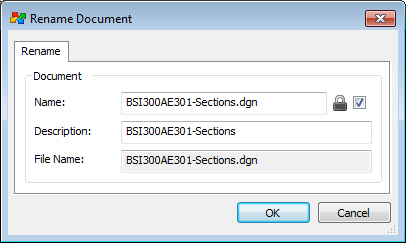Renaming Documents Using the Document Name Locking Feature
A document's name and file name are often the same in ProjectWise, but the property fields themselves are independent of each other. This lets you give a document a different name than its attached file.
If needed, you can lock the document name and file name properties together, so that whatever you set for the document name is automatically set for the file name. This makes it easy to name and rename documents and their attached files.
To lock the two properties together, a check box and lock icon exist on the dialogs in ProjectWise where the document and file name is set or changed. In each dialog, the check box and lock icon appear to the right of the Document Name field. The check box controls whether or not document name locking is used for the selected document, and the lock icon is there to provide an obvious way to show if the properties are locked or not. When you place the cursor over the lock icon, the tool tip displays, Make document name and file name the same. The following dialogs contain the check box and lock:
- Create Document dialog ()
- Advanced Document Create Wizard ()
- Document Properties dialog ()
- Modify Document(s) dialog ()
- Rename Document dialog ()
- Copy To dialog ()
- Move To dialog ()
- Integrated dialogs
- Integrated dialogs
The administrator can choose to enforce document name locking across the entire datasource, or they can let document name locking be optional for each user. When document name locking is on, existing documents will not be affected unless a user renames a document, renames the attached file, or replaces the attached file. When document name locking is optional, users will be able to turn the feature on or off as needed.