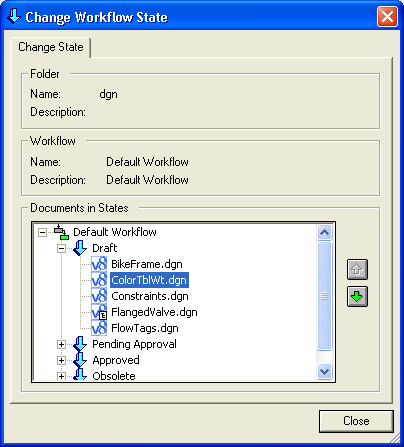To Change the State of a Document from the Change Workflow State Dialog
- Select a document.
-
Select
.
The Change Workflow State dialog opens, with the selected document highlighted in its current state in the workflow. You can select additional documents, or you can select different documents to move altogether.
- (Optional) Select or deselect documents as needed.
-
Do one of the following:
Click the Down or Up arrow button as many times as necessary to move the selected documents to the desired state of the workflow.
or
The selected documents are moved to the selected state, and the new state opens to display the list of documents now in that state.
- If the audit trail Comments dialog opens, enter comments and click OK.
- Click Close on the Change Workflow State dialog.