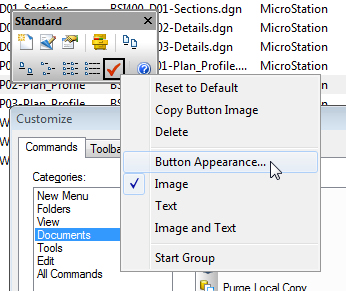To Customize the Appearance of Any Item on a Toolbar
-
Select .
The Customize dialog opens.
-
Right-click any item on a toolbar and select Button Appearance.
Note that this right-click menu is only available when the Customize dialog is open, even though you are not using the Customize dialog itself to customize the toolbar.
The Button Appearance dialog opens with the following options:
Setting Description Image only Selecting an icon from the large list of available icons displays the New Menu button, as the icon chosen. Selecting this option disables the Button text field, as no text will be displayed in the New Menu button. Text only Selecting this option disables the list of available icons and lets you enter a name for your New Menu button in the Button text field. Image and text Selecting this option lets you select an icon from the list of available icons and enter a name for your New Menu button in the Button text field. Selecting this option displays the New Menu button as an icon with text.
Note: The other options available when you right-click on a button in the toolbar (when the Customize dialog is open) are:
| Setting | Description |
|---|---|
| Reset to default | Resets the button to that of its original state (replaces any customization to its image and/or text, with the original image and/or text) |
| Copy Button Image | Copies the selected image to the clipboard. This can then be pasted into an alternative graphics compliant application. |
| Delete | Deletes the selected button from the toolbar. |
| Image | Displays the button as an image. If no image has been previously assigned to the button, the Button Appearance dialog opens. |
| Text | Displays the button as text. If no text has been previously assigned to the button, the Button Appearance dialog opens. |
| Image and Text | Displays the button as image and text. If no image or text has been previously assigned to the button, the Button Appearance dialog opens. |
| Start Group | Starts another group of buttons in the toolbar. This option allows you to place specific buttons into one group. |