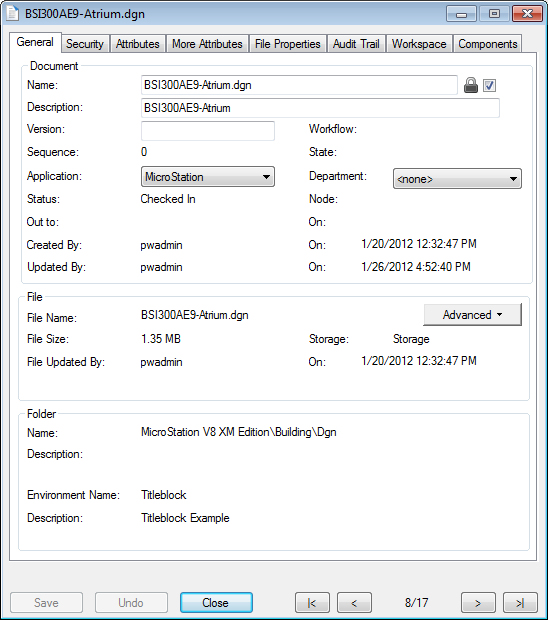Viewing Document Properties
There are two ways you can view document properties in ProjectWise Explorer:
- Select a document and select — the Document Properties dialog opens.
- Select a document and select the Document Properties tab of the Preview Pane.
The General tab of the Document Properties dialog and the Document Properties tab of the Preview Pane both display the general properties of the selected document. The main difference is you can edit general document properties from the Document Properties dialog but not from the Document Properties tab of the Preview Pane, and the Document Properties tab of the Preview Pane displays a thumbnail image of the selected document (if one exists) while the Document Properties dialog does not.
Tip: Click the tabs across the top of the Document Properties dialog to view different properties of the document.