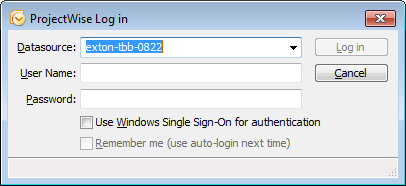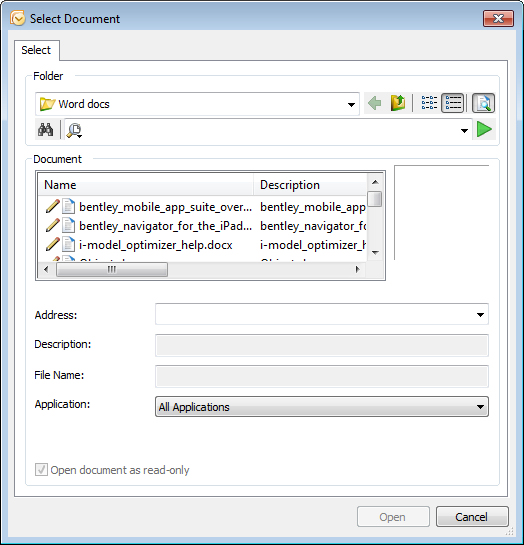To Attach a Link to a ProjectWise Document to an Outlook Message
- Open a new message in Outlook.
- On the ProjectWise tab of the new message, select Document URL.
- If you have not logged in to ProjectWise yet, the ProjectWise Log in dialog opens. Select a datasource, enter your user name and password, and click Log in. You will not be prompted to log in to ProjectWise again during this session of Outlook. If you want to be automatically logged into this datasource the next time you open Outlook, turn on the Remember me option before you click Log in.
- When the Select Document dialog opens, navigate to and select the document whose ProjectWise URL you want to attach.
-
Click Open.
A link to the selected document is inserted in the message.