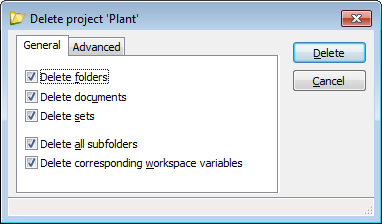Deleting Work Areas and Folders
Similar to the way you can configure what items in a work area or folder get copied to the new location during a copy and paste operation, you can also configure exactly which items get deleted when you delete a work area or folder.
To be able to delete either a work area or a folder, these user settings must be on:
To Delete a Work Area or Folder Containing Items
- Select a work area or folder containing sub-work areas, subfolders, and/or documents.
-
Select
.
The Delete Work Area / Folder dialog opens.
-
Select the items you want to delete on the
General tab, and set your delete preferences
on the
Advanced tab, then click
Delete.
The selected items in the work area or folder are deleted.