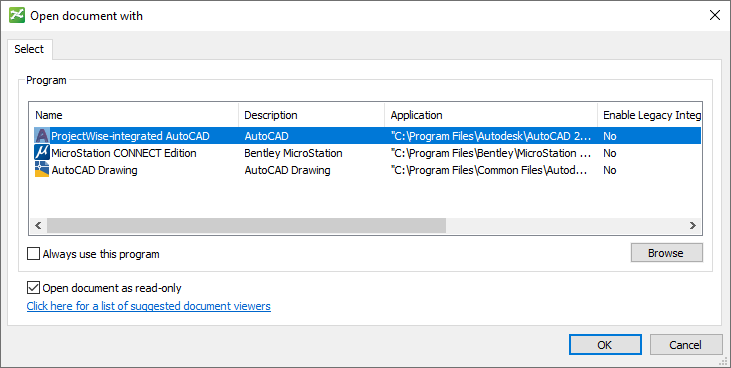To Open a Document as Read-only in an Application Other Than the Default Application
- Select a document.
-
Select
.
The Open document with dialog opens.
The Program list contains the list of programs installed on this computer that are currently associated to open documents of this type.
In this example, the selected DWG document is associated to the 'AutoCAD' application in ProjectWise, but the user opening this document has their user program associations set so that documents that are associated to the 'AutoCAD' application will instead open in MicroStation by default, and in this case the user wants to bypass their own user program association and open the selected document in AutoCAD.
-
Select a program from the
Program list.
You can also click the Browse button to navigate to and select the appropriate executable (.EXE) file or program shortcut.
- Turn on Open document as read-only.
-
Click
OK.