To address a message
-
On a new message, or a message you are forwarding or replying to, click the To... button.
The Select Users dialog opens.
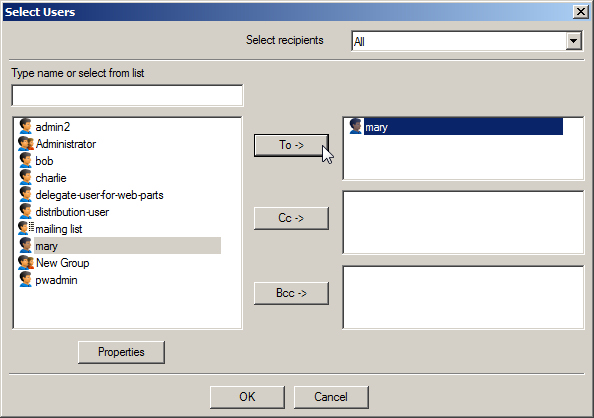
Depending on what option is selected in the Select Recipients list determines what is displayed in the Select Users window (left untitled window). The Following options are available in the Select Recipients dialog:
All - selecting this option displays all users/user groups in all your address books/user lists.
Global Address Books - selecting this option displays all the users, user groups and user lists currently in the global address book.
Personal Address Books - selecting this option displays all the users, user groups and user lists currently in your personal address book.
Users - selecting this option displays all the ProjectWise users.
User Groups - selecting this option displays all the ProjectWise user groups.
-
Select the user/multiple users, user group, user list you require and click To, Cc or Bcc.
The selected users list in the To, Carbon Copy or Blind Carbon Copy windows.
-
Click OK.
Back in the message, the selected users appear in the To, Cc and Bcc fields.
