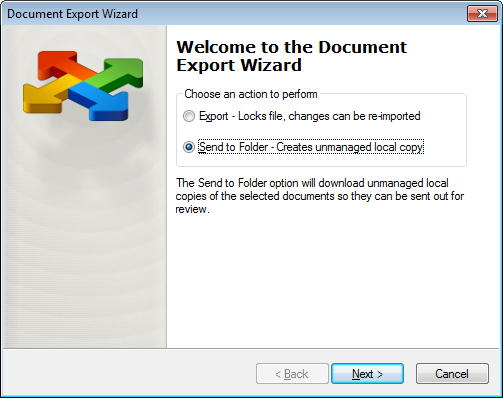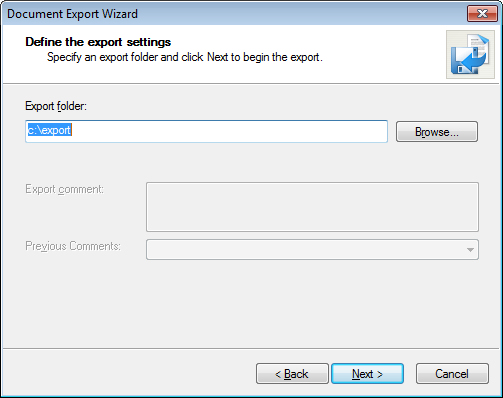To Perform an Unmanaged Export of Selected Documents
- Select one or more documents.
-
Select .
The Document Export Wizard opens.
-
Select Send to Folder and click Next.
The Define the export settings page opens.
-
Click Browse to select the download location, or type the download location directly in the Export folder field. If the folder name you enter does not exist, it will be created upon download.
ProjectWise remembers the last location you downloaded to using this wizard, and displays the path to this folder in the Export folder field the next time you use the wizard. If you have deleted that folder, clicking Browse prompts you to create the folder again. Click OK to create the folder, or click Cancel to select a different download location.
-
Click Next.
The documents are downloaded to the target folder, and the results are displayed in the wizard.
- Click Finish.