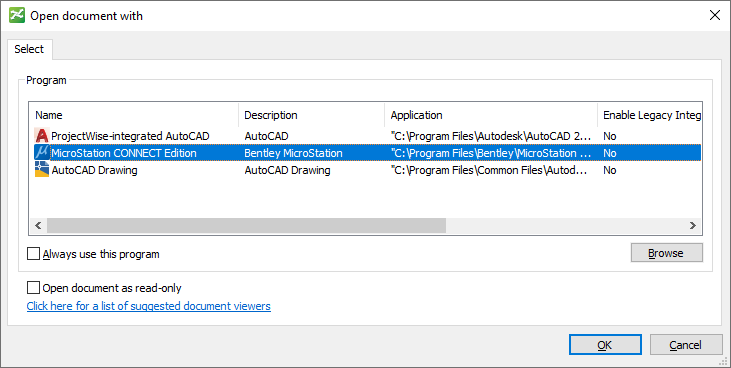To Check Out and Open a Document in an Application Other Than the Default Application
- Select a checked in document.
- Select .
-
Select
.
The Open document with dialog opens.
The Program list contains the list of programs installed on this computer that are currently associated to open documents of this type.
In this example, the selected DWG document is associated to the 'AutoCAD' application in ProjectWise, but the user would like to open the document in MicroStation instead.
-
Select a program from the
Program list.
You can also click the Browse button to navigate to and select the appropriate executable file (.EXE) or program shortcut.
- Make sure Open document as read-only is turned off.
-
Click
OK.
The selected document is checked out and is opened in the selected application.