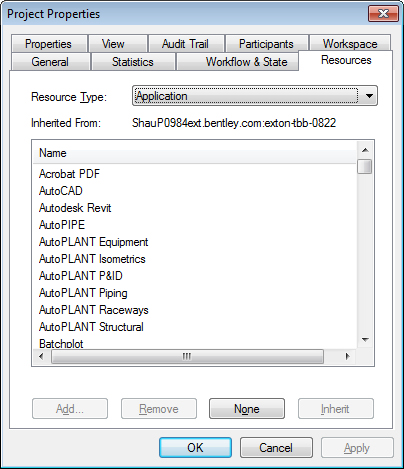Modifying Work Area Resources
The resources of a work area are a subset of the datasource’s resources, such as applications, departments, environments, and so on. The Resources tab of the Project Properties dialog lets you select which of those resources you want to make available to users of the selected work area. A work area can either inherit resources from its parent work area, from the datasource, or it can have its own subset of resources.
You can modify the list of available resources for a particular work area, for each of the following resource types:
- Application
- Department
- Environment
- Storage
- View
- Workflow
- Workspace Profile
- Component Custom Folders
- Rendition Profile
For example, maybe you want to limit the list of Applications that users in this work area can see. Rather than deleting the unused applications from the datasource, you simply filter them out of the work area here. By default, all of the resources in the selected work area are inherited from the work area above it. As soon as you modify a particular resource type, inheritance from the parent work area is broken for that resource type, and any new work areas or folders created under this work area will inherit the resources you set here. Note that inheritance is only broken for the resource type you modify. So if you only modify the Applications list for this work area, all of the other resource types will still inherit the resources set for the work area above it.
- Select a work area.
- Select .
- In the Project Properties dialog, select the Resources tab.
- From the Resource Type list, select the resource type you want to modify, such as Application.
-
Do one of the following:
To add resources to the list, click Add. If this resource type currently inherits its resources from the work area above it, you are notified that adding or removing resources breaks resource inheritance—click OK. In the following dialog that opens, select the resources you want to add and click OK.
or
To remove individual resources from the list, select one or more resources and click Remove. If this resource type currently inherits its resources from the work area above it, you are notified that adding or removing resources breaks resource inheritance—click OK.
or
To remove all resources from the list, click None. If this resource type currently inherits its resources from the work area above it, you are notified that adding or removing resources breaks resource inheritance—click OK.
or
If you want to this resource type to inherit its resources from the parent work area, click Inherit. This button is only enabled when inheritance is broken. When you click Inherit, you are notified that this resource type is about to be reset to inherit the resources from the work area above it—click OK.
-
Click
OK.