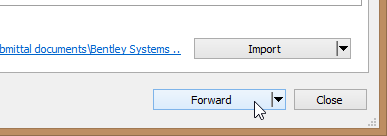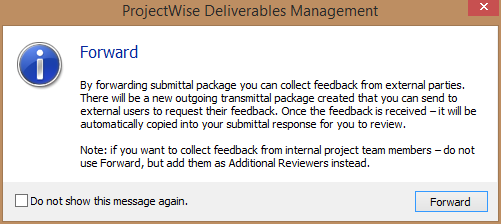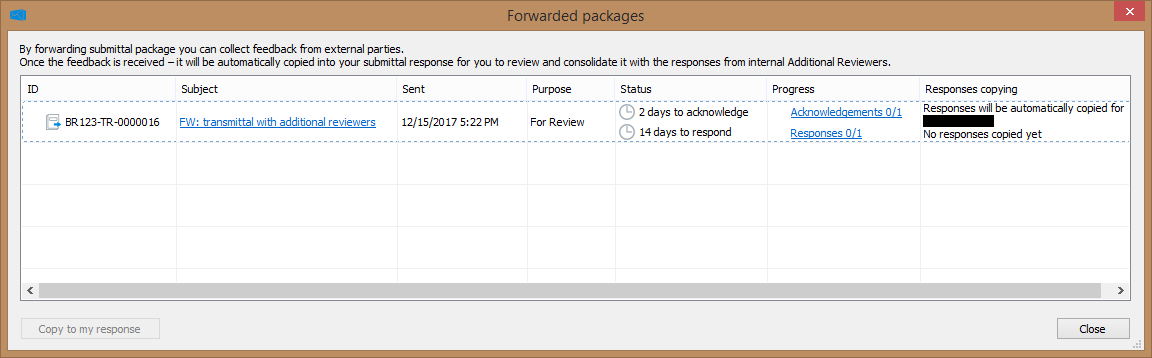To Forward a Submittal
You can forward a submittal to external participants. When you forward a submittal, a new transmittal draft is created using the original submittal as a template, and includes the documents from the original submittal. Responses you receive regarding a forwarded submittal will be automatically incorporated into your response to the original submittal.
-
Expand the
Deliverables
Management node under your associated
work area.
-
Expand the
Incoming folder and select the
Submittals folder.
-
Open the submittal from the list.
To open an item, either click the link in the Subject field, or double-click the item, or right-click the item and select Open.
-
If needed, acknowledge
the submittal.
See
To Acknowledge a Submittal.
(You cannot forward a submittal until you acknowledge it.)
-
If needed, import the documents from this submittal into your
work area. See
To Manually Import
Submittal Documents into the
Work Area.
(You cannot forward a submittal until its documents have been imported. Acknowledging the submittal from ProjectWise Explorer automatically imports the documents, however you will need to manually import the documents if you have acknowledged the submittal from the portal.)
- Click the Forward button at the bottom of the submittal.
-
In the message dialog that opens, click
Forward again.
A new transmittal draft, based on the original submittal, opens for you to configure and issue.
-
Configure the new transmittal draft and issue when ready.
See:
Response comments you receive for a document in a forwarded submittal are automatically copied into your own submittal response comments for that document, just like response comments that are received from additional reviewers. You can edit these response comments as needed when you go to send your response for that submittal document (see To Respond to a Submittal).
To see a list of packages that have been forwarded from a particular submittal and check their status, open the original submittal, then click the menu in the lower right corner of the submittal and select Show forwarded (or click the Show forwarded button on the My response tab).
The Forwarded packages dialog, showing a list of packages, when they were forwarded, and their purpose, status, progress.