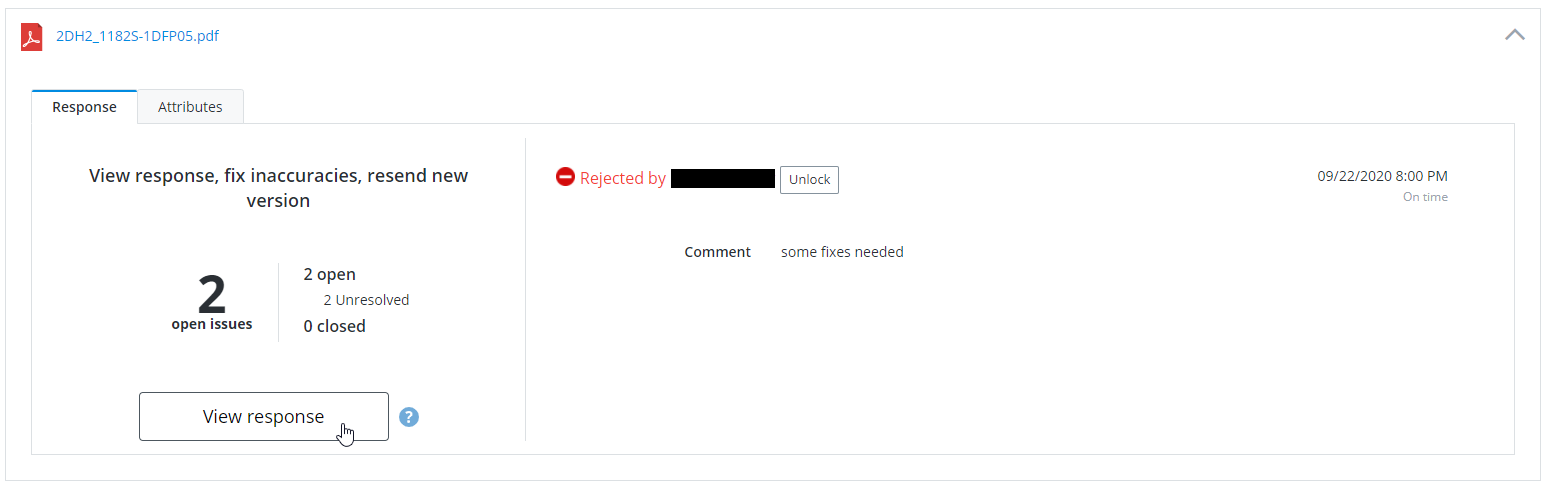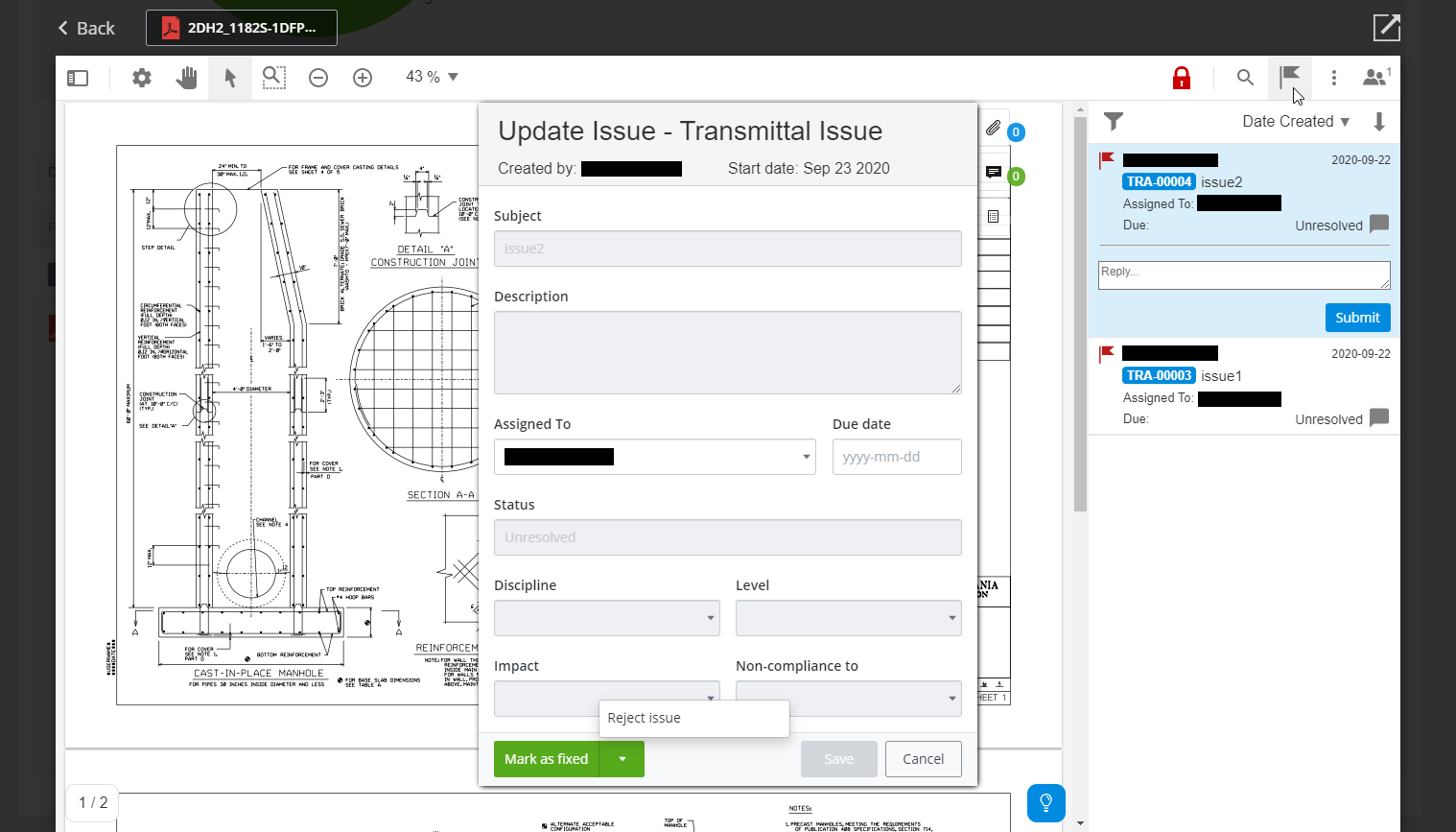View PDF Responses, Address Issues
Once the submittal recipient adds issues and sends a response for a PDF, the transmittal author can then view the response and address the issues as needed.
- On the
Responses tab of the transmittal, scroll down to
the documents section (below the summary), then on the
Response tab for a specific PDF, click the
View response button.
(The Response tab shows how many open and closed issues there are for each PDF.)
This opens the reviewed PDF in the PDF Markup Service, showing any markups, annotations, and issues that were added by the reviewers.
- To open an issue:
- Click the issue in the
PDF then click the
Update Issue button.

or
- Click the
Notes button
 (it is selected by default when
the PDF opens) to open the list of issues that have been added to this PDF,
then click the name (subject) or number of the issue you want to open.
(Clicking anywhere else on the issue in the list highlights the issue on the
PDF.)
(it is selected by default when
the PDF opens) to open the list of issues that have been added to this PDF,
then click the name (subject) or number of the issue you want to open.
(Clicking anywhere else on the issue in the list highlights the issue on the
PDF.)
The Update Issue dialog opens, showing the details for that issue.
- Click the issue in the
PDF then click the
Update Issue button.
- Fix the issue in the source file and create a new version of the PDF (that contains the fix) as usual in ProjectWise.
- In PDF Markup Service, in the Update Issue dialog, select Mark as fixed or Reject issue as needed.