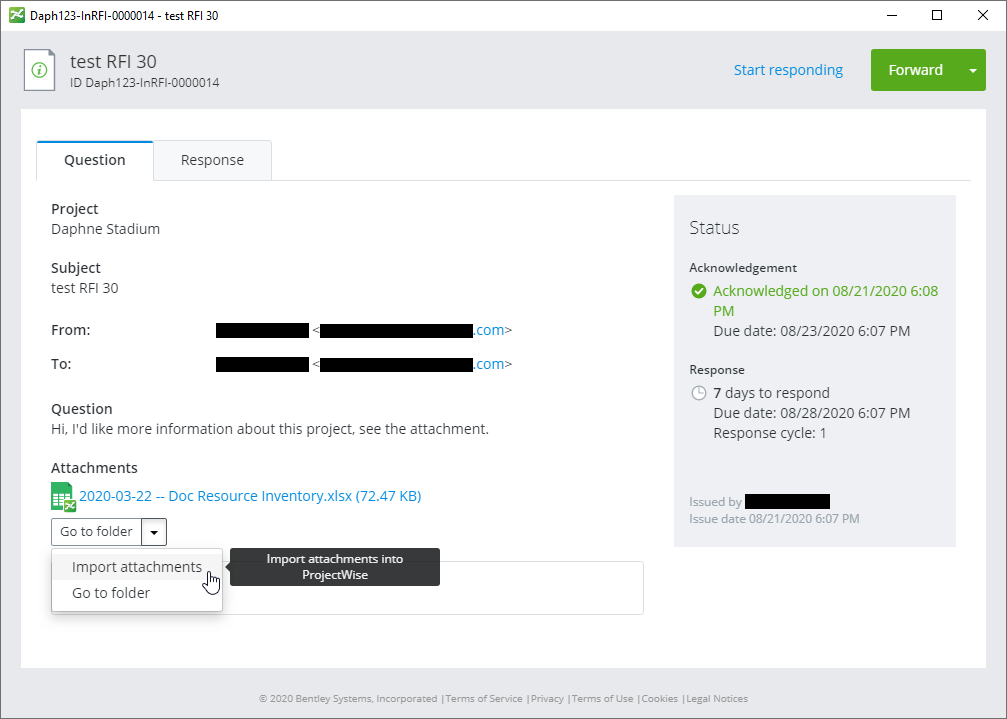To Manually Import Attachments to Incoming RFIs into the Work Area
Copies of files attached to incoming RFIs are automatically imported into the work area when you acknowledge the RFI from ProjectWise Explorer.
You only need to use the steps below If these files ever get deleted from the work area and you want to re-import them, or if you acknowledge the RFI from the ProjectWise Deliverables Management portal and later need to import copies of these files into the work area.
-
Expand the
Deliverables
Management node under your associated
work area.
- Expand the Incoming folder and select the RFIs folder.
- Open an RFI that has at least one attachment.
-
On the
Question tab, click the
Import attachments button.
A copy of each file attached to the RFI is imported into the designated subfolder for incoming RFI attachments in the work area. If you previously imported these files and they are still in the import folder, then you are prompted to overwrite the files.