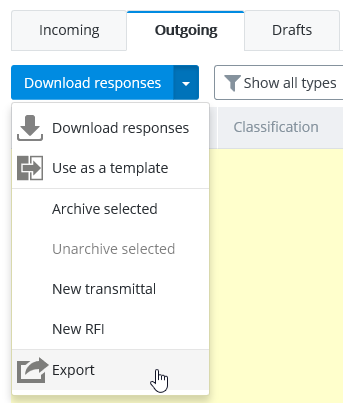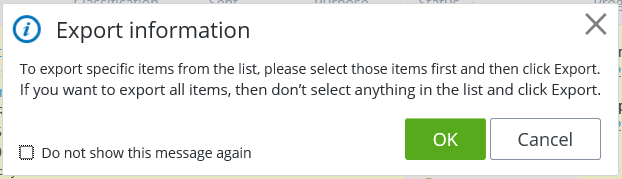Generating and Exporting Reports for Outgoing or Incoming Items
When generating and exporting a detailed report (a Microsoft Excel file) from the portal, a single report is generated for whatever items you have selected on the Outgoing or Incoming tab. If you do not select any items on the tab, then the report will include information about all items listed on the tab.
- Go to the Incoming or Outgoing tab.
-
To generate and export a report that includes information about
all items in the list, just click the menu next to the Download responses
button and select
Export.
or
To generate and export a response report that includes information about one or more specific items, click the check box next to the item(s) you want included in the report, then click the menu next to the Download responses button and select Export.
- When prompted to confirm export, click OK.
- When prompted, save the XLSX report to a local folder.