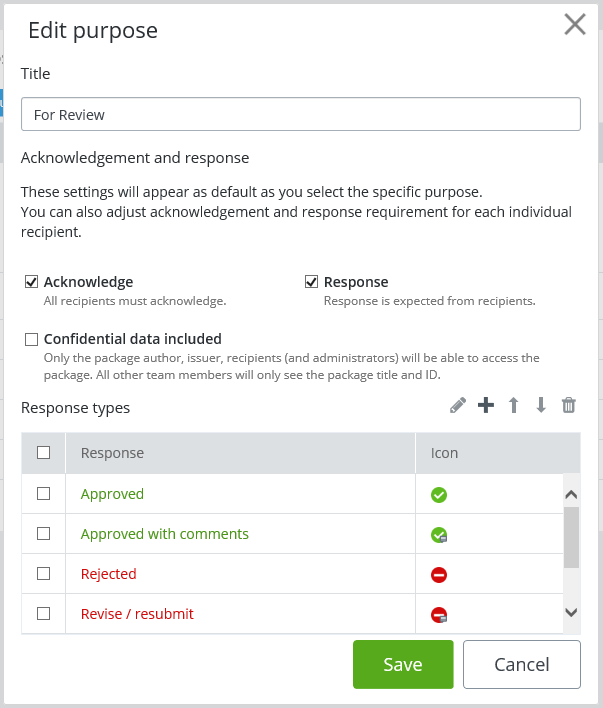To Create or Edit a Purpose
-
Click the
Settings icon
 to open the
Settings page.
to open the
Settings page.
- Click the Purposes tab.
-
Create a new or open an existing purpose.
To create a purpose, click New purpose. The New purpose window opens.
To edit a purpose, click the name of the purpose in the list. The Edit purpose window opens.
The controls are the same in both windows.
- Enter or edit the name of the purpose in the Title field.
-
Turn on the settings that you want to be the default settings for
this purpose:
When Acknowledge or Response is on, then applying this purpose to a transmittal will automatically turn on those settings for each recipient that is manually added to the transmittal.
When Confidential data included is on, then applying this purpose to a transmittal automatically marks that transmittal as confidential.
- To add a response option, click the Add new item icon and select a response.
-
To edit the name of a response option in the list, click in the
Response field, edit the name, then click the
check mark icon in the Response field to apply the change.
The icon associated to the selected response option is fixed and cannot be changed.
- To change the order of response options in a purpose, select a response in the list and click the up or down arrow as needed.
- To remove a response option from a purpose, select the response in the list and click the delete (trash can) icon.
-
If this is a new purpose, click
Create when you are finished.
If this is an existing purpose, click Save when you are finished.