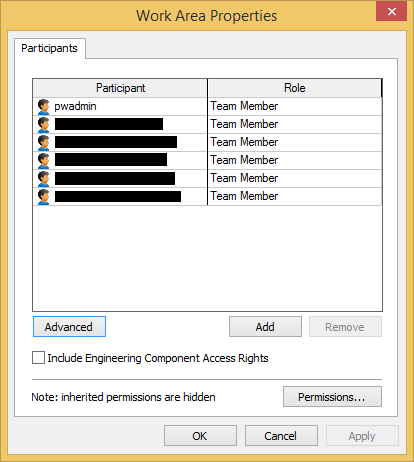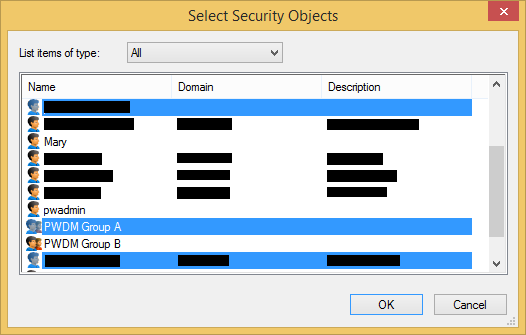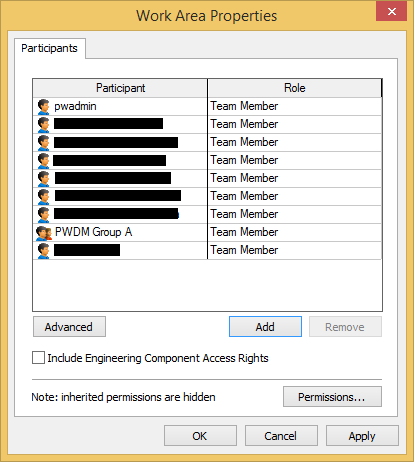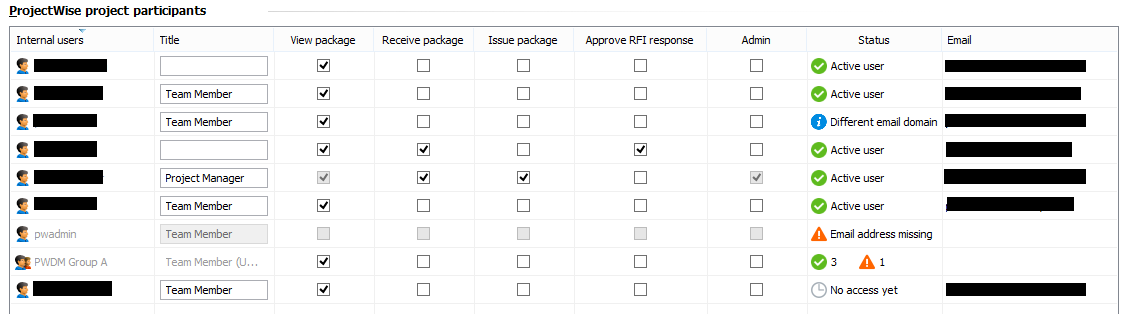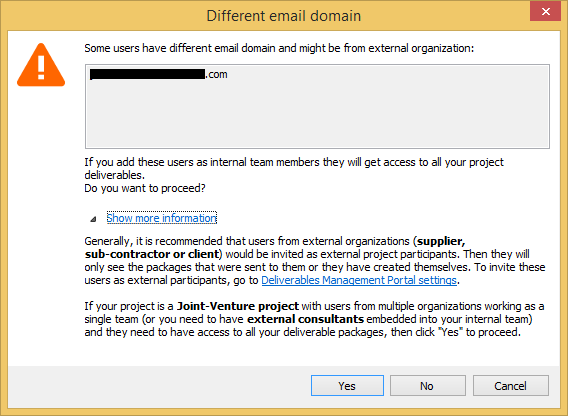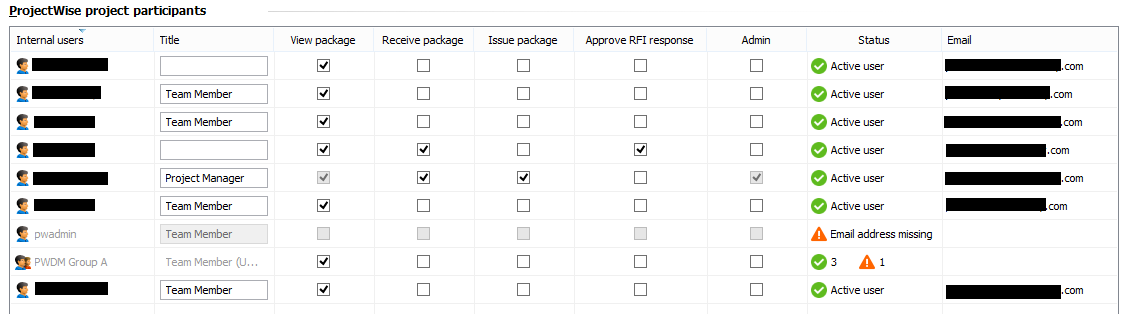Adding Additional ProjectWise Users to the Internal Participants List
ProjectWise users are normally added to and removed from a work area through the Participants tab of the Work Area Properties dialog. When you add or remove users using this method, you need to synchronize the internal participants list so that changes made to the internal participants list from ProjectWise Explorer are pushed to the portal.
To synchronize, simply open the Deliverables Management Settings dialog (right-click the Deliverables Management node and select Settings), and if there are pending changes to the internal participants list, click OK or Apply to synchronize.
The ProjectWise Deliverables Management administrator can also add and remove ProjectWise users to the associated work area using the Deliverables Management Settings dialog. This lets the administrator add or remove ProjectWise users and then synchronize the internal participants list all from one interface, and without leaving the ProjectWise Deliverables Management environment.
To add more ProjectWise users and synchronize the internal participants list:
- In ProjectWise Explorer, right-click the Deliverables Management node in the associated work area and select Settings.
- On the Participants and permissions tab, click Manage participants.
- In the
Work Area
Properties
dialog, do the following:
- Click
Add.
The Select Security Objects dialog opens.
- Select the ProjectWise user(s), group(s), and/or user list(s) you want to add and click OK.
- (Optional) Change the default Role set for newly added participants.
- Click OK.
The selected ProjectWise users, groups, and user lists are added to the list where they are staged to become internal participants.
If the user is from your organization (same email domain), they are added with an initial Status of No access yet, and with the View package permission turned on by default.
If the user is not from your organization (different email domain), they are added with an initial Status of Different email domain, and no permissions turned on by default.
Note: If the user does not have an email address in their user settings, they are added with the Status of Email address missing, and because of this they will not be added to the internal participants list in the portal when you synchronize. This is OK, and no action is needed for these users unless they need to send or receive deliverables, in which case you can just add an email address to their ProjectWise user account and re-synchronize. - Click
Add.
- Turn on any permissions you want these new users, groups, or user lists to have:
- To synchronize the changes
to the internal participants list, click
OK or
Apply.
If any of the users you are adding have a different email domain than your organization, and you have turned on some of their permissions, a warning message opens. Click Show more information to read the full message.
Because internal participants are typically from your organization, this is a warning to let you know that, by adding someone from another organization, you are essentially giving another organization access to all of your project deliverables.
Click Yes if you still want to add the person to the internal participants list.
If this is not what you want, click Cancel, and consider inviting the person to the external participants list instead, where they would only be able to see the packages they received or created.
Once synchronized, the Status of the new ProjectWise users changes to Active user. These active users can now either use the ProjectWise Deliverables Management connector for ProjectWise Explorer or the ProjectWise Deliverables Management portal to send and receive packages.