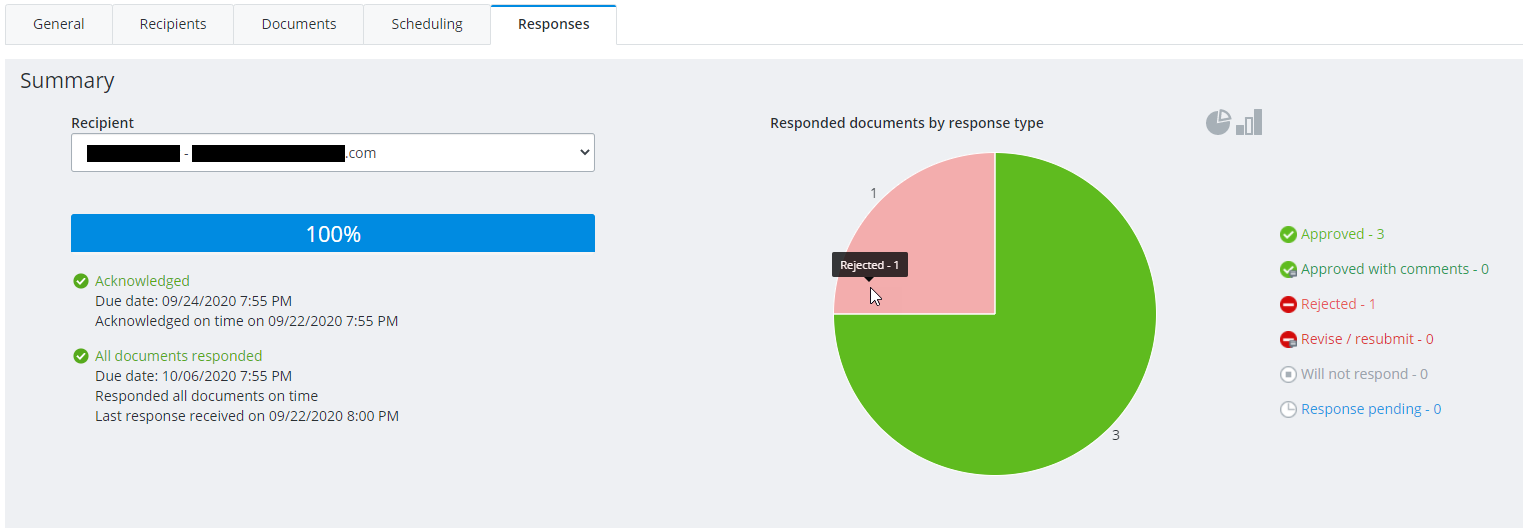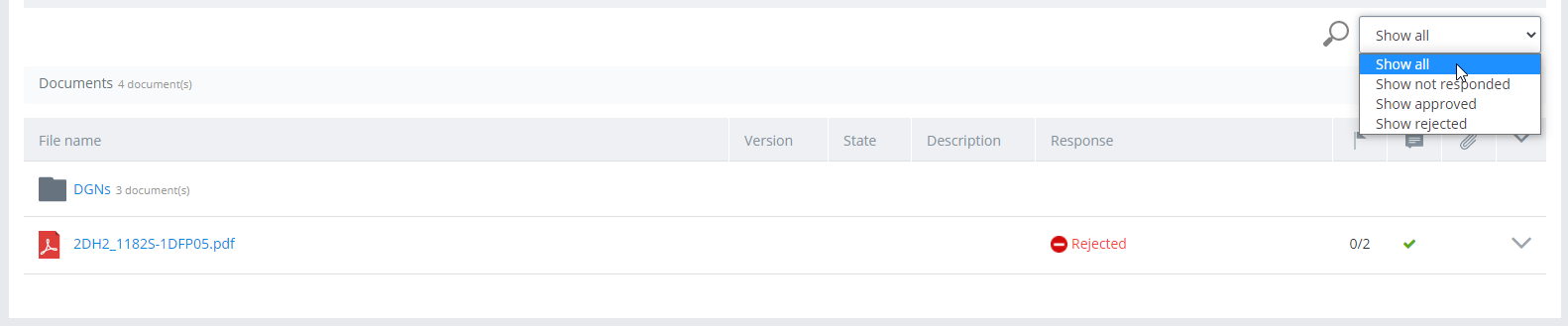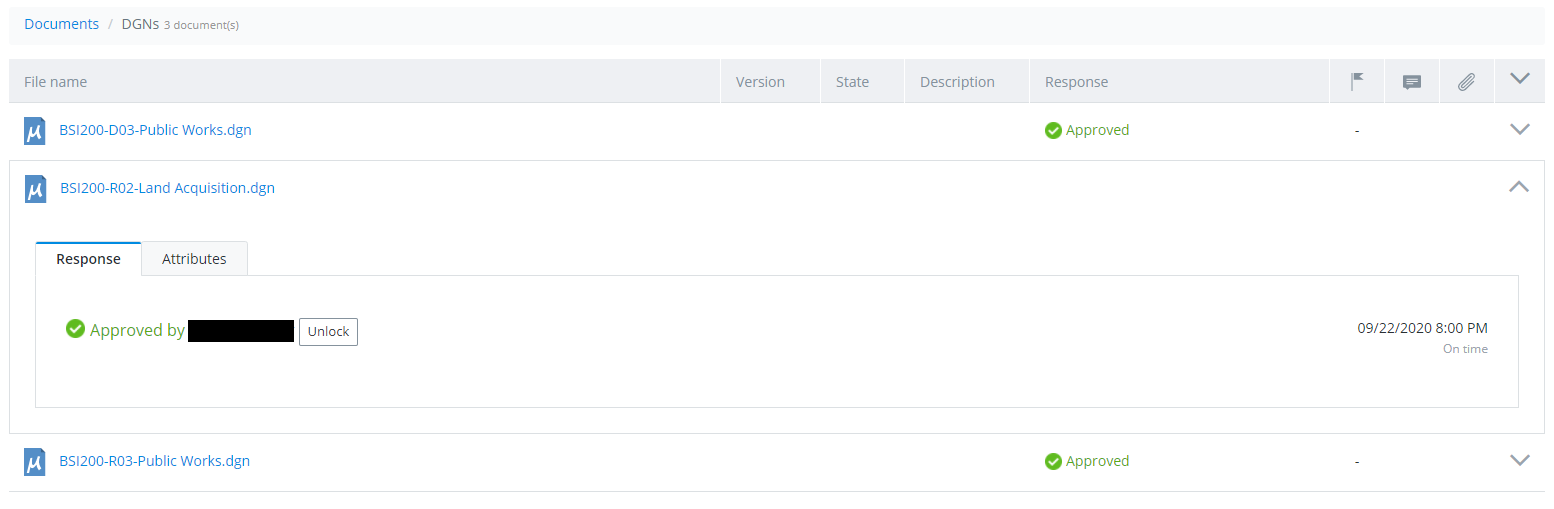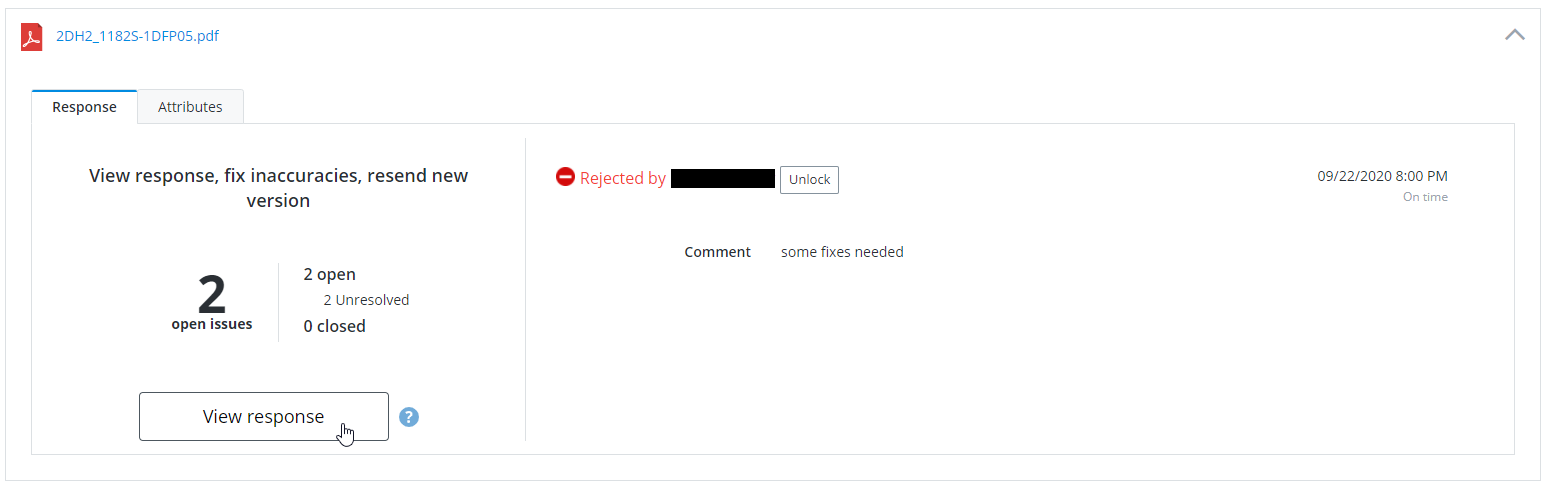To View Transmittal Responses
-
Go to the
Outgoing tab.
-
Open a transmittal from the list and select the
Responses tab.
This tab is divided into two sections - a Summary at the top, and a Documents list at the bottom.
-
In the
Summary section, select whether you want to
view the response progress for all recipients (select
All from the
Recipient list) or just the response progress
of a specific recipient (select a recipient from the
Recipient list).
- Package /
Recipient response progress
When Recipient is set to All, the Package response progress bar shows what percentage of the documents in the package have been fully responded to. If none of the documents have been fully responded to (even if some documents have responses from some but not all recipients), then the response progress will be zero percent. When a specific recipient is selected, the Recipient response progress bar shows the percentage of documents that the selected recipient has responded to.
- Responded
documents by response type
This color-coded chart shows what portion of documents in the package have which response status (either for all recipients, or just the selected recipient). The chart displays as a pie chart by default - click the bar chart and pie chart icons to switch the display as needed. When Recipient is set to All, the chart displays summarized response statuses, which is considered the least positive (or most negative) response of all responses received for a document. For example, if a document has been fully responded to, and most recipients approved the document, but one of the recipients rejected the document, then the response status for that document will be Rejected. These are the possible response statuses, from most positive (top) to most negative (bottom):
In the Documents section you can see the responses for each document in the package. If Recipient is set to All, then all responses received so far for each document are shown. If a specific recipient is selected, only the responses of the selected recipient are shown for each document.
- Package /
Recipient response progress
- Select a status filter to:
-
Click the
 button to the right of a document
to expand the row and see the responses for that document.
button to the right of a document
to expand the row and see the responses for that document.
-
For PDFs, click the
View response button to open the PDF in the
PDF Markup Service so that you can view any
issues or annotations that have been added to the PDF, and also mark issues as
fixed or reject the issues.
For more information, see PDF Review Workflow .