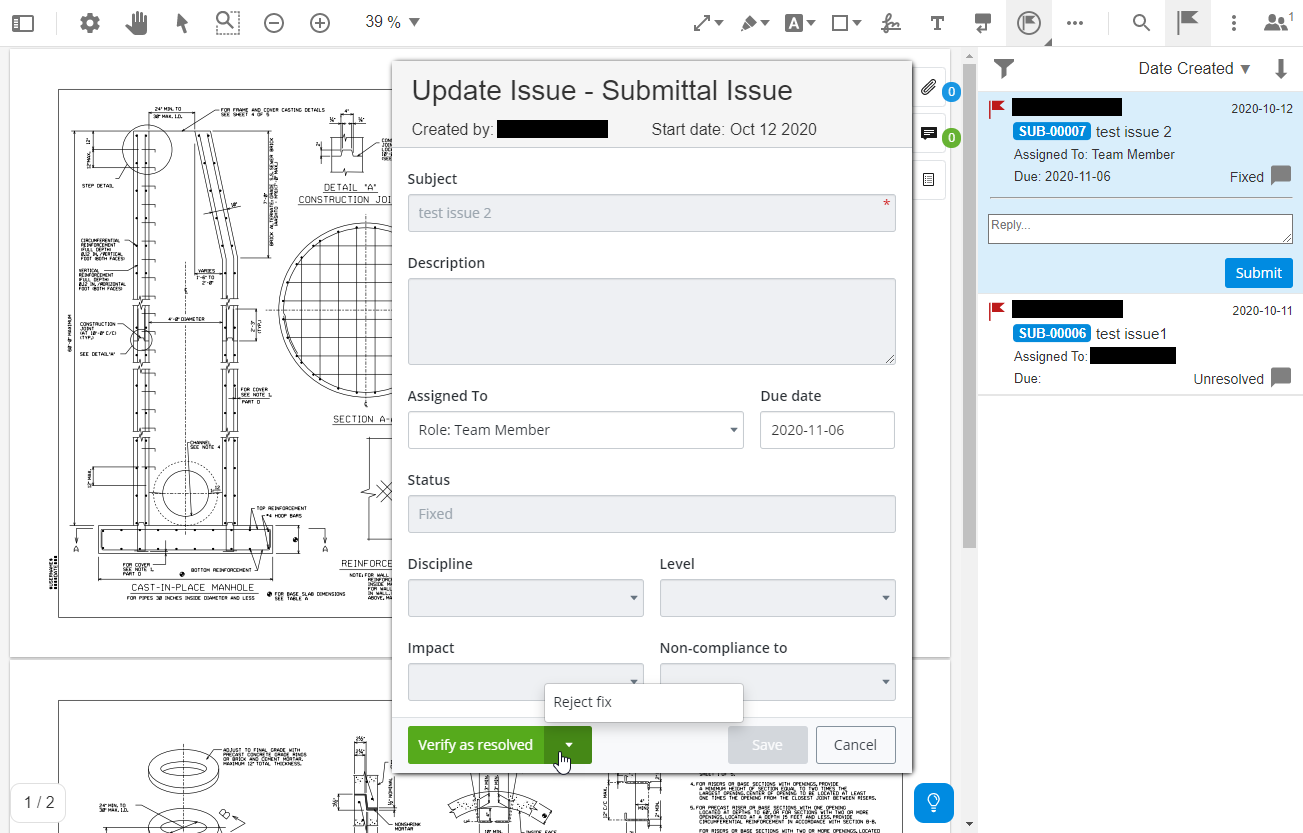Verify Issues Have Been Fixed (ProjectWise Explorer)
- Open the new version of the submittal and acknowledge it.
- On the
My response tab, right-click the new version of
the PDF and select
Review in PDF Markup.
The PDF opens in the PDF Markup Service, where you can review the new version of the PDF to see whether or not the issues in the PDF that have been marked as fixed have really been fixed.
If a fixed issue has been fixed, you can mark the issue as resolved.
- To open an issue:
- Click the issue in the
PDF then click the
Update Issue button.

or
- Click the
Notes button
 (it is selected by default when
the PDF opens) to open the list of issues that have been added to this PDF,
then click the name (subject) or number of the issue that has been marked as
fixed.
(it is selected by default when
the PDF opens) to open the list of issues that have been added to this PDF,
then click the name (subject) or number of the issue that has been marked as
fixed.
The Update Issue dialog opens, showing the details for that issue.
- Click the issue in the
PDF then click the
Update Issue button.
- At the bottom of the dialog, click Verify as resolved.
- When you are finished verifying issues or rejecting fixes in the PDF, close the PDF Markup Service window, then go back to the submittal and send your responses.