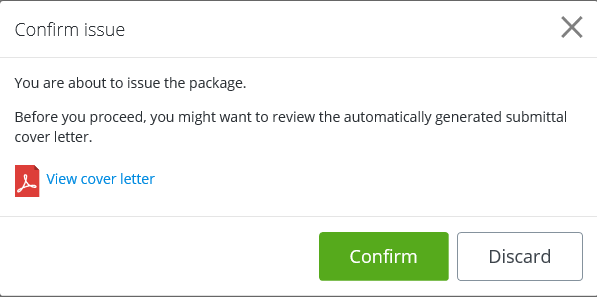To Issue a Transmittal
-
Either
create a new or open an existing transmittal draft.
-
When you are
ready to send the transmittal to the selected recipients, click the
Issue button at the bottom of the draft.
A cover letter PDF is generated and the Confirm issue dialog opens.
If the issuer is the reviewer of this draft, this dialog contains the option, Notify me about new responses, which lets the issuer choose whether or not they want to receive response notifications for this transmittal. This option is on by default.
If the issuer is the author of this draft, the dialog will not contain this option, because the author will always receive response notifications for this transmittal, even if the author is not the issuer.
-
Do the following:
- If you are the draft reviewer and you want to receive response notifications about this transmittal, leave the Notify me about new responses option turned on.
- (Optional)
Click the
View cover letter link to open and review the
PDF before issuing the transmittal.
-
If you are satisfied
with the cover letter, click
Confirm to issue the transmittal.
- If you are not satisfied with the cover letter, click Discard on the confirmation window, then close the transmittal draft. Go to the Settings page and modify the cover letter template as needed. When finished modifying the cover letter template, open the transmittal draft again and click Issue. When the Confirm issue dialog opens, click View cover letter again to review the cover letter one more time to make sure it is OK. When you are satisfied with the cover letter, click Confirm to issue the transmittal.
Each user on the recipients list is sent a notification email informing them that they have received a submittal and that there is a package for them to download.
Once you issue a transmittal, you cannot modify its contents in any way. If you need to change something critical about a transmittal after it has been issued, for example, maybe you need to remove some documents, you can recall the transmittal, and then prepare a new transmittal with the exact items you need. You can also use any draft, issued, or recalled transmittal as a template for a new transmittal.