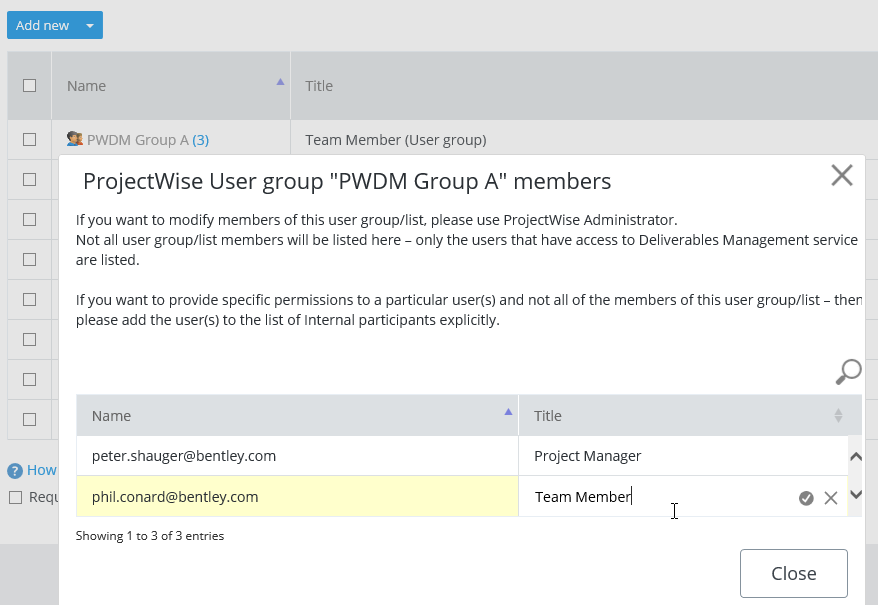Changing Permissions or Title of an Internal Participant
You set the title and permissions for an internal participant when you add them to the project. You can also can change these settings later, from the portal or ProjectWise Explorer.
-
Click the
Settings icon
 to open the
Settings page.
to open the
Settings page.
-
Click the
Participants tab.
- Click the Internal tab.
-
Change the title or permissions for each internal participant as
needed.
To change a participant's title, click in Title field, edit the text, then press <Enter>.
To change a participant's permissions, click the check box to turn a permission on or off.
Possible permissions are:
Changes are saved as soon as you make them.
When you set permissions for a ProjectWise group or user list, all members of the group or user list inherit those permissions. If a ProjectWise user is added to the internal participants list twice (once as an individual user, then again as a member of a group or user list), the permissions set for the individual user will override the permissions the user inherited from the group or user list they are a member of.
If the internal participant is a ProjectWise user, you can change any permission, including the View package permission. Turning off the View package permission means they will have no access to the project, but does not remove them from the internal participants list. You can only remove ProjectWise users from the internal participants list from ProjectWise Explorer.
If the internal participant is a portal-only user, you can change any permission except the View package permission, which would mean they have no access to the project. If this is what you want, then you need to remove the participant from the project altogether (click the check box next to the participant's name, then click the menu next to the Add user button and select Delete).
For ProjectWise users, groups, or user lists, the default title comes from their currently assigned Role in the associated work area. You can change the title for ProjectWise users, and this does not affect the name of their role in the ProjectWise project. You cannot change the title for a ProjectWise group or user list, but you can change the title of a user who is member of a group or user list by double-clicking the group or user list and then changing the title (click in the Title field) as needed in the dialog that opens.