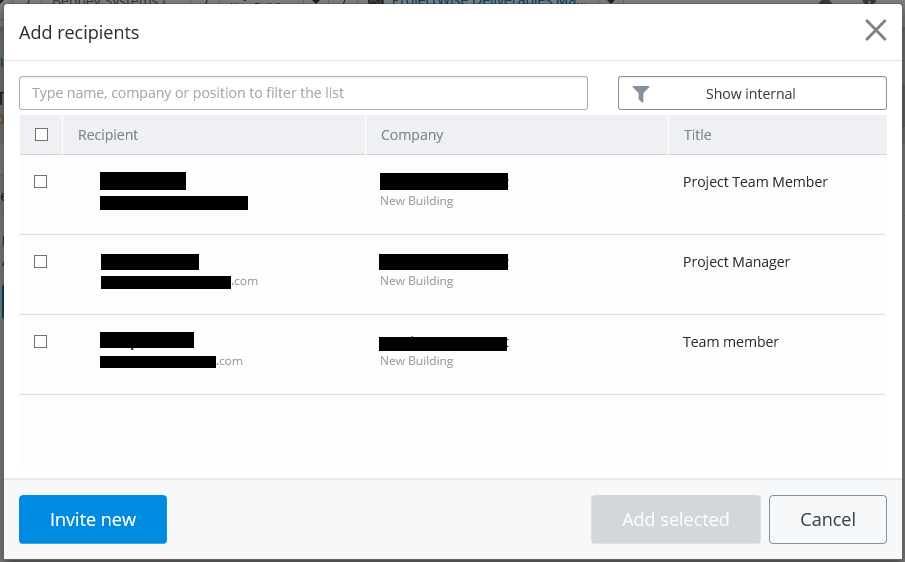To Add Recipients to a Transmittal Draft
The people you send a transmittal to are called recipients. The recipients can be any combination of internal and/or external participants.
If you assigned a distribution rule to this transmittal on the General tab, the recipients list is automatically populated with the participants that are assigned to the selected distribution rule. You can add more recipients, but you cannot remove recipients that are automatically added through the distribution rule. If you did not select a distribution rule, then you must manually add all of your recipients.
-
If the transmittal
draft is not already open, go to the
Drafts folder and open it now.
-
Select the
Recipients tab.
-
Click
Add recipients.
The Add recipients dialog opens.
You can filter the dialog to show only internal participants, only external participants, or both internal and external participants.
You can use this dialog to add any current internal or external participant to the recipients list.
You can also use this dialog to invite new external participants to the project. Once invited, you can immediately add the newly invited person(s) to the recipients list (you do not have to wait for them to accept the invitation in order to issue the transmittal).
- To add a current internal or external participant, select one or more participants from the list and click Add selected.
-
To invite and add a new external participant:
-
Click
Invite new.
-
In the
Contact email field, enter the email address
of the person you want to invite to this project.
-
In the
Subject field, enter a subject for the project
invitation email.
A default subject is provided, which you can keep or change as needed.
- (Optional)
In
the
Message field (not labeled), enter a short,
personal message to the invitee.
-
Click
Send.
An invitation is sent to the person, and they are added to the external participants list.
-
Select the newly invited
external participant in the list and click
Add selected.
The selected participants are added to the Recipients tab of the Transmittal Draft dialog.
Tip: If you place your cursor over the warning icon next to a newly invited external participant, it says that the person has not accepted the invitation yet, and that they will only be able to view the package after accepting the project invitation. This warning will go away once the invitee accepts the invitation. -
Click
Invite new.
-
Turn the
Ack (Acknowledge) and
Resp (Respond) options on or off as needed for
the recipients that you manually added to the list.
The purpose selected on the General tab determines the default settings for the Ack and Resp options for manually added recipients and whether or not they can be changed. When the transmittal requires a response (as determined by the selected purpose), the Resp option is turned on by default for all manually added recipients. You can turn this off as needed for some recipients, but at least one recipient in the list must have the Resp option turned on in order to issue the transmittal. When the Resp option is off for a recipient, they cannot respond. When the transmittal does not require a response, the Resp option is disabled for all manually added recipients, and cannot be enabled.
- (Optional) In the Comments field next to a recipient, enter a brief note about that person if needed.
- (Optional) If you added any participants by mistake, click the check box next to their name in the list and click Remove.
- (Optional)
Confidential data included - Turn this
option on if you want to ensure that only the recipients of this transmittal
(and also additional reviewers and delegate responders) will be able to open
it.
Other team members will still see a record of it (name and ID) in their list of incoming submittals, but they will not be able to open it. The administrator and the transmittal author and issuer will always have access to it.
- When finished configuring the recipients list, click Save draft.