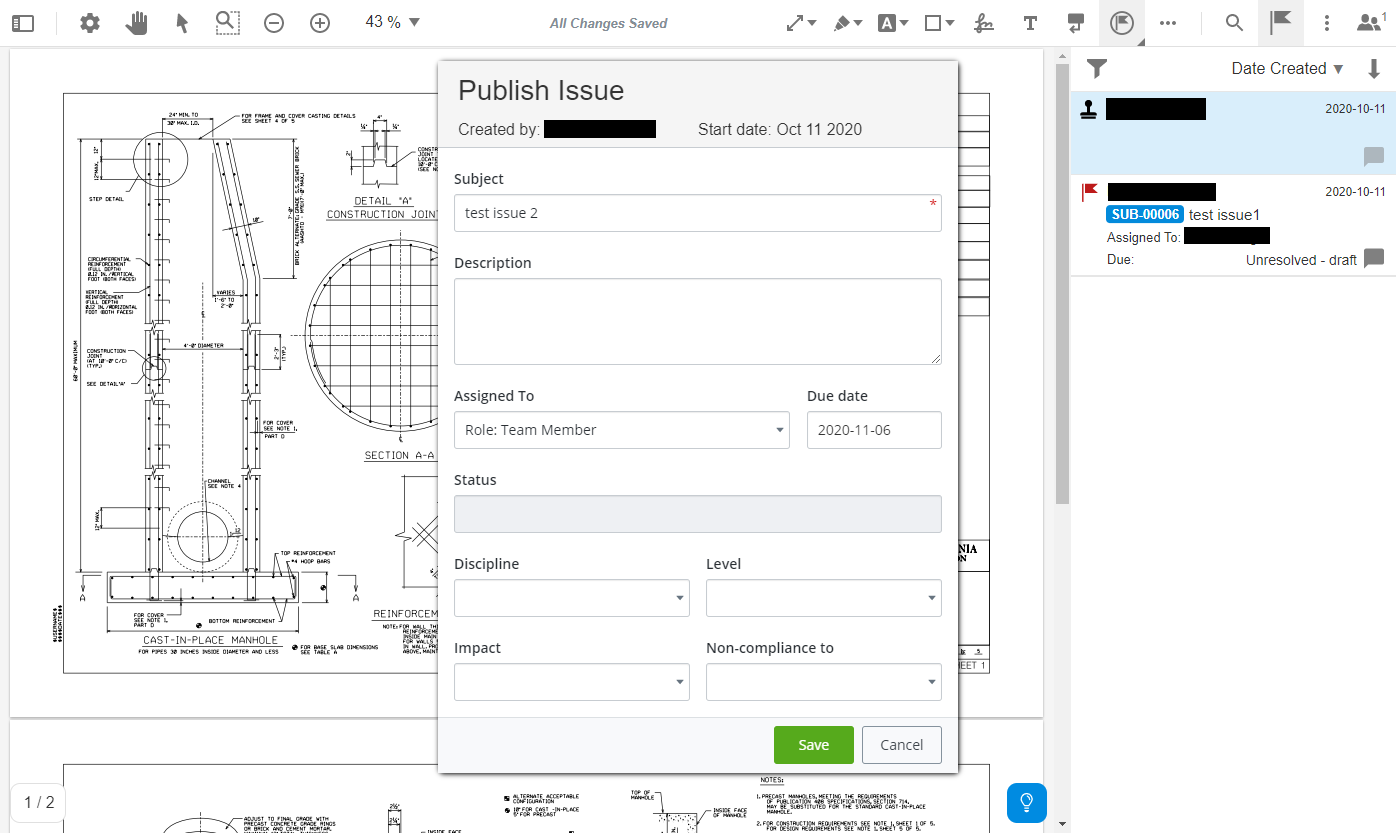Review PDFs, Add Issues, Send Responses (ProjectWise Explorer)
- Open and acknowledge the submittal as usual.
- Select the My response tab of the submittal, select the PDF you want to review.
- (Optional) Send a request to any additional reviewers who you might also want to review, add issues, and send a response for the PDF. (see To Request Submittal Responses from Additional Reviewers (ProjectWise Explorer))
- To begin reviewing the PDF,
right-click the PDF and select
Review in PDF Markup.
The PDF opens in the PDF Markup Service.
If the submittal was sent to more than one recipient, or if additional reviewers were selected, all of the reviewers can review and add issues to the PDF at the same time in the PDF Markup Service. As soon as an issue or some markup or annotation is added to the PDF, the additions will become visible to all other reviewers who are currently reviewing the PDF. In the upper right corner, the Connected Users icon shows you which users are currently reviewing the PDF.
- Use the tools across the top of the dialog to add markup and annotations to the PDF as needed.
- To add an issue to the PDF, do one of the following:
- The Publish Issue dialog opens. Fill out the issue as needed and click Save.
- When you are finished adding markup and annotations and issues to the PDF, close the PDF Markup Service window, and go back to the submittal and send your response from there as usual (and also consolidate responses from additional reviewers, if any).
Tip: Submittal
recipients who want to view the original PDFs (without any markup) in the
PDF Markup Service can open the original PDFs
from the
Documents tab (right-click the PDF and select
View in PDF Markup). Submittal recipients who want
to see the markup that has been added to a PDF but who do not need to add any
markup themselves can open the marked up PDFs as read-only from the
Responses tab (right-click the PDF and select
View markups in PDF Markup.

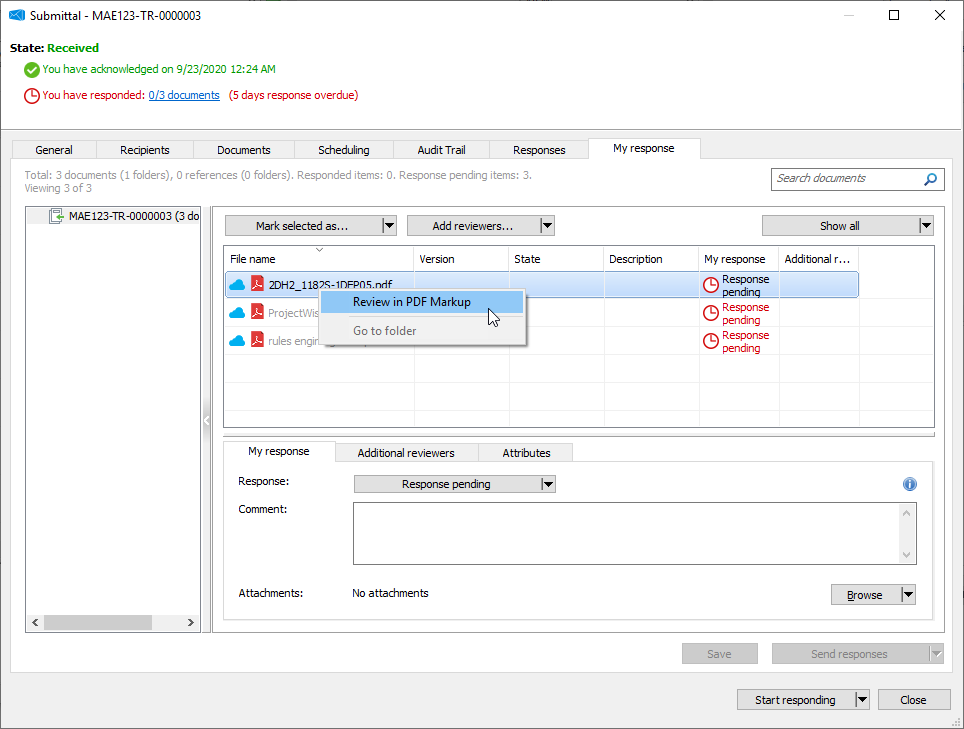

 (it is selected by default when
the PDF opens) and then click in the PDF where you want to add an issue.
(it is selected by default when
the PDF opens) and then click in the PDF where you want to add an issue.