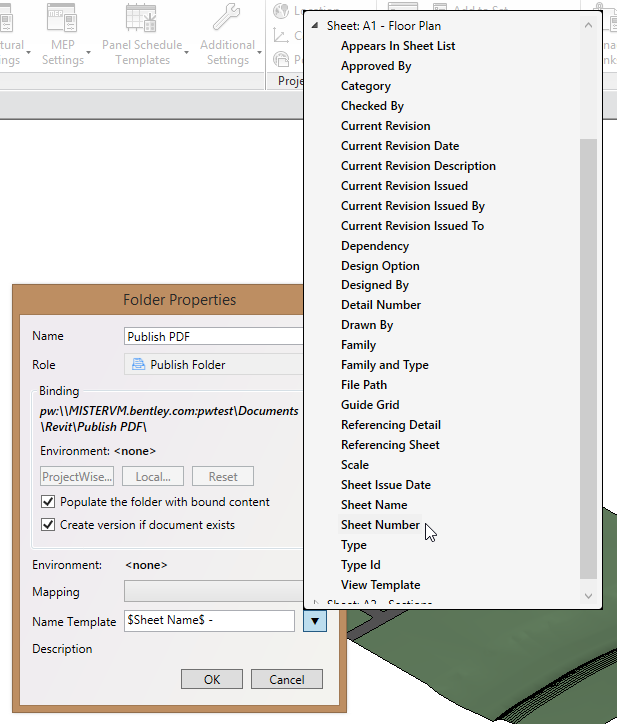Configuring a Name Template for a Location
By default, the documents that get created when you use a publish, family publish, or eTransmit location are named after the original document or view or sheet they were created from. You can change the way those documents get named by applying a name template to each location as needed.
The name template is configured by inserting properties from the current Revit document into the Name Template field on the Create Folder or Folder Properties dialog of your location. When you insert a property, it becomes a variable with the format $Property Name$. Each name template can contain as many properties as you need. You can separate the variables with text, spaces, and characters (except for the $ character because they already surround each variable).
An example name template for a publish location that is used to publish a sheet or view to PDF might be:
$Sheet Name$ - $Sheet Number$ - $Author$ - INTERNAL DRAFT
An example name template for an eTransmit location might be:
$Project Name$ - $Project Number$
- Open the Revit file containing the properties you want to use as variables in the name template.
- Open your project in the ProjectWise browser.
- Create a new or open an existing publish, family publish, or eTransmit location.
- Use the
Name Template field to configure the name
template for this location.
By default this field is blank. When there is no template configured, any document that get created using this location will take its name from the original document it was created from.
To configure the template, you can enter the text and/or variables you want directly in this field. You can also insert variables to the field one at a time by clicking the menu to the right and then selecting which variable you want to use. You can add as many variables to the name template as you need.
The variables you select depend on whether this is a publish location or an eTransmit location.
- Click OK.
The name template is saved as part of the location properties. The next time you use this location, the documents that get created from it will be named using the saved name template.