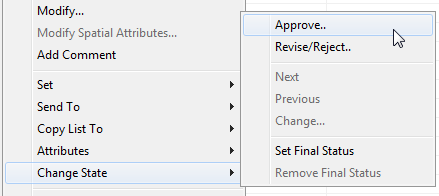Operation Types
Operations are the new items that will appear to the user in ProjectWise Explorer, on the menu. These new items only appear when a Rules Engine workflow has been assigned to the selected document's parent folder. In this case, the standard state-changing commands Next, Previous, and Change are visible but disabled.
The delivered example_rules.xlsx file contains default operation types, which control the operations that appear on the menu in ProjectWise Explorer. You can import the default operation types as is or you can customize them as needed. You can also add new operation types.
When a user selects one or more documents in a particular workflow state and then selects an operation, the operation triggers a rule, the user is presented with a confirmation dialog. To continue with the operation, the user clicks Yes. To cancel the Operation and do nothing, the user clicks No. Assuming the user clicks Yes to continue, the actions defined in the rule for this particular operation are carried out on the selected document.
| Column | Description |
|---|---|
| ID | This is the unique operation identifier, which maps to the document action commands in the Rules tab sheet. Each operation type can be used with multiple workflows and therefore is only defined once. |
| Name | This is the label that is presented to the user in ProjectWise Explorer on the modified menu. |
| Prompt | This is the prompt message that appears in the Status Bar of the ProjectWise Explorer when the Operation is selected. |
| Module | The name of the DLL (dynamically linked library) which implements rules engine functionality and exposes callback methods to handle menu item actions. The only value is WorkflowRulesEngine.dll. |
| Callback | Callback method to be executed. The only value is Exec_DefaultCmd. |
| State callback | Callback state to be passed when the menu item event is initiated. The only value is State_DefaultCmd. |
| Menu order | The order the Operation items will appear in the menu when configured in the same workflow. |
| Workflow |
Each operation can be enabled for one or more workflows. Each workflow must be defined in the second row, starting at Column H. Each operation is enabled for that workflow by entering the word TRUE in the relevant workflow's column. If the cell is empty, then the operation does not display in ProjectWise Explorer. In the delivered example rules, APPROVE and REVISE have both been enabled as actions for the Rules Engine Workflow. REJECT is a valid operation, but has not be assigned the workflow yet, so it will not appear in ProjectWise Explorer. |