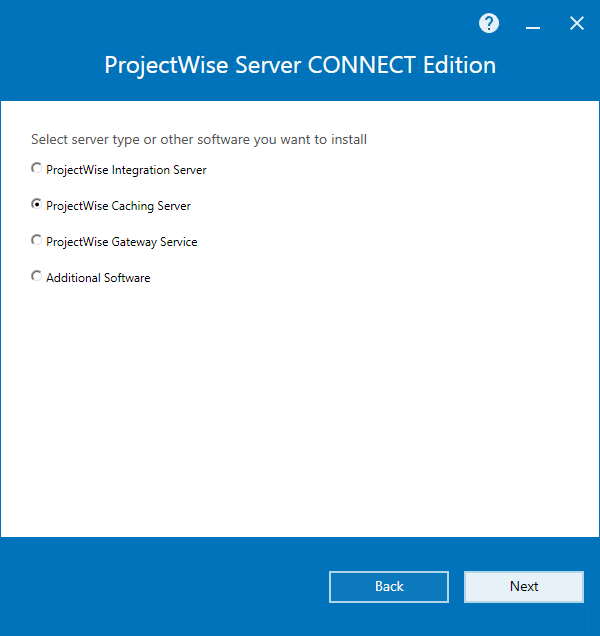To Install ProjectWise Caching Server
-
Double-click the
Setup_ProjectWise_Serverx64_10.00.03.2xx.exe
file.
The ProjectWise Server installer opens.
-
Accept the license agreement, change the installation location if
needed (if possible), and click
Next.
The default installation location is C:\Program Files\Bentley\ProjectWise.
- On the Server server type page, select ProjectWise Caching Server and click Next.
- On the Select feature to install page, click Next.
-
On the
Select Storage Location page, specify the
physical location on this computer (either manually enter the folder path or
browse for the folder you want) under which storage areas hosted by this server
can be created, then click
Next.
The location you specify is added to this server's DMSKRNL.CFG file under the section labeled, "Section defines allowable locations for storage areas". For example:
; ------------------------------------------------------------- ; Section defines allowable locations for storage areas ; ------------------------------------------------------------- [FileStorageService] StorageLocation0=E:\pwstorage
When you eventually create your storage areas for this server in ProjectWise Administrator, you will only be able to create a storage area if the location you select is somewhere within the allowable storage location.
- On the Pre-installation summary page, review your selections, make any last minute changes if necessary, then click Install.
- When installation is complete, click Finish.
-
After installation, do the following:
- Open the Product Activation Wizard to configure licensing for this server.
- Manually start the ProjectWise Caching Server in the Services window.