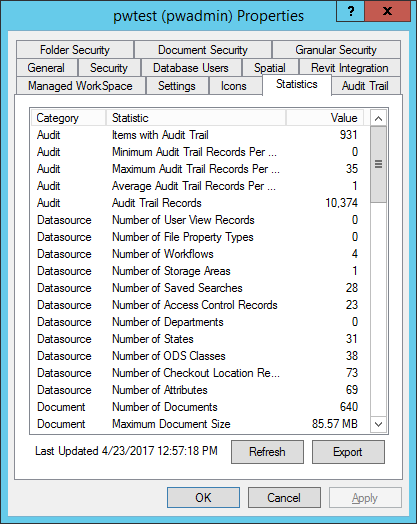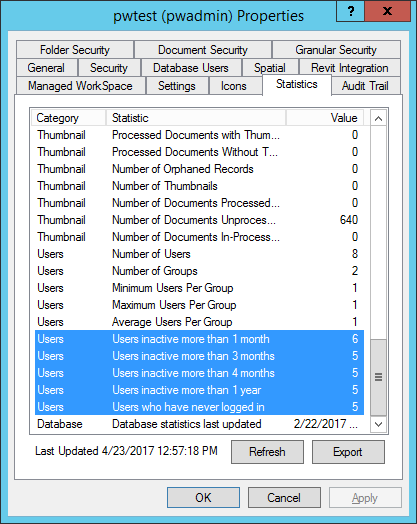Working with Datasource Statistics
You can view various statistics about your datasource (such as Number of Users, Maximum Documents Per Folder, Items with Audit Trail, and so on) through the Statistics tab on the Datasource Properties dialog. Statistics are grouped into relevant categories, such as Audit Trail statistics or Document statistics. The Statistics tab shows the statistics of the datasource based on the last time statistics were updated. The statistic update time is displayed in the bottom left corner of the tab. By default, statistics are updated every 12 hours, but this can be changed through the StatisticsFrequency setting in the ProjectWise Design Integration Server's DMSKRNL.CFG file. You can also manually update the statistics by clicking the Refresh button on the Statistics tab. Refreshing statistics can take a few minutes for large datasources, during which time you will be unable to use ProjectWise Administrator.
Configuring How Often Statistics Get Updated
The StatisticsFrequency setting in the DMSKRNL.CFG file controls how often (in seconds) datasource statistics are updated. Since updating the statistics may take a few minutes per datasource, it is recommended that you do not update them frequently. By default, statistics are set to be updated every 12 hours (43200 seconds):
StatisticsFrequency=43200
After the server is first started, the server will wait the amount of time defined in the StatisticsFrequency setting before it first updates the datasource statistics. So if StatisticsFrequency is set to 12 hours (43200 seconds), statistics will first be updated 12 hours after the server starts, then every 12 hours after that.
Exporting Statistics
Statistics can be exported to three file formats: Comma Separated Values, XML, and Text. To export statistics to a file, click the Export button on the Statistics tab. When prompted, select the location, filename, and file type to export to.
Enabling Statistics About Inactive Users
Under the Users statistic category there is a group of statistics that shows the number of users who have not been active in the datasource (have not logged in, or out) for various periods of time. Specifically:
- Users inactive more than 1 month
- Users inactive more than 3 months
- Users inactive more than 4 months
- Users inactive more than 1 year
- Users who have never logged in
The value of each statistic above comes directly from the current audit trail records, therefore you need to turn on either (or both) of the Audit Trail logging options, User Logged in and/or User Logged out — so that ProjectWise Design Integration Server can begin recording user activity, and also to enable the display of these statistics in general.
When either (or both) of these logging options is on and it is time for datasource statistics to be updated, ProjectWise Design Integration Server checks the list of users in the datasource against the current audit trail records to see which users have not logged in recently, and which users have never logged in. This information is then reflected on the Statistics tab.
A user who has never logged in will always be counted in each inactive user statistic. A new user, until they log in, would also count as a user who has never logged in. Also, if a user has logged in, but there is no record of that user having logged in because it has been truncated from the current audit trail records, then that user will be counted as a user who has never logged in.
When neither User Logged in nor User Logged out is on, the value of each statistic above is 0. Also, if you turn these options on, record user activity for a period of time, then turn these options off again, the value of each statistic is reset to 0, even though technically there are still statistics about user activity in the current audit trail records.