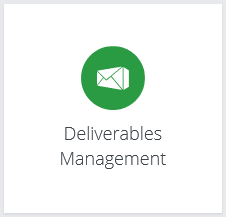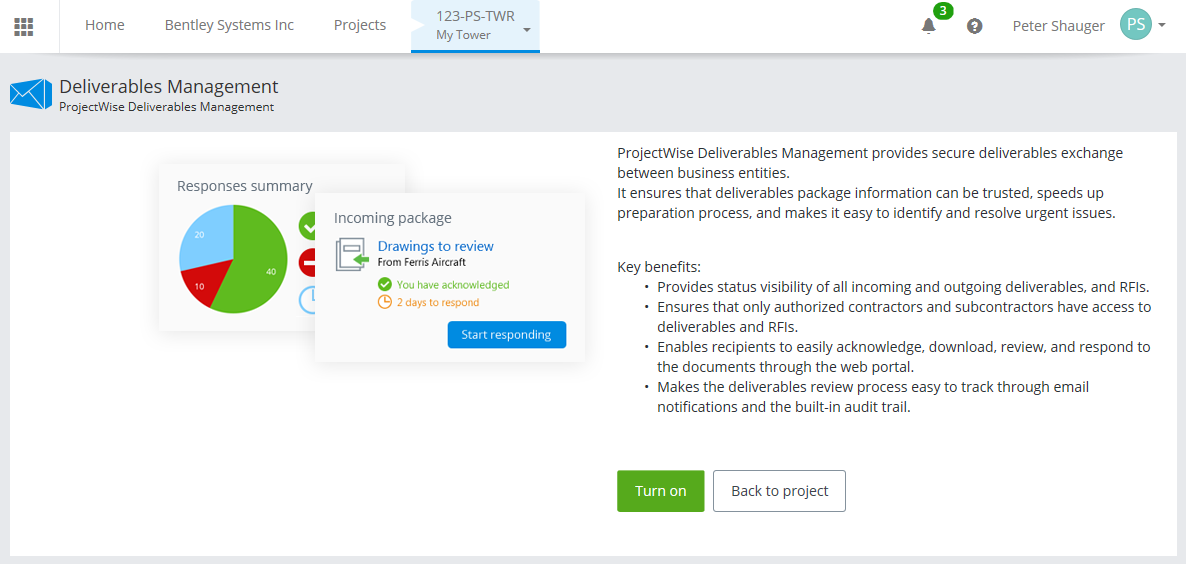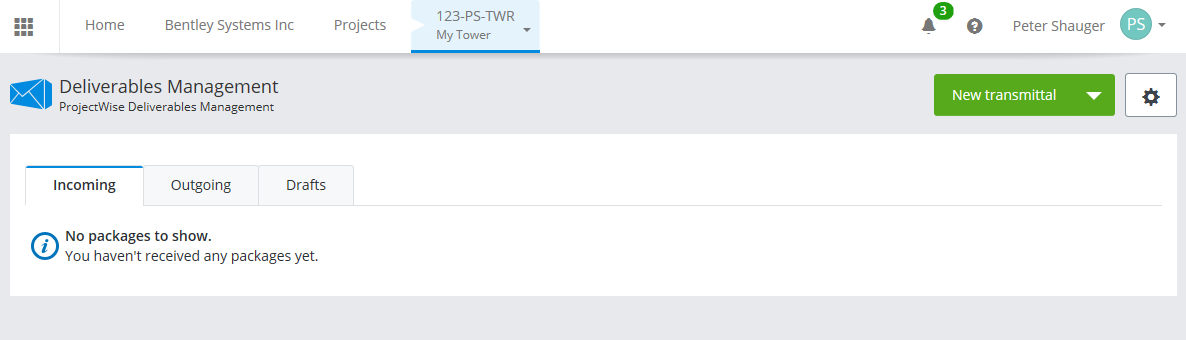Turn On ProjectWise Deliverables Management in Your Project
- Go to the CONNECT Center (https://connect.bentley.com) and sign in (enter the credentials of your Bentley IMS account).
- Open your ProjectWise project.
-
Scroll down to the
ProjectWise 365
Services
and click the
Deliverables Management
tile.
The ProjectWise Deliverables Management portal opens.
- Click Turn on.
You can now begin using the ProjectWise Deliverables Management portal in this project. Also, ProjectWise Explorer users who also have the ProjectWise Deliverables Management connector for ProjectWise Explorer installed can begin using it with this project.
The person who turns on ProjectWise Deliverables Management in the ProjectWise project is the default ProjectWise Deliverables Management administrator and has the title, Project Manager. As the administrator, the Project Manager begins adding and inviting participants to the project and configuring their permissions as needed. Initially, the Project Manager is the only participant who has the Admin permission. Anyone with the Admin permission can make other internal participants administrators, or even remove their own Admin permission. Also, any Bentley IMS administrator (Account Admin, Co-Administrator, or CONNECT Service Admin) who enters the ProjectWise Deliverables Management portal of their organization's project is automatically added as an administrator of the project (internal participant with Admin permission). This provides a way for other members from your organization to take over as administrator in the event that the current administrator happens to be away, or has left the organization.