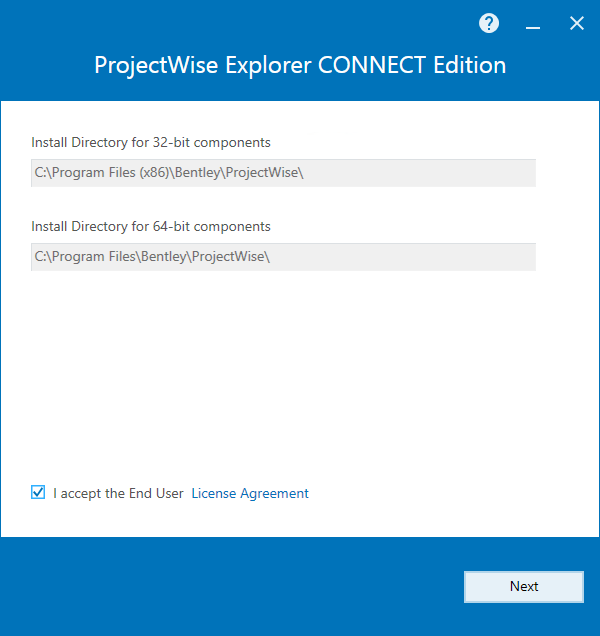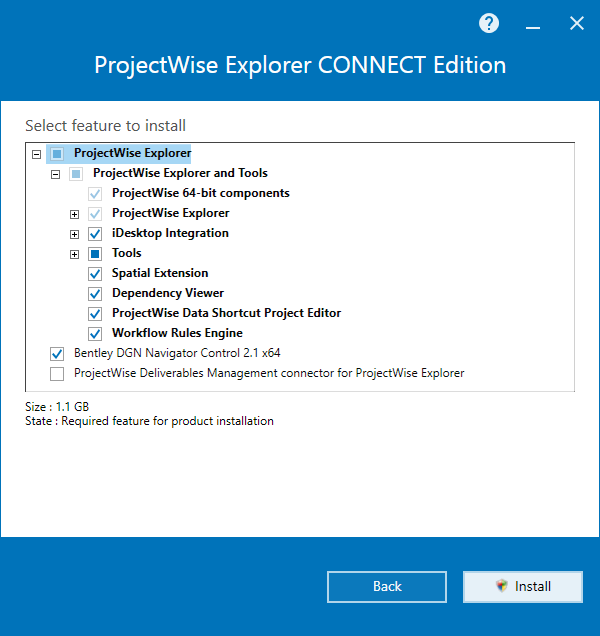To Install ProjectWise Explorer
-
Double-click the
Setup_ProjectWise_Explorerx64_10.00.03.4xx.exe
file.
The ProjectWise Explorer installer opens.
-
Accept the license agreement, change the installation locations if
needed (if possible), and click
Next.
The ProjectWise Explorer installer delivers both 64-bit and 32-bit components.
The default installation location for the 32-bit components is C:\Program Files (x86)\Bentley\ProjectWise.
The default installation location for the 64-bit components is C:\Program Files\Bentley\ProjectWise.
The option to change the installation location is hidden if another application from this release is already installed.
The Select feature to install page opens.
The following features can be installed:
- ProjectWise
Explorer
- ProjectWise Explorer and
Tools
- ProjectWise 64-bit components
- ProjectWise Explorer
- iDesktop
Integration
Expand this feature and look at the items listed. The applications listed (if any) are the installed applications (such as MicroStation, AutoCAD, Revit, Microsoft Office) for which iDesktop Integration can be installed. This feature also includes the following:
- Bentley Application Base Integration - required for integration with MicroStation and MicroStation PowerDraft, as well as other MicroStation-based applications such as InRoads and OpenBuildings Designer.
- Bentley Application Base Integration (x64)
Note: The Bentley MicroStation integration option is only available for pre-CONNECT Edition versions of MicroStation and MicroStation PowerDraft. This option does not appear at all when CONNECT Edition versions of MicroStation or MicroStation PowerDraft are installed, because they deliver their own integration. If pre-CONNECT Edition versions of both MicroStation and MicroStation PowerDraft are installed, then installing this option installs integration support for both applications. - Tools
- Administrative Tools
- Export-Import
Tools
- Export-Import to AAM File - installs the (Datasource) Export and Import tools (PWEXPT.EXE, PWIMPT.EXE)
- Export-Import to Excel - used to bulk import files and attribute data from external sources into ProjectWise, or to bulk export files and attribute data out of ProjectWise. The tool uses a Microsoft Excel spreadsheet as the data interchange format. This tool was previously a separate installation.
- User Tools
- Spatial Extension
- Dependency Viewer
- ProjectWise Data Shortcut Project Editor
- Workflow Rules Engine
- ProjectWise Explorer and
Tools
- Bentley DGN Navigator Control 2.1 x64
- ProjectWise Deliverables Management connector for ProjectWise Explorer - on premise component for ProjectWise Deliverables Management
- ProjectWise
Explorer
- The ProjectWise Explorer item is preselected. Check the check box next to each feature you want to install, then click Install.
- When installation is complete, click Finish.